In this post, I’ll tell you How To Disable Custom Blocker on Samsung Galaxy S7/S7 Edge. Today my friend bought Samsung Galaxy S7 Edge and after using it a while he saw a new app named as a custom blocker and just to check what it is he activated it. After that Galaxy S7 edge started behaving strangely, Google Play Store icon was missing he cannot install third-party apps and much more. In order to disable Custom Blocker on Samsung Galaxy S7/S7 Edge, I tried many methods but nothing worked but in the end, I got a solution. First I’ll tell you what I tried and then, in the end, I’ll tell you the working method.
How To Disable Custom Blocker on Samsung Galaxy S7/S7 Edge:
Let’s start with the 1st method I tried, Open Setting on your device, scroll down and select Backup and Reset. Tap on Factory data reset option located at the bottom of the list. Now wait for the process to be completed, Once your device is in Factory state start setting up your device as you do normally. Now keep in mind once your device boots up to the home screen, turn off WiFi/Mobile data connections. You’ll see Knox setup page don’t do anything, go to settings by dragging down the notification bar and tap on the gear icon. Now in settings->About device->Software info->Tap on build number until you see developer options are enabled. Now to back to settings, Tap on developer options, Turn on OEM lock and the USB debugging option will be grayed out. Now go to Sammobile firmware section and download the Galaxy S7 Edge official firmware.
Flash the firmware using Odin and when your device boots up there are chances that Custom Locker will be gone for good. I didn’t work for me.
#2. In 2nd method, I tried is to root my Galaxy S7 Edge using this method ( link ). First I boot my device into download mode and tried to flash custom recovery but once the flashing process was completed and I tried to boot my device into recovery it stuck on Samsung Galaxy S7 Edge logo and nothing was working. I boot my device back to normal mode by pressing Volume down+power+home button. Then I tried many times to flash the recovery but no luck, during this method I have flash stock firmware 2-3 times. This method didn’t work for me either.
#3. In the end, I finally found a working method and it worked perfectly. Download these files ( Galaxy S7 ) ( Galaxy S7 Edge ).
- Download Odin.
- Open Settings on your device and enable developer options.
- Tap on “OEM Unlock” to enable it.
- Extract the “.tar.md5” from the zip file you downloaded.
- Hold Home, Power and Volume Down buttons to boot into download mode.
- AP button in Odin, and select the .tar.md5.
- Click START, to flash the file you added.
Once the flashing process completes, boot your device into recovery mode.
- Now using Volume Up & Down keys navigate to Wipe Cache Partition, select it using Power Key and wipe it.
- Once you’ve wiped it, reboot your device and check if your issue has been resolved or not.
- That’s all.

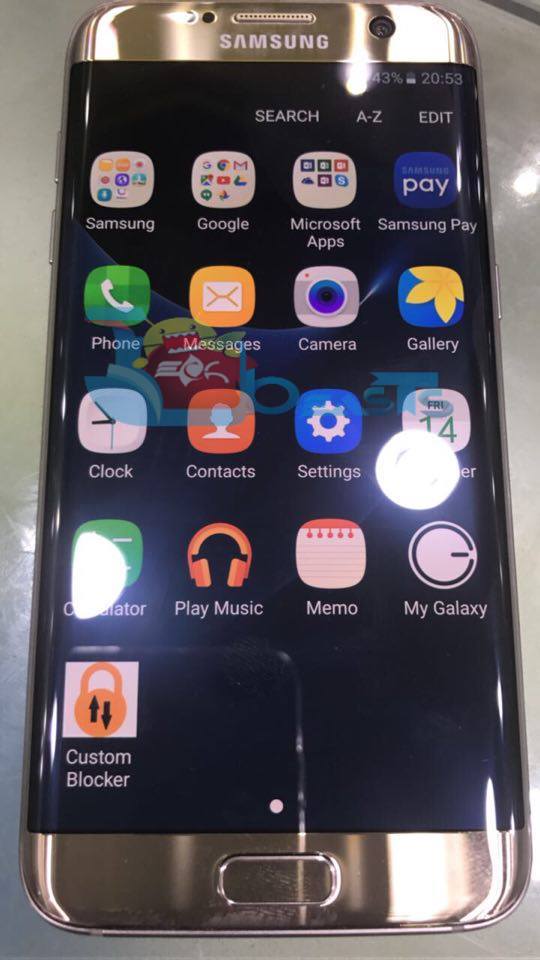











I cant boot into download mode over custom blocker?
I’m a bit wary about your links for S7 & S7 edge, The edge filename is “CF-Auto-Root-hero2lte-hero2ltexx-smg935f.zip” Which if I’m not mistaken is not a samsung firmware file. I don’t want to brick the device completely so what is the case here? Even the S7 link looks wrong?
It is CF Auto-root, not the firmware file.