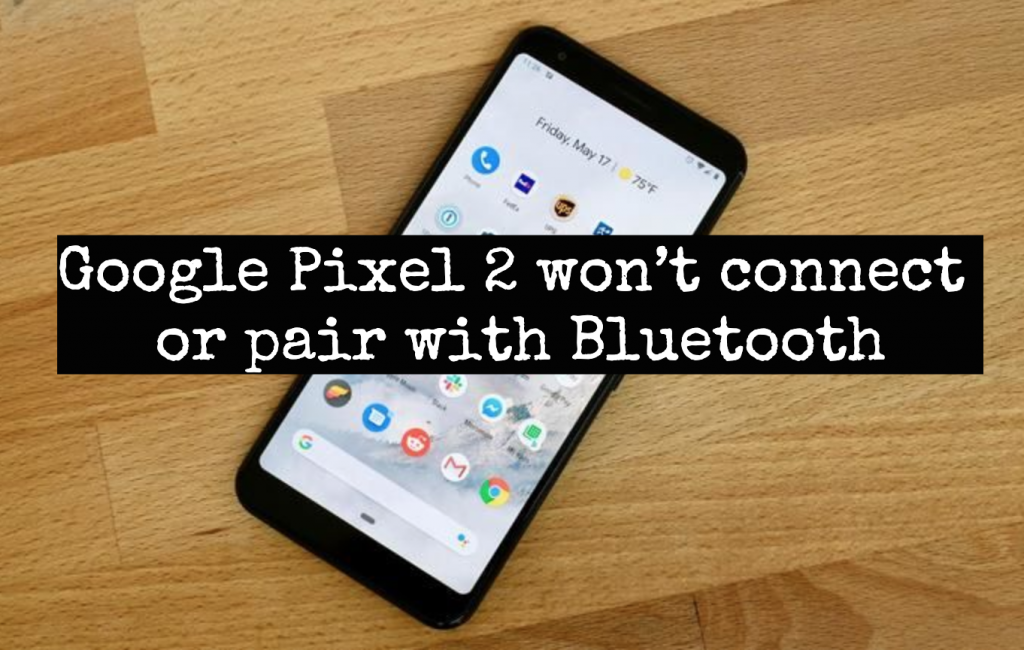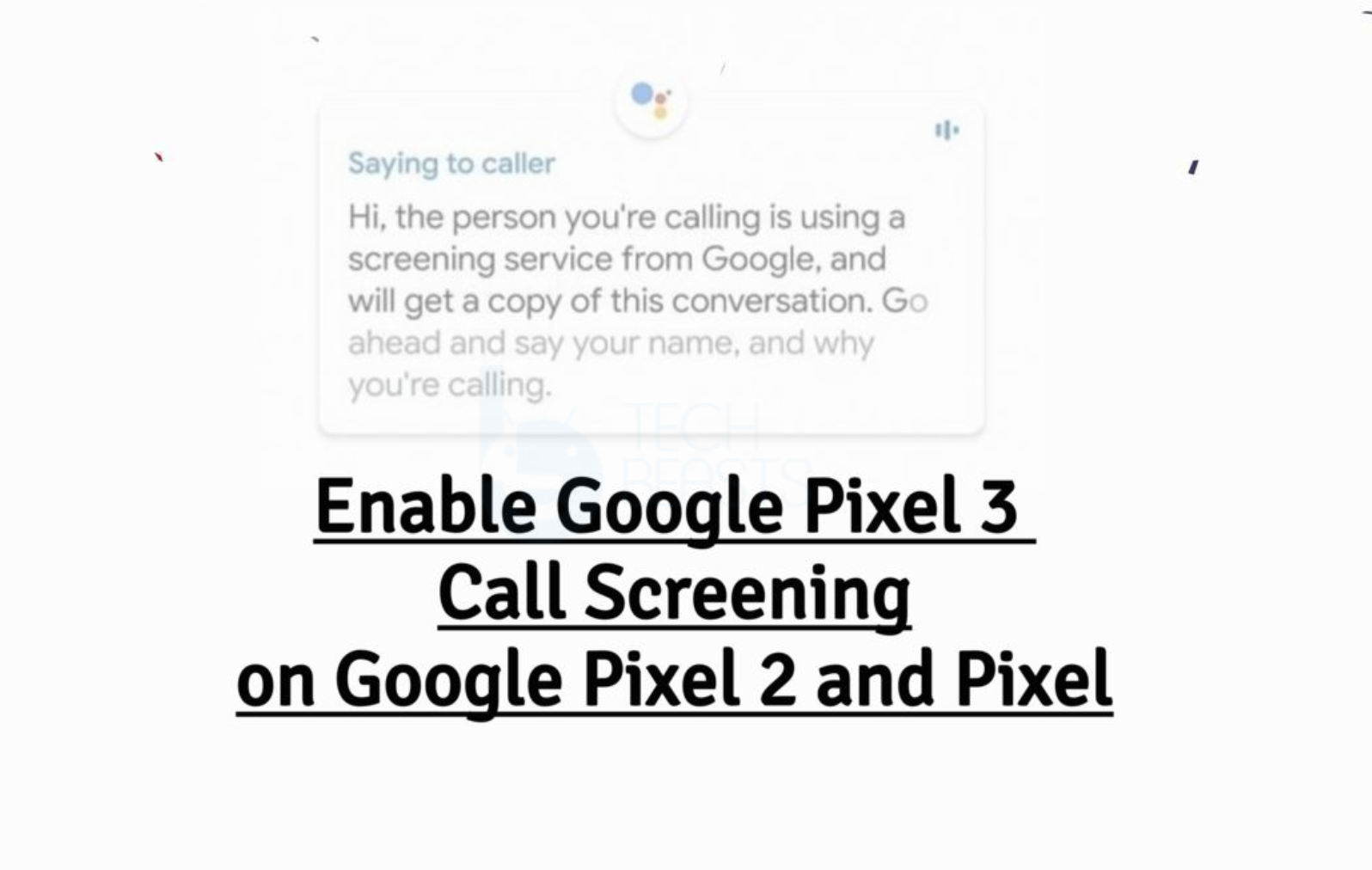Those who own a Google Pixel 2 and there are facing Bluetooth connectivity issues. This is the guide for them, In this guide, I will share solution for Google Pixel 2 won’t connect or pair with Bluetooth accessory problem. Let’s get started.
Contents
Let me explain the issue first:
Now before I proceed, Let me tell you what is the main issue. So you can get the clear picture of what is going on and after that. If you are also facing such problems. You need to heed the instructions below to fix Bluetooth connectivity problems on Google Pixel 2.
I have heard and faced issue such as Google Pixel 2 won’t connect and pair with the Bluetooth devices. By the devices, I mean it can be your wireless headphones, selfie sticks, your car infotainment system and more. Now if this is what you are facing, then I will help you fix it by providing potential solutions.
There are a number of solutions and workarounds provided below. Please keep on trying all of them and one will do the trick for you.
Fix Google Pixel 2 won’t connect or pair with Bluetooth accessory:
There are a number of potential solutions you can find on the internet when it comes to Bluetooth issues on Android. But our best bet is to start with the basic troubleshooting and then move on.
Verify and ensure that Bluetooth is turned on:
Before you do anything and get more technical, I would suggest you start with the basic set of troubleshooting. Make your Bluetooth is turned on both of your devices.
- Open Settings on your devices.
- Head over to the Bluetooth section and make sure it is turned on.
- Also, head over to the connected devices section and look for the device you are trying to connect.
Once the Bluetooth is turned on, you will see the Bluetooth icon on the top of your Google Pixel 2. It means you can now connect with other Bluetooth devices.
Confirm that both your devices are paired and connected:
In order to connect any device with your Pixel 2, you need to make sure that they are paired. You can pair devices in the Bluetooth section, once they are discoverable.
- Open Settings on your Google Pixel 2 or you can directly go to the Bluetooth settings by long-tapping the Bluetooth icon in the navigation bar.
- Now in Bluetooth setting look for paired or connected devices.
- Select a device you want to pair and follow the on-screen instructions.
Once your devices are paired, connecting with it won’t be an issue. Just head over to the Settings -> Bluetooth -> Paired Devices -> Tap on the device you want to connect.
Reboot your Google Pixel and your Bluetooth device:
Whenever we face any issue on our Android devices the first thing that comes to our mind is to reboot. Sometimes there is a glitch, either it can be of software or hardware. In both cases, a soft reset or reboot can do the work for you. Follow the instructions below.
- Press and hold the power button for like 2-3 seconds.
- You will be presented with two options. Tap on Power off.
- Wait about 20-30 seconds and then press & hold the power button to turn on your device.
Once your device turns on try connecting your Google Pixel 2 with other Bluetooth accessories. Also, there is another thing, if your device is unresponsive or frozen, you can force restart your device.
- Press and hold the Power button for about 10 to 20 seconds.
Now, these were the basic solutions that you can try if you facing Google Pixel 2 won’t connect or pair with Bluetooth problem. Let’s talked about the other Bluetooth problems which Pixel 2 users are complaining about.
I will tell you each Bluetooth Problems and along with it, you will find the best workarounds to fix them.
Google Pixel 2 cannot pair with car Bluetooth:
It happens with me all the time, no matter which car I am driving. It does happen with me every now and then. So whenever I face this problem, I turn off my car infotainment system first and then wait for like 2-3 minutes. Then I forget the Bluetooth devices which paired with my device.
Moreover, you can say, I un-pair the device connected with my Google Pixel. Heed the instructions below to learn how to forget the Bluetooth device.
- Open Settings -> Bluetooth -> Paired Devices -> Settings -> Forget.
Now turn on your car system and turn on the Bluetooth. Head back to your Google Pixel and pair your car system again. It will work.
Cannot pair Google Pixel 2 with Bluetooth accessories: [Android wear]
Following are the solutions you can try to pair Google Pixel 2 with Bluetooth accessories.
- Make sure Bluetooth is turned on.
- Restart your devices.
- Unpair devices.
- Reset Bluetooth accessory.
After that try connection, your Android wear again with your Google Pixel 2 and it will connect this time without any problem.
Cannot hear music from a Bluetooth headset, speaker, or car:
Turn off and on both of your devices. If you have connected your device with a car system. Unpair and then re-pair the device and make sure that they are connected properly.
Make sure if you have connected your device with Bluetooth speaker, check the volume on both. It would be better with Bluetooth speaker too. If you unpair and then pair again.
- Settings -> Connected devices -> Bluetooth -> Settings Of the Connected device -> Media audio.
Cannot make or get calls with a car Bluetooth:
The best solution I can give you to fix Google Pixel Cannot make or get calls with car Bluetooth. Is to check that you have enabled Phone audio option. Heed the instructions below.
- Settings -> Connected devices -> Bluetooth -> Settings Of the Connected device -> Phone audio.
Reset Bluetooth accessory to factory settings:
If everything else fails, there one last resort left. You need to factory restore your Bluetooth device but before you do that. You need to keep this in your mind. If you do that, you will lose all, Apps, Settings, Music etc.
However, the best part is, your device will start working properly and you can connect it with all the Android devices. Because if none of the above worked for you, it is for sure a software glitch and it can’t be fixed like that.
So, you need to follow the instructions provided on the manual and reset your Bluetooth device. Once it is done, try connecting it with your Google Pixel 2 and it will work this time.
So that’s it for today. This is how you Fix Google Pixel 2 won’t connect or pair with Bluetooth accessory problem. If still, you are in no luck, I would recommend that you should go to the service center of your device manufacturer and let them fix it for you.