Although there’s a plethora of Calender applications available in the Google Play Store, all the applications sport enchanting features that may attract you, but if you do not like a lot of makeup in an application and like simplistic and less complex applications like I do, you may want to get Google Calendar. This may not be the most important application for you to consider, but just to keep yourself up with your time, follow your schedules, you will definitely need an application to remind yourself of what you’ve to and when it needs to be done.
Recently, Google updated Calender with the latest Material Design UI, users can now have a look and feel of the Material Design UI on their non-lollipop device since the Calender application is available as a stand alone application in the Google Play Store. You may grab this Google Calender 5.0 straight from the Play Store but if the application doesn’t come up for you or you can’t use the Play Store due to some reasons, you may want to have an APK file that will let you load Google Calender on your Android device. We’ve pulled out the APK file, you may find the download link as you move forward. Let’s go through the app’s features and then head towards the download and installation guide.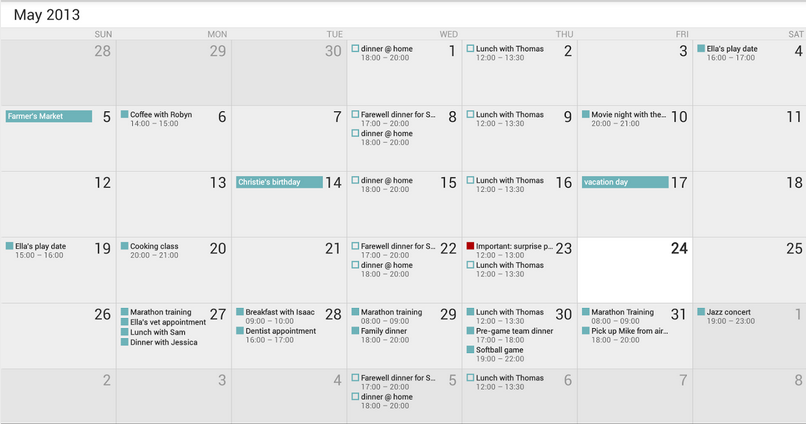
The Calendar app displays events from each of your Google Accounts that synchronizes with your Android device. You can also:
– Create, edit, and delete events.
– View all your calendars at the same time, including non-Google calendars.
– Quickly email all event guests from a notification with a customizable message.Known issues with HTC devices:
– Day and week views may not work on some HTC devices.
– Notes and pictures may be removed from all calendar events, but will still be available in HTC’s Notes app.
– Local unsynced events may be lost after installing Google Calendar.
– Notifications won’t make sounds unless HTC’s Calendar app is disabled.
– Touching an email invitation in a mail app opens Calendar in the browser rather than the app.
Download Google Calendar 5.0 APK & Install It
- Download Calendar APK.
- Copy the downloaded APK file to your phone or download it directly on your phone.
- Locate the downloaded APK file on your phone and tap it to begin the installation.
- Select “Package Installer” if prompted.
- All “Unknown Sources” if required.
- Complete the installation and access the app through app drawer.
- Enjoy your experience with Calendar.
- That’s all!












