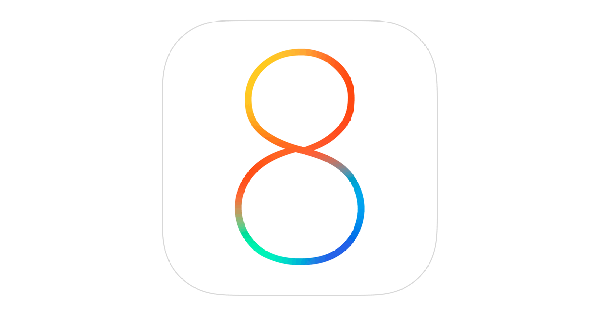Apple recently released iOS 8 new update iOS 8.0.1 with few bugs fixed, but this is not what happened. Many user’s have reported that they are facing ‘No Service’ and Touch ID problems after upgrading to iOS 8.0.1. To Fix No Service problems after upgrading to iOS 8.0.1 you have to downgrade your device to iOS 8 manually.
How To Fix ‘No Service’ and Touch ID problems on iOS 8.0.1:
- First of all backup your all the data before starting the process.
- Download the iOS 8.0 firmware file for your iOS device:
iPad:
- iPad Air (Model A1474)
- iPad Air (Model A1475)
- iPad Air (Model A1476)
- iPad mini (Model A1489)
- iPad mini (Model A1490)
- iPad mini (Model A1491)
- iPad (4th generation Model A1458)
- iPad (4th generation Model A1459)
- iPad (4th generation Model A1460)
- iPad mini (Model A1432)
- iPad mini (Model A1454)
- iPad mini (Model A1455)
- iPad Wi-Fi 3rd generation
- iPad Wi-Fi + Cellular (model for ATT)
- iPad Wi-Fi + Cellular (model for Verizon)
- iPad 2 Wi-Fi
- iPad 2 Wi-Fi (Rev A)
- iPad 2 Wi-Fi + 3G (GSM)
- iPad 2 Wi-Fi + 3G (CDMA)
iPhone:
- iPhone 5s (Model A1453, A1533)
- iPhone 5s (Model A1457, A1518, A1528, A1530)
- iPhone 5c (Model A1456, A1532)
- iPhone 5c (Model A1507, A1516, A1526, A1529)
- iPhone 5 (Model A1428)
- iPhone 5 (Model A1429)
- iPhone 4s
- iPhone 6 Plus: iPhone7,1_8.0_12A366_Restore.ipsw
- iPhone 6: iPhone7,2_8.0_12A365_Restore.ipsw
iPod touch:
Guide:
- Open iTunes on your Mac or Windows
- Connect your device with iTunes.
- After your iPhone is connected with iTunes click on Check for Update while holding Option key (Mac) or the Shift key (Windows).
- Now you have to select the iOS 8 iPSW file that you’ve downloaded in 2 step.
- if you get a pop-up message telling you that iTunes will update your iPhone and will verify with Apple. Click on OK.
- Now wait for iTunes to download the file that is required for your device. In the meantime all you can do is wait.
- Once the download and extracting process is done it will take few minutes to install iOS 8 on your iPhone.