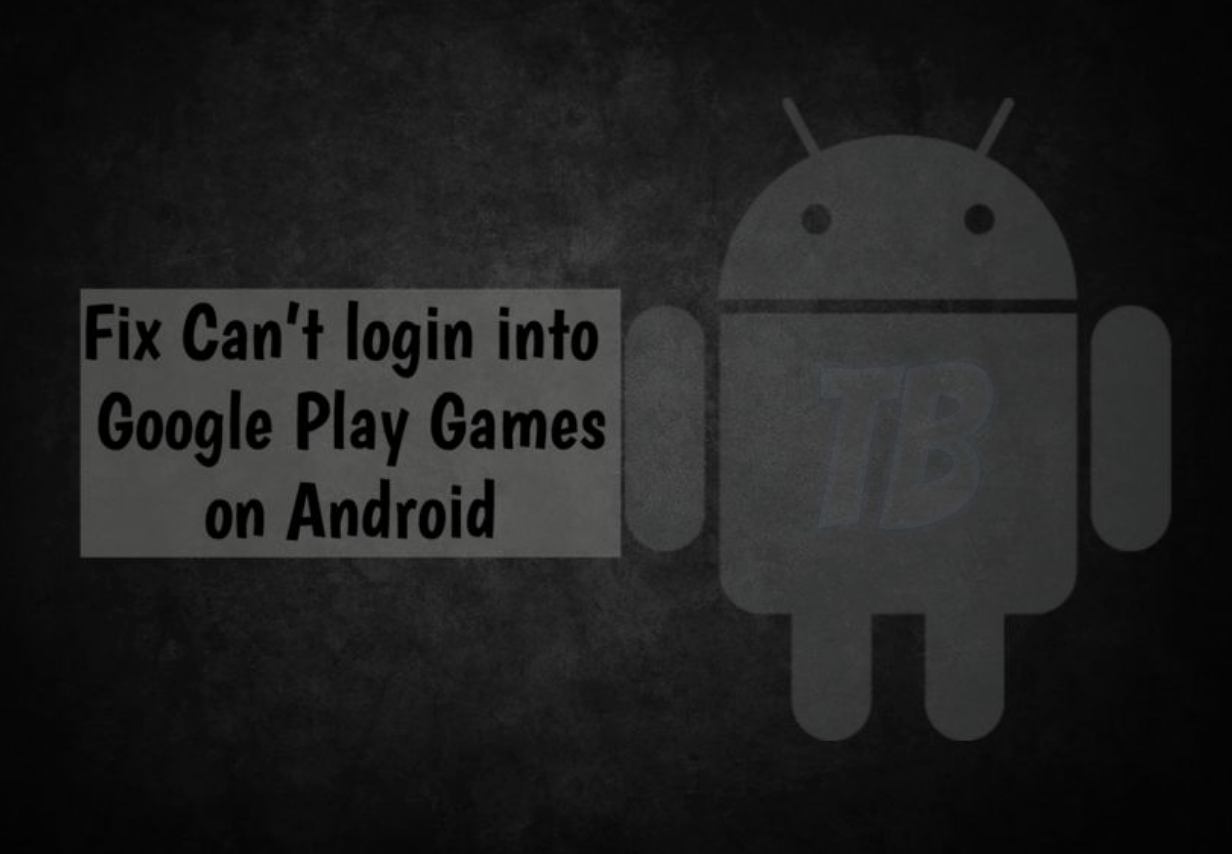Let’s tell you how you can Fix Can’t login into Google Play Games. If you are into mobile gaming and like to see where you are standing in each game then my friend you need Google Play Games. It offers you to keep a track of your scoreboard if you have used Steam then you’ll get the idea. Google Play Games does the same, it maintains your gaming profile and also saves your gaming history too.
Recently we’ve received many emails regarding Google Play Games issues. Among them, there was one issue which happens to be on the top of the list. It seems users Can’t login into Google Play Games on Android devices. Well, after all, Google Play Games is an app and it can malfunction sometimes. So let’s tell you how you can fix Can’t login into Google Play Games on Android.
Contents
Fix Can’t login into Google Play Games:
Heed the instructions below in order to Fix Can’t login into Google Play Games on Android devices. The workarounds we are providing can work on any Android device.
Clear Google Play Games Cache and Data on Android:
- On your phone, go to Settings.
- Navigate to Application Settings or Application Manager.
- Under the App Manager, navigate to “All Apps”.
- From the list of apps, find Google Play Games.
- Tap Google Play Store and then tap the Clear Cache/Clear Data button.
- If you’re using Android Marshmallow or higher, you will tap Storage option and then tap Clear Cache/Clear Data button.
Uninstall and Re-install:
- On your phone, go to Settings.
- Navigate to Application Settings or Application Manager.
- Under the App Manager, navigate to “All Apps”.
- From the list of apps, find Google Play Games.
- Tap Google Play Store and then tap the Uninstall Button.
- Head over to the Google Play and Search Google Play Games.
- Tap on Install.
2nd Method:
- Head over to the Google Play and search for Google Play Games.
- Once you find it, Tap on it -> Uninstall.
- Reboot your device once Google Play Games is Uninstalled.
- When your device boots up, follow the instruction below.
- Head over to the Google Play and Search Google Play Games.
- Tap on Install.
More Workarounds:
Perform a Factory Reset:
You need to create a complete backup of your device before you perform a Factory Reset. [ How to Backup Your Entire Android Device to PC ].
- Turn off your device.
- Now press and hold home+Power+Volume Up key.
- Release the power button once you see the logo, but keep holding home and Volume up keys.
- Now when you see Android logo, let go both buttons.
- Use the volume down button to navigate and highlight wipe data/factory reset.
- Now use the power key to select the option.
- You have to select ‘Yes‘ when you’ll be prompted for next menu.
- Now wait for the process to be completed, once it’s done highlight ‘Reboot system now’ and press power button to select it.
- All Done.
Read more: Galaxy S8 Will Not Stay Connected To Wi-Fi Issue & Fix More Issues
Clear System Cache:
- Turn off your device.
- Now press and hold home+Power+Volume Up key.
- Release the power button once you see a logo, but keep holding home and Volume up keys.
- Now when you see Android logo, let go both buttons.
- Use the volume down button to navigate and highlight wipe cache partition.
- Now use the power key to select the option.
- You have to select ‘Yes‘ when you’ll be prompted to next menu.
- Now wait for the process to be completed, once it’s done highlight ‘Reboot system now’ and press power button to select it.
- All Done.