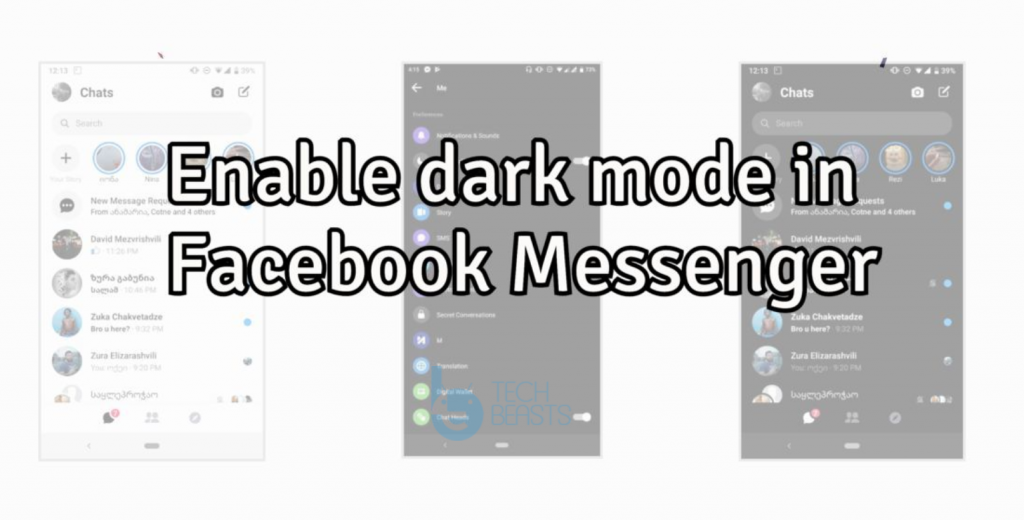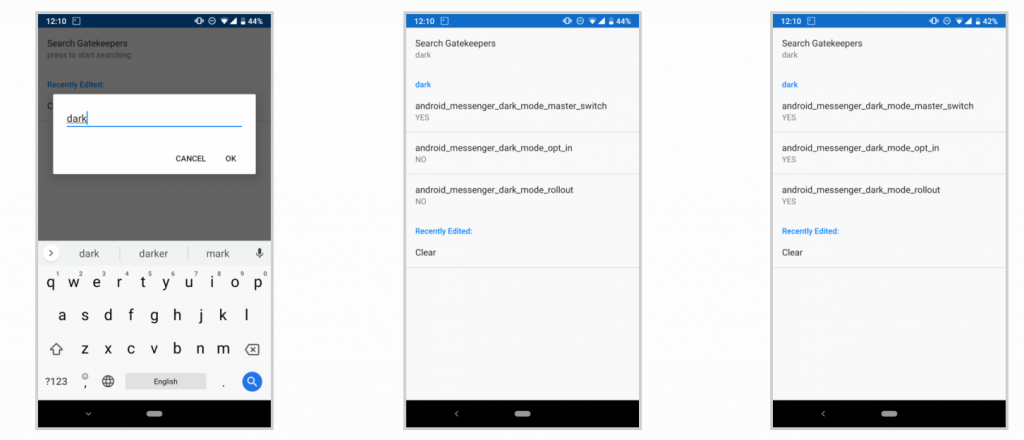Here’s how you can enable dark mode in Facebook Messenger. Yes! Dark Mode for Facebook Messenger, I mean now it’s like a thing, the Drak Mode. Everyone is adapting this feature over the past year. We’ve seen Drak Mode in a number of devices. Facebook Messenger also had a dark mode feature but they are not just ready to give it a go. Good news is, Facebook Messenger got a huge update, all new features and more. Moreover, just for testing a couple of months ago they did showed us the Dark Mode. Since it is not in the final stages, that is why it was not included in this update.
However, we have found a way to Enable dark mode in Facebook Messenger unofficially. It means you need to Root your device, I mean like I said ” unofficially ” so it is for sure that rooting will be involved. Those who are using the beta version of Facebook Messenger, they would be happy to hear, this app includes dark mode. Oh Yes! it is there but you can’t just enable it yet. But thanks to XDA Developers, now you can enable dark mode in Messenger with the help of root. Let’s get started now.
Enable dark mode in Facebook Messenger [Root]:
Heed the instruction carefully provided below and please do exactly the same as we are telling you.
- First of all, you need to download the Facebook Messenger Beta app, click here to download it.
- Before we proceed, your device must be rooted and you have installed the beta version of Messenger.
- Head over to the Google Play and Download an app called Termux. It will let you execute commands on your Android device.
- Open Termux and type in SU, hit Enter. You will be asked to grant rights to Superuser, please grant them.
- After that, you will a superuser. Now type am start -n “com.facebook.orca/com.facebook.abtest.gkprefs.GkSettingsListActivity” and hit enter.
- On the next screen, Tap on Search Gatekeepers -> Type in ” Dark “. You will see a list of options, Tap on all of them on which you see “NO”. Select ‘YES’.
- Close this app and terminal. Open up Messenger, Tap on your Profile icon, scroll down. There you will see a new option, Dark Mode. Tap on it to enable it.
That’s it. Just for heads up, if you don’t Dark Mode option, you need to close the Messenger app and restart your device. This is how you can Enable dark mode in Facebook Messenger. Please do tell us about your experience in the comments section below.