Huawei releases 2 variants of each of its MediaPad devices. One variant comes with a SIM card and the other has the WiFi connectivity only. You can easily install WhatsApp on the Huawei MediaPad that comes with the SIM card support. However, installing WhatsApp on WiFi-only MediaPad is a little bit tricky. This is the guide for the WiFi-only Huawei MediaPad owners. You will find the steps to download WhatsApp on Huawei MediaPad that has WiFi option only. This guide is valid for all the Huawei MediaPad owners residing inside or outside China. Before download WhatsApp on Huawei MediaPad, let us understand the background of no-WhatsApp-support for WiFi-only devices.
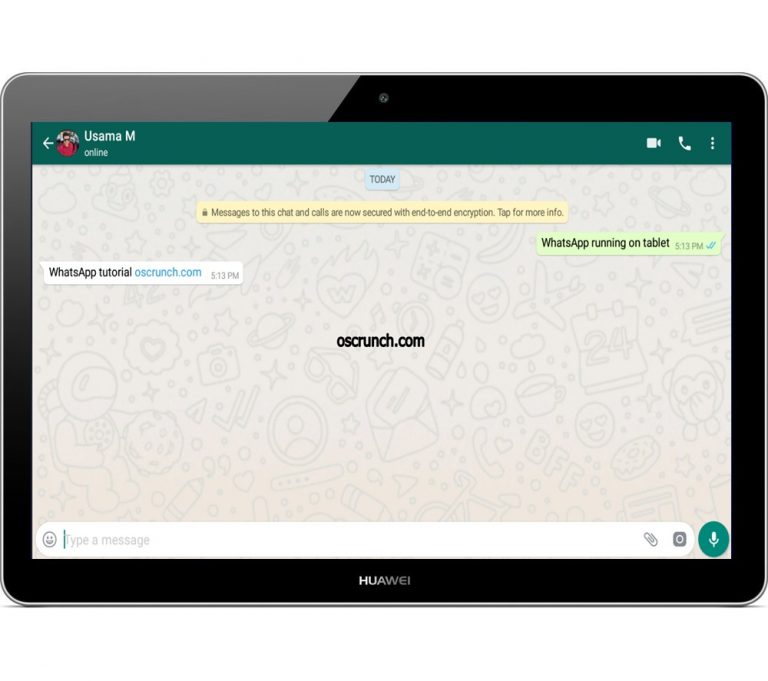
Contents
WhatsApp for WiFi-only Tablets i.e. Huawei MediaPad
WhatsApp needs a phone number for verification. When you have SIM card inserted in your device, you can use that phone number to quickly verify your WhatsApp account. When you are using a WiFi-only Huawei MediaPad, you will not have the SIM card to send the verification SMS too. In such a case, you need another phone number with a SIM card that does not already have WhatsApp registered on it. This guide is all about that. We will be using a SIM card inserted in a spare phone to run WhatsApp on Huawei MediaPad devices.
Huawei MediaPad is available all across the globe. Users who are living inside China, they do not have any access to WhatsApp at all. Users who are residing outside China, they do have access to WhatsApp for MediaPad, but they cannot install it on WiFi-only models. Let us take a look into why the Huawei MediaPad in China does not have the WhatsApp messenger.
WhatsApp on Huawei MediaPad in China
The Chinese government controls all the information that floats through its country. People in China do not have free access to information in the country. There is nothing called “Freedom/right to information” in China. Be it Google, Facebook, Instagram, Snapchat, or WhatsApp, everything is blocked in China. These applications do not comply with the policies of the Chinese government, so there is no specific Chinese version either.
The regressive policies of the Chinese government do not even let the Android users access the Google Play Store in China. The Chinese Android users have their alternatives to everything. For example, for the Play Store alternatives include the Huawei App Gallery, Oppo’s Application Store, Lenovo’s Application store etc. The WhatsApp alternatives include WeChat and Line. The Facebook alternatives include Weibo and Baidu. The Google alternatives include Sogou and Baidu’s search engine.
Now here’s the thing. These alternatives are good and built for Chinese users specifically. But they are definitely not as good as the original applications. You cannot simply replace WhatsApp with WeChat. If you are living inside China and you want to have the usability and feature offered by WhatsApp, Line is not going to fulfill those. So, what’s the best option? Well, it is to use WhatsApp using a neat trick.
So, the Huawei MediaPad owners, who do not have anything called “WhatsApp” in their tablet, it’s time for them to install it. Go ahead and follow this procedure to download WhatsApp on Huawei MediaPad WiFi. Follow the steps carefully.
Download WhatsApp on Huawei MediaPad
First of all, you need two devices. These devices include your Huawei MediaPad WiFi version and another phone with a spare SIM card.
Here is how you can name these devices for your ease:
- Huawei MediaPad: Device A
- Phone with SIM card: Device B
Now install WhatsApp on Huawei MediaPad
- WhatsApp APK: Download
- Copy the APK file to Huawei MediaPad.
- On MediaPad, open File Manager and locate WhatsApp APK.
- Click on the APK to install it.
- If it asks for any permission or asks to allow unknown sources, allow it.
- Finish the installation now.
- Follow the steps given below now.
Register WhatsApp on Huawei MediaPad
- Open WhatsApp on Huawei MediaPad. WhatsApp will now ask for phone number.
- Enter the phone number that is inserted in Device B and send the verification number.
Device B’s number for verification - Device B will get WhatsApp SMS with a verification code.
The Device B gets Verification Code - Enter the verification code from Device B on Device A (Huawei MediaPad).
- Proceed with verification.
Entering verification code on Device A - You will have WhatsApp installed and set up now. That’s all.
WhatsApp Set up on Huawei MediaPad
Adding Contacts on Huawei MediaPad
On Tablets without SIM card, you do not have the Contacts application. To enroll contacts in MediaPad’s WhatsApp, here is what you can do. Open WhatsApp and click on new chat. Now you will find the option to add a new contact. Go ahead and add new contact details. Close WhatsApp and open it again. Click on new chat icon again. You will find that contact added there. You can add all of your contacts one by one like this.
As the contacts have been added and everything is done, you are all set to go ahead. Make video calls, voice calls, or send documents and files, it is totally up to you. WhatsApp is all yours now. Use it the way you want.
A tip for Chinese MediaPad users: In case WhatsApp is still not working for you, grab a VPN for your Android tablet. Install the VPN and connect to it. Open WhatsApp after connecting to VPN. You are all good now.
Disconnecting the VPN will disconnect WhatsApp too. This is a downside for sure and there is no other solution available at the moment. Every time you want to use WhatsApp inside China, you need the VPN connection. Outside China, WhatsApp for MediaPad will run without a VPN flawlessly
Conclusion
I hope that you have successfully installed WhatsApp for Huawei MediaPad now. WhatsApp should be running just like a normal Android phone on your Tablet now. If you are facing difficulties with the installation process, you can reach out to us. I will try my best to get back to you as soon as I get your query. Till then, stay connected and do drop your feedback below.


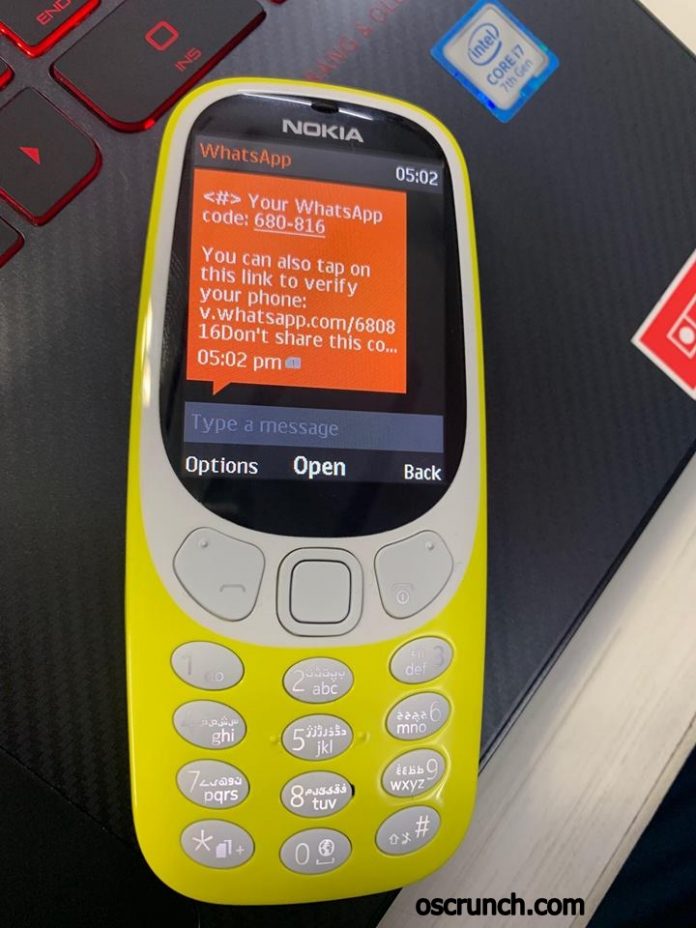
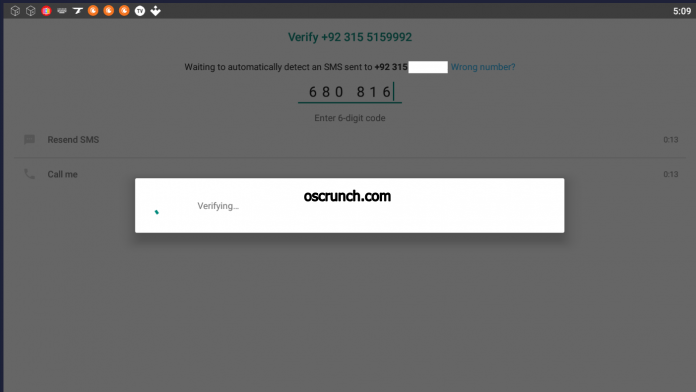
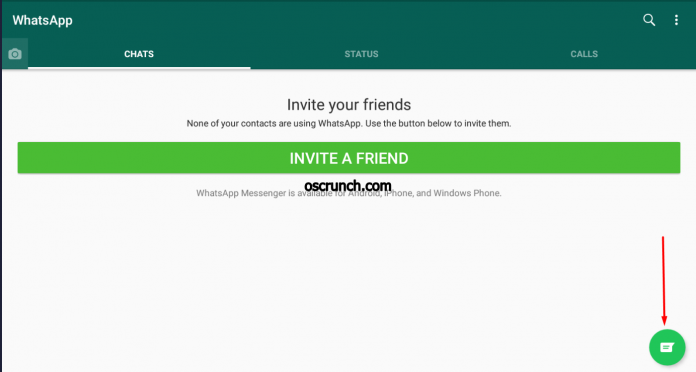

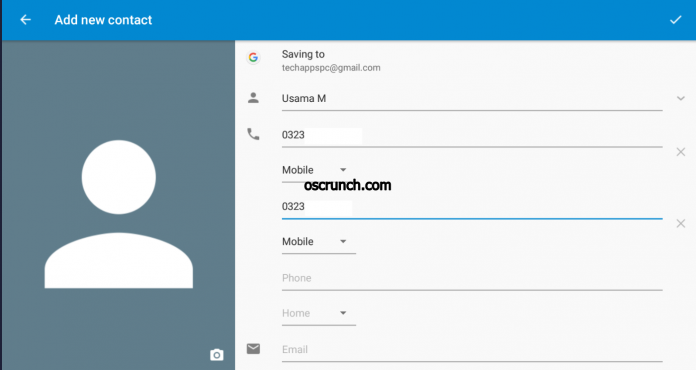

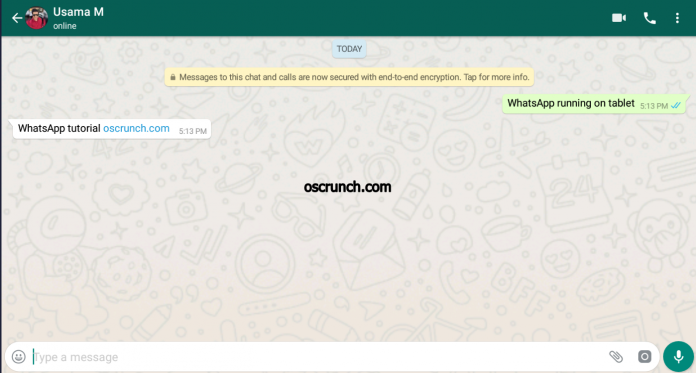


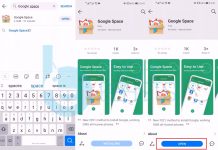










I just read about how to get WhatsApp on Huawei media pad T3 without sim (WiFi only) . Brilliant. I haven’t done it yet but I hope to soon. I’M an old guy not brilliant with this modern technology but am inspired by your concise explanation. Mal