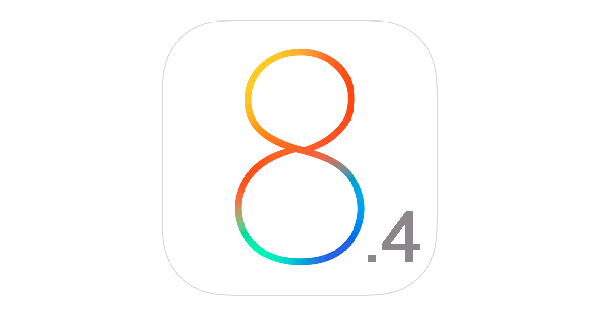Here we go Apple has released their latest iOS 8.4 and yet again we are the first to post about how to install iOS 8.4. You can download iOS 8.4 for iPhone, iPad and iPod touch the following links and also i have added the installation method at the end.
Contents
iOS 8.4 is compatible with the following iOS devices:
- iPhone 4S, iPhone 5, iPhone 5c, iPhone 5s, iPhone 6, iPhone 6 Plus
- iPad Air 2, iPad mini 3, iPad 2, iPad (third-generation), iPad (fourth-generation), iPad Air, iPad mini, iPad mini with Retina display
- iPod touch 5G
iOS 8.4 IPSW download links for iPhone:
- iPhone 6
- iPhone 6 Plus
- iPhone 5s (Model A1453, A1533)
- iPhone 5s (Model A1457, A1518, A1528, A1530)
- iPhone 5c (Model A1456, A1532)
- iPhone 5c (Model A1507, A1516, A1526, A1529)
- iPhone 5 (Model A1428)
- iPhone 5 (Model A1429)
- iPhone 4s
iOS 8.4 IPSW download links for iPad:
- iPad Air 2 (Model A1566)
- iPad Air 2 (Model A1567)
- iPad mini 3 (Model A1599)
- iPad mini 3 (Model A1600)
- iPad mini 3 (Model A1601)
- iPad Air (Model A1474)
- iPad Air (Model A1475)
- iPad Air (Model A1476)
- iPad mini 2 (Model A1489)
- iPad mini 2 (Model A1490)
- iPad mini 2 (Model A1491)
- iPad (4th generation Model A1458)
- iPad (4th generation Model A1459)
- iPad (4th generation Model A1460)
- iPad mini (Model A1432)
- iPad mini (Model A1454)
- iPad mini (Model A1455)
- iPad Wi-Fi (3rd generation)
- iPad Wi-Fi + Cellular (model for ATT)
- iPad Wi-Fi + Cellular (model for Verizon)
- iPad 2 Wi-Fi (Rev A)
- iPad 2 Wi-Fi
- iPad 2 Wi-Fi + 3G (GSM)
- iPad 2 Wi-Fi + 3G (CDMA)
iOS 8.4 IPSW download links for iPod touch:
How To Install iOS 8.4 for iPhone, iPad and iPod touch:
- Open Settings app and tap on General > Software Update. You’ll get the notification of iOS 8.4 OTA update.
Backup your device
Before you perform any update, it is always recommended that you backup all of your important data. A clean install is always recommended, you might have to wipe your device so make sure that you’ve backed up all of your important stuff. You can backup your iOS device using iTunes or iCloud.
Clean-up your device – Delete unused applications – Free up space
It is always recommended to wipe up the applications you merely use. Since you’re going to have a completely new iOS running on your device, you won’t like any old applications putting any burden on your device’s latest and greatest iOS. You may delete all unnecessary files from your Apple device as well. iOS 8’s installation would require at least 1 GB of free space, so if you’re running low on space, make sure that you clear it up before you begin installing iOS 8.
Jailbreakers
Jailbreakers definitely enjoy a completely different world of apps and features on their Apple device and if you happen to be one jailbreaker, it won’t be comforting for you to update to iOS 8 right now. There’s no telling about the arrival of Jailbreak for iOS 8 anytime soon, the firmware just came out today and there’s no idea when the developers come up with the tweaks made to this latest version of iOS. Also, once you update your device to iOS 8’s very first build, you won’t be able to downgrade your device to iOS 7.x in order to gain the jailbreak privileges back on your device, so it is advised that jailbreak lovers stay away from the iOS 8 update for now.
Install iOS 8.4:
Through OTA Update
- Make sure that your Apple device is charged good enough to perform this whole action, which will take around 1 hour.
- Turn on WiFi on your Apple device now.
- Go to Settings > General > Software Updates.
- Your device will automatically check for iOS update, if the update is found tap on “Download” to download the iOS 8 update.
- Once the update is downloaded, your device will leave a notification, you can go to Settings > General > Software Update > Install it.
- It will install iOS 8 on your device in a few minutes.
Through iTunes:
Updating your device using iTunes is pretty much easy and useful as well. You might be facing internet connectivity issues with your WiFi, and you may want to use your PC connected through a LAN cable that can perform the download way faster than your Apple device. You can simply plugin the USB cable in your device and begin the update process. Here’s how to do that.
- Download and install iTunes 11.4 from the link attached above.
- Once iTunes is installed, plug-in your Apple device.
- Now open iTunes and wait for it to detect your device.
- As soon as your device is detected, click on “Check for updates”.
- If the update is available through iTunes, it will begin downloading and install it once done.
- That’s all.