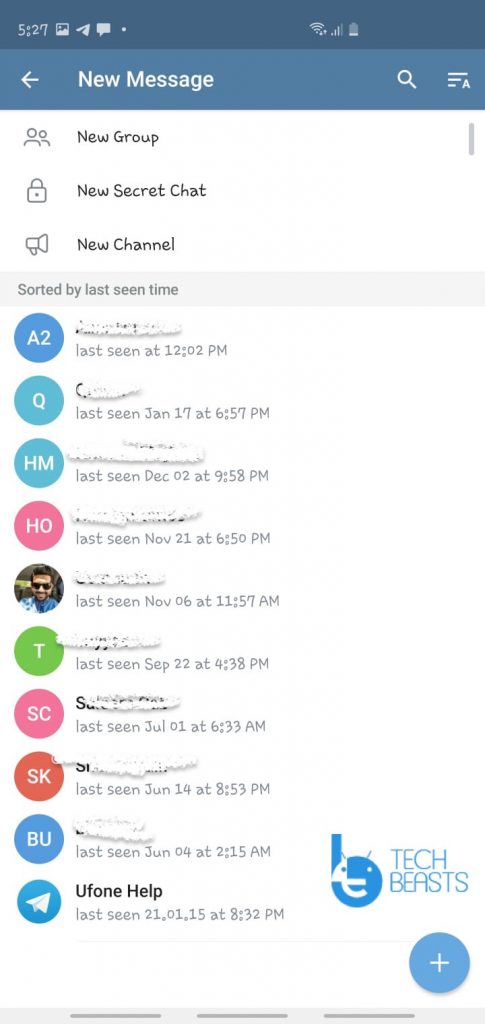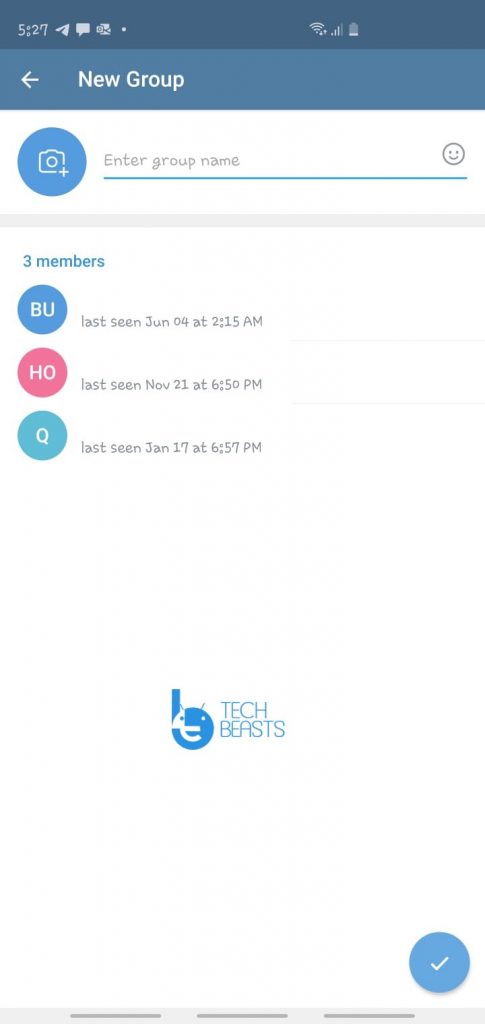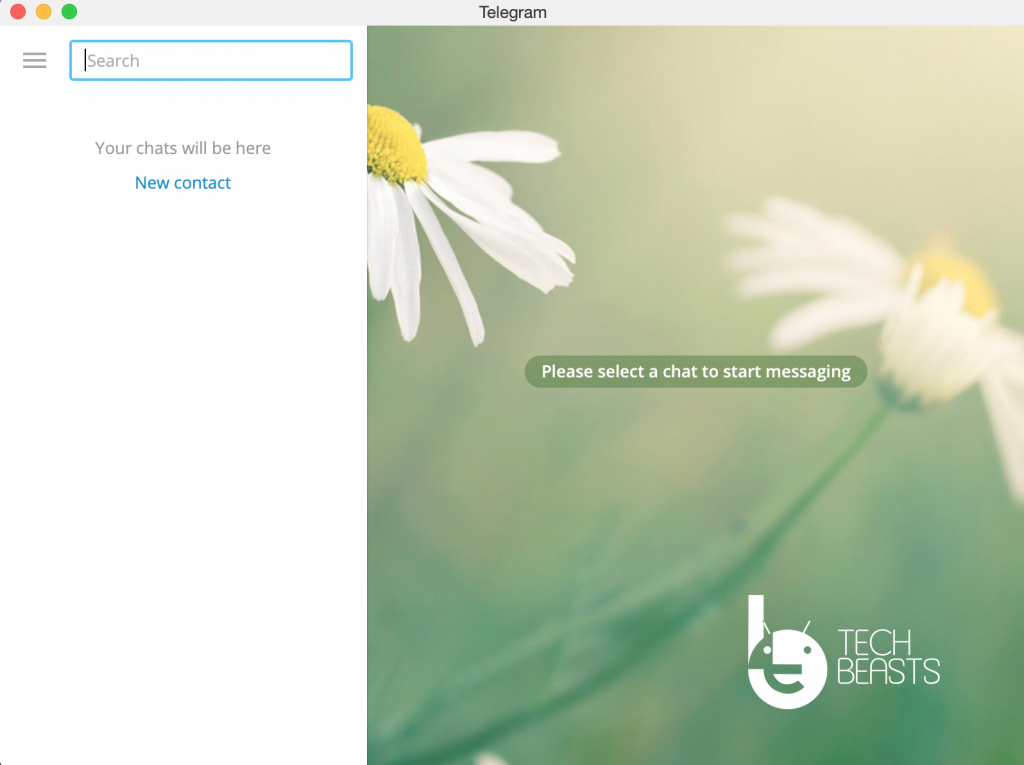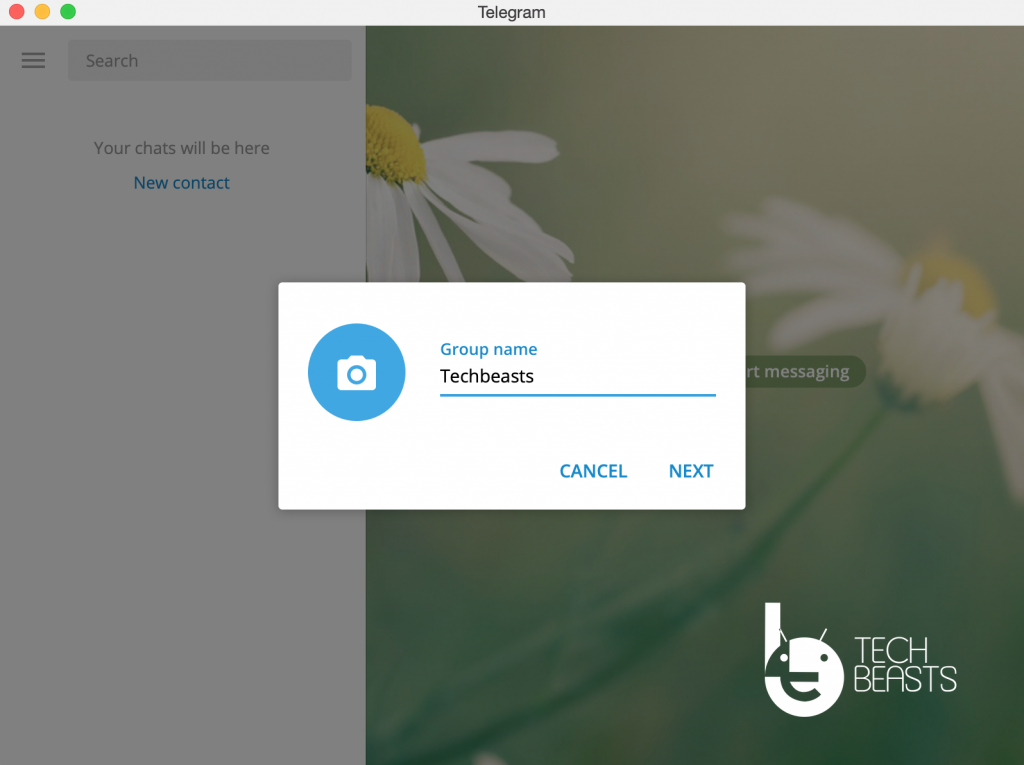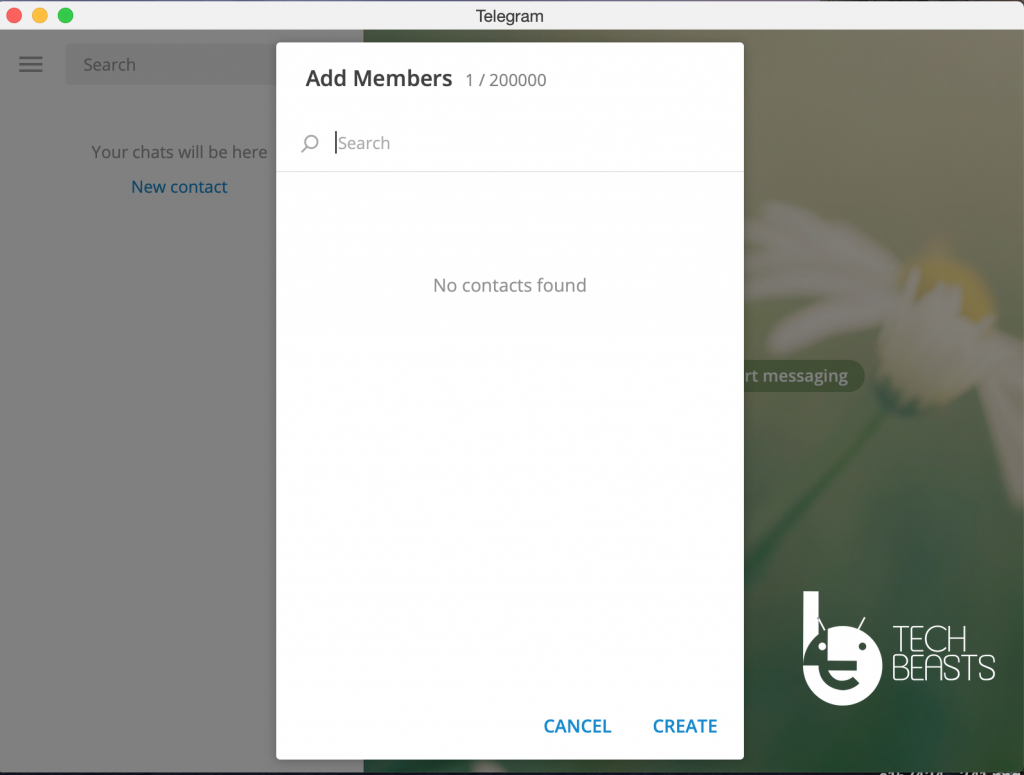A simple tutorial in which I will guide you on how to Create a Telegram Group on Android, iOS and Desktop.
Creating Groups on Telegram is very easy and just like the other messaging apps. Telegram provides the same options when it comes to group chat. I am sure you are well aware of the Groups, like why chat groups are created. IF not then let me shed some light.
A community created for like-minded people, a place where a number of people with the same interest share their thoughts. The same goes for Telegram Groups but not like all others, Telegram provides to option when it comes to groups.
Read more: Disable Telegram account link in forwarded messages
One is a regular Group and the other is a supergroup. In regular Groups, you can add up to 100,000 users but believe it’s very hard to manage if you really do have such a number of users in your group. That is why to put things under control Telegram launched SuperGroups. Where you can easily create polls, Add managers, even add bots to manage your group.
Now you know what is Telegram Group and it’s time to tell you how to create a Telegram Group.
How To Create a Telegram Group:
Telegram gave you three options to create a Telegram Group and I will share all three options with you. Just keep reading and you will get to know all the options or methods.
All of these options are the same if you see it on a technicality. But since not all of us are pro smartphone users. That’s why I said you can create a Telegram Group using three options.
Since Telegram interface is different on Android, iOS, and Desktop. That’s why creating groups on these will be a bit different from another.
Android:
In order to create a Telegram Group on Android, heed the instructions below. Try this only on Android devices.
- Launch the Telegram app on your Android device.
- Tap on the Pencil icon located at the bottom right side of the screen.
- Next, you will see all of your contacts and on top of them. You will see three options.
- New Group.
- The New Secret Chat.
- A New Channel.
- All you have to do is Tap on the New Group. Next, you have to add the members you want to join this group of yours. After that tap on the arrow button located at the bottom of the screen.
- Once you have added the member, you need to enter your Group name, Tap on the Tick icon at the bottom of the screen.
There you go, you have created a brand new Telegram Group on your Android device.
iOS:
Heed the instructions below to create a new Telegram Group on iOS devices. The telegram iOS app interface is a bit different from Android. Other than creating Group on the Telegram iOS app is the same.
- Ope up the Telegram app on your iOS devices.
- Tap on the pencil icon located on the top left side of the screen.
- Tap on New Group.
- Add a bunch of members.
- Give your Group a name.
- Tap on Create.
There you go, you have successfully created a brand new group on the Telegram app.
Desktop:
- Launch the Telegram Desktop app on Mac or Windows 10.
- Click on the Hamburger menu button located on the top left side of the screen.
- Next, you will be presented with options, click on the create group.
- Add a name to your Telegram Group.
- Once done, add members to your group and click on create.
That’s all, This is how you can create a Telegram Group on your Android, iOS, and Desktop. Please do share this guide with others.