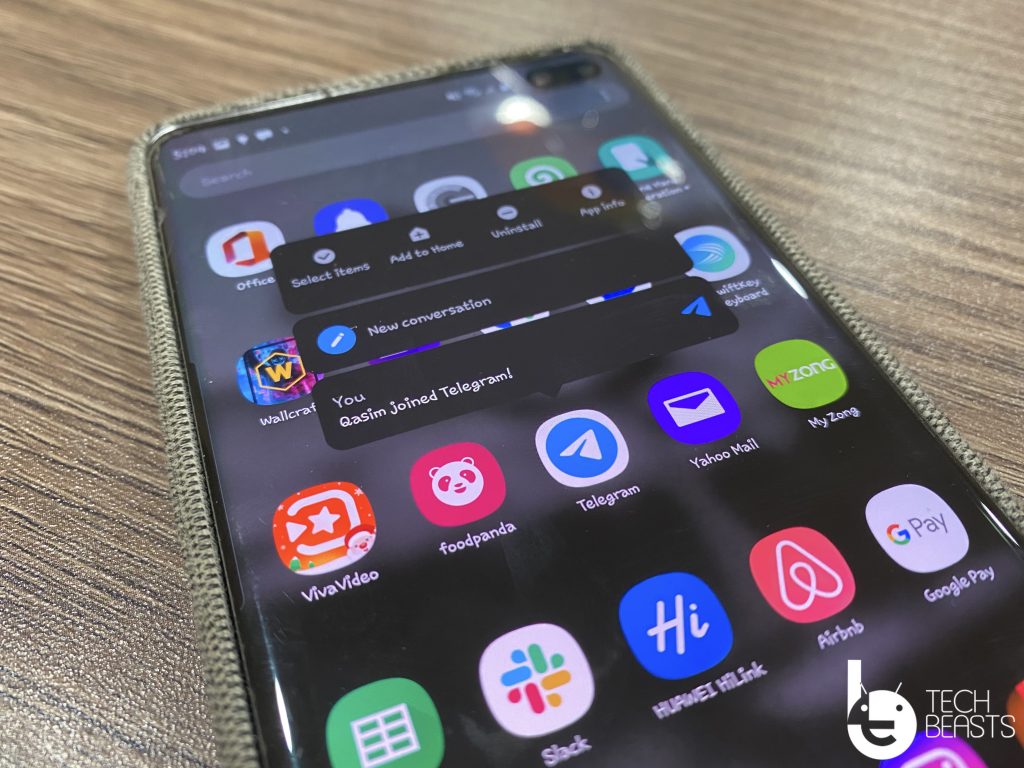In this post, you will learn how to disable Telegram account link in forwarded messages. This may not seem important for all of us but to be honest it does. How? Well, when someone forwards your message to others, that message carries a link and upon opening that link, anyone can access your profile.
That’s not all, anyone means, whether the person is in your contact list or not. He/She can easily access your profile by using that link. Telegram is no doubt loaded with best privacy settings but this single thing should be taken care of. Believe it or not, it is a major concern. One can easily check your profile, even he/she is not in your contacts.
By the time I thought the Telegram team will look into this matter, unfortunately, they haven’t. Well, no worries, we can still Disable Telegram account link in forwarded messages through app settings. Let’s get started now.
Disable Telegram account link in forwarded messages:
When you send a text or message on Telegram to someone it doesn’t add any link. However, when they forward the same text to someone else, Telegram automatically adds a link back to your account. It is only helpful in one way, the original user gets the due credit, other than that it’s no help.
Create Your Own Theme in Telegram
The main concern here is since your profile link is getting out for no reason. Anyone can easily poke into your profile and which is not comfortable at all. The best you can do is to disable link forward messages settings. Since there is no word about this from the Telegram team, all we can do is disable this option.
Time needed: 5 minutes.
Follow the instructions provided below and you will be able to disable Telegram account link in forwarding messages.
- Open Telegram App:
First, Launch Telegram App on your device and Tap on the menu button located at the top left side of the screen.
- Access Settings:
Now from the main menu, Tap on Settings -> Privacy and Security.
- Open Forwarded Message:
From the Privacy and Security settings, Tap on Forwarded Message option. Now from here, you can choose whatever option you want to go with it. If you simply want to disable it, select Nobody.
This is how you can easily disable the Telegram account link in your forward messages. However, if you want to customize it forwarded messages option, you will get a clear picture below.
There are three options to choose from when you will enter into the Telegram forwarded messages option.
- Nobody: As the name says all. Once selected there is no option left to access your profile. Because after selecting nobody, whoever forwards your message to anyone, there will be no link to your account.
- My Contacts: If you want to let others know about you but the ones you choose. You should try My Contacts option and choose the ones with whom you want to share your profile link.
- EveryBody: This option is selected by default and there is nothing to it. If you go with this option, anyone who receives your messages will be able to forward it and along with your account link in it.
Now it’s totally up to you. What do you want? Please do try this and let me know if you need any help regarding this guide.