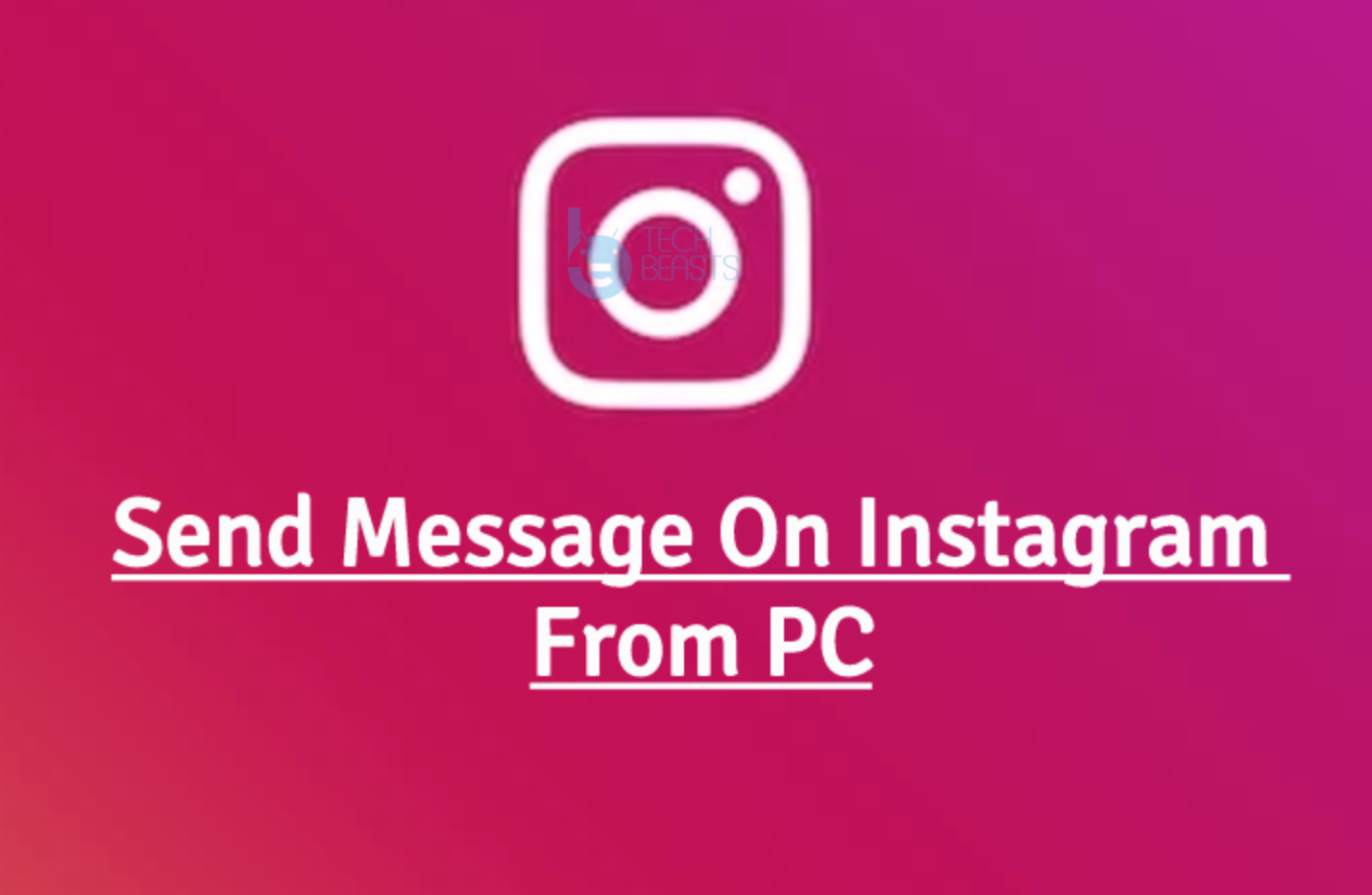Own a Kindle Fire? Looking a way to connect Kindle Fire to a TV? You have come to right place. Technology has helped us in many ways, now we can connect our smartphones and tablets to our TV. That means you we can share our devices content on big screens, this helps us in many ways, we don’t to carry a Flash drive while we need to give a presentation in office. We can watch our phones videos and photos on our TV.
It doesn’t matter if your device is not supported by your SmartTV or if you don’t have built-in screen mirroring option in your device. You can still connect your device to a TV using third-party hardwares. Let’s start the method to Connect Kindle Fire to a TV.
Connect Kindle Fire to a TV:
First, you need to check in settings that you have screen mirroring option or not. If you do then you don’t need to go through with all this below.
Method1: Connect Kindle Fire to a TV ( Connect Via Fire TV )
- You need to have Kindle Fire and Fire TV stick.
- Now make sure both of your devices are connected on same Wifi network. Also, you need to log in with the same Amazon account on both devices.
- Get a HDMI Cable and connect your Kindle Fire and Fire TV Stick with it.
- On Fire TV go to “Settings” > “Display & Sounds” > “Second Screen Notifications” to “On“.
- Now from your Kindle Fire select any photo or video you want to display on TV, Tap on the screen icon to display on Fire TV.
Note: Fire HDX 8.9 (4th Generation), Fire HD 8 (5th Generation) and Fire HD 10 (5th Generation) they all support screen mirroring.
Method2: Connect Kindle Fire to a TV using HDMI Adapter:
I found this method is the easiest of them all. Just plug and play.
- Buy an HDMI Adapter for Kindle Fire.
- Also get a HDMI cable and connect it to HDMI adapter and the HDMI port your TV.
- Now you’ll be needing a micro USB connector, connect it to HDMI adapter to the Kindle Fire.
- You need to power up HDMI Adapter, connect the power cable to your phone.
Method3: Connect Kindle Fire to a TV using Miracast:
This method is for only those devices who support screen mirroring. Amazon Kindle Fire HDX Model Only.
- Get a device that supports Miracast. Miracast Video Adapter.
- Now connect the device to your TV HDMI port, make sure your TV and Kindle Fire HDX are on the same Wifi network.
- Head over to settings on your Kindle Fire, “Settings” > “Sounds” > “Display Mirroring“.
- Tap on connect for the device on whom you want to mirror your screen.
Method4: Connect Kindle Fire to a TV using HDMI:
This is the simplest method you’ll know, all you have to do is buy a HDMI cable and connect its one end on your Kindle Fire tablet and another end to your TV.