Year 2018 and 2019 were lit with battle royale games. The mobile industry is not left far behind either. Excellent games like PUBG Mobile rocked the scene. Now there is another big player entering the competition. Call of Duty Mobile is one of the most anticipated shooting games for Android and iOS. It is a direct adaptation of original PC version. However, the gaming mechanics are actually unique and probably something that nobody expected. Since it is still in beta phase, a lot of errors pop up now and then. Therefore, this guide explores most common COD Mobile errors and how to fix those.
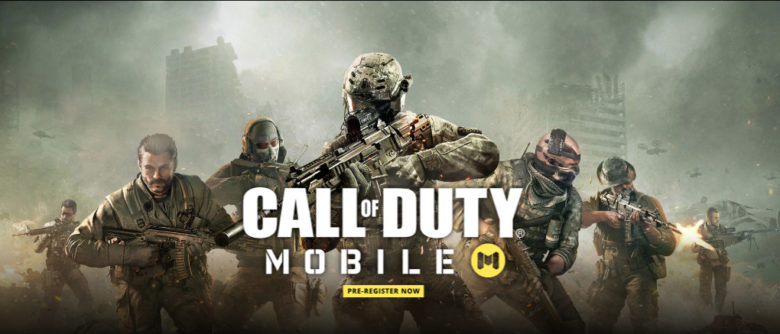
Here is a list of COD Mobile errors and their respective solutions. Some of theses are network related while others are based on local details.
Contents
COD Mobile errors and their solutions:
Network Error 4,50 / 4,28
At the time of writing, this game is only available to play in India. Although it is free to download, people outside of India cannot get it from Play Store. Therefore, people use guides like THIS to install it on their phones and run it.
It is not just blocked for download to rest of world but they cannot login either. Even if the game is installed, network error 4.50, 4.28 or 4.51 may show up. None of these are actually related to user’s internet. It only pops up when the location of device is not inside allowed region. Therefore,we need to use the correct VPN and location server to fix it.
Here is out detailed guide to fix COD Mobile Network Error 4.28, 4.51 – READ HERE
COD Mobile “Authorization” error
Just like the previous error, you may get authorization error on COD Mobile while trying to login with personal account. Even if it was created and used in India before, it won’t work outside.
Sometimes, is comes up if the servers are offline. In that case, no VPN can fix it. You’ll just have to wait for the servers to come back online.
In order to solve this issue, use a VPN and try to change the server location within this region. Otherwise, it won’t let you log in.
- Download and install any trusted VPN from HERE.
- Select India as server location in here.
- Now try to start game.
- If the error still pops up, then go back into VPN menu and choose a different Indian VPN server from given list.
- Irrespective of whichever VPN App you use, most have multiple servers located within one region. Some may work for your specific task while others may not.
- Keep trying new servers until the game lets you log in.
- That’s it! Now the Authorization error on COD Mobile is fixed
COD Mobile Network Unstable error
This error is pretty self-explanatory. This means that the internet connection on your phone is experiencing lag or just regular disconnecting issues. It mainly pops up when the ping from your phone or game server is very high. It not only makes the game worse for you but for other players in same lobby as well.
Now, there are two main cases. Either someone is using a VPN to play its beta version or it is just on regular internet connection within allowed region.
In case of VPN, try to change server location. And then check its speed on Speedtest.net. Make sure you connect to a server with lowest ping. Otherwise, gameplay would be choppy and slow. It would affect other players the same.
If you’re playing it without a VPN, then just check or restart internet router. Then again, check ping on speedtest. If the ping is higher than usual, then contact your service provider to fix it. Once the internet is back to decent quality, network unstable error on COD mobile would no longer show up.
“This device does not meet the minimum requirements” error
It is no surprise that Call of Duty Mobile is a demanding title. Not every Android device is capable of running it. The minimum requirements are Adreno 506 or its equivalents. That’d be Mali G71 is other category.
When trying to install from Play Store, if your phone or tablet is not compatible with it, then it won’t install anyway. However, there are still lot of ways to install it manually. Such method is described HERE.
Some people have success with running it on low-end devices despite the system requirements and those limitations. Needless to say that the game does not run in its full capacity in such conditions.
In some cases, when you try to install COD Mobile obb and APK manually, it may give the “This device does not meet the minimum requirements”. There is no apparent solution for this as it is a hardware limitation. The only possible workaround is to play COD Mobile on PC. Here is the guide to do it. Apart from this, there is no way but upgrading the phone or tablet with better GPU and chipset.
COD Mobile Black screen after the Activision logo error
This is the most common error and it only shows up when trying to install COD Mobile APK and data files manually. The reason for this is very simple. If you put obb file and folder in wrong directory, then game will just show a black screen after activision logo. Either close the game or keep waiting. Nothing will change.
In order to solve this issue, first of all delete all the game files from your phone. Then install the APK once again. Copy “com.activision.callofduty.shooter” to Android/obb folder. Do not put it in Android/data or any other directory. It is just one file.
When you launch the game, it may create a new folder in Android/data itself. But that is automatic and you should not interfere with that.
Conclusion
We have covered all errors of COD Mobile known yet. As this game grows and more feedback comes up, we’d update this guide with more fixes.
Note that any game in its beta phase is bound to pop up with some issues here and there. Hence, you should not worry about these. The main objective of beta testing is to find issues even unknown to developers and make the game as perfect as possible for final release.
Feel free to leave your queries in comments below
Last Updated: 26th October 2019













