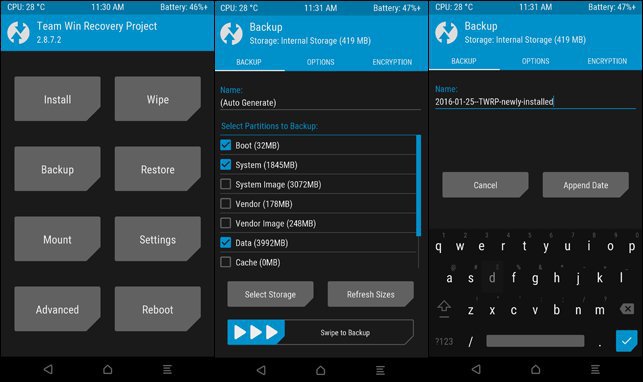Motorola One Power & Moto Z3 Play are 2 user-friendly devices from Motorola. The Moto Z3 Play took it covers first in June this year while the Motorola One Power launched in October this year. Both devices differ in minute directions. The Motorola One Power came with a little upgrade in display size, resolution & camera setup. Also, the Motorola One Power featured with Android One software. Users of both the devices will be relieved to hear that the official TWRP can be installed on their devices. Here’s how to Install Official TWRP On Motorola One Power & Moto Z3 Play.
Contents
Motorola One Power
The device features 6.2 inches 18.7:9 ratio LTPS IPS LCD capacitive touchscreen display with 1080 x 2246 pixels resolution. It is powered by Snapdragon 636 coupled with 4 GB RAM for 64GB ROM model, 3 GB RAM for 32GB model & 6 GB RAM for 64GB model. On the rear, there is a dual camera setup with 16 MP, f/1.8, 1.12µm lens + 5 MP, f/2.2, 1.0µm lens. Coming to the selfie camera it is 12 MP. The device came with Type-C 1.0 USB 2.0 reversible connector. There is a massive 5000 mAh battery which sustains your one complete day usage.
Moto Z3 Play
The Moto Z3 Play powered by Snapdragon 636 coupled with 6GB RAM for 128 GB model & 4GB RAM for the 32/64 GB models. It features a 6.01 inch 18:9 ratio Super AMOLED capacitive touchscreen with 1080 x 2160 pixels resolution. AMOLED displays, some pixels can be completely switched off while others are on, thus, producing deep blacks. On the rear, there is a dual camera setup with 12 MP, f/1.7, 1.4µm lens+5 MP. The front camera is of 8MP. The device came with Type-C 1.0 USB 3.1 reversible connector.
TWRP for Motorola One Power & Moto Z3 Play
Created by Team Win, TWRP is an abbreviation for Team Win Recovery Project. TWRP is an open-source software custom recovery image for Android-based devices. A recovery is an important partition in an Android device, which allows people to recover their devices. It is relatively newer and brings in a modern interface, adds a few options and customizations here and there, which are indeed quite handy. The TWRP recovery offers the following features.
- Fix permissions
- ADB Sideload
- Partition SD card
- File Manager
- Flashing new OTA updates to Android devices
- format/clean/repair broken partitions
- create/restore a backup of the Android device
TWRP has an intuitive touch interface with a lot of useful options. You can take Nandroid backups, restore the backups in case your device stuck at bootloop, flash custom ROMs, mods and any flashable ZIP file. Apart from that, you can wipe individual partitions on your device, run custom scripts and much more.
It is a fully touch-based custom recovery that was initially developed for Nexus devices but has since been made available for countless other smartphones and tablets as well, in form of both official and third-party builds.
The Motorola One Power & Moto Z3 Play have the official TWRP support and can be downloaded from the TWRP website. In this tutorial, we will see how to unlock bootloader and install TWRP on Motorola One Power & Moto Z3 Play. But before we proceed, make sure you have a backup of important files on your internal storage. The installation process is quite easy but the bootloader unlock will wipe your internal storage. So, if you’re ready to go, let’s get on with the installation.
Prerequisites
- Your device needs to have at least 60% charge to ensure it doesn’t run out of battery during the installation process.
- Enable USB Debugging on your phone. To do this, go to the device Settings » Developer options » toggle the “USB Debugging” switch.
- Install ADB & Fastboot tools on your PC. You can follow our simple guide which lets you install ADB & Fastboot tools in 15 seconds.
- Unlock the bootloader on your Moto device.
- Make sure to backup all the data on your device as this process will wipe all data on your device.
Downloads
- Download and install Minimal ADB and Fastboot drivers on your computer.
- Download the latest TWRP image file below here.
TWRP for Motorola One Power
TWRP for Moto Z3 Play - Rename this file to recovery.img and copy it to the ADB and Fastboot folder.
How to Install TWRP on Motorola One Power & Moto Z3 Play
- Navigate to the folder where you have installed ADB and fastboot files on your computer.
- Connect your device to the PC using a USB cable.
- Open a command prompt window from the ADB and Fastboot folder [Press shift key + right-click on any blank space of the folder] and then select “Open command window here” from the context menu.
- Execute the below command to reboot to bootloader.
adb reboot bootloader
- Make sure the “recovery.img” file is in the fastboot folder and execute the below command to flash it on your device.
fastboot flash recovery recovery.img
- It will take a couple of seconds for the TWRP recovery image to flash.
- Once the flashing process is complete, reboot the device.
That’s all. You can now try to enter TWRP mode on your Motorola One Power by holding Volume buttons + Power button & Moto Z3 Play by holding Volume down + Power button.