Yesterday, a friend of mine approached me with a Galaxy Grand Prime Plus. He was locked out of his phone after performing a hard reset. He got locked out because he forgot the password of the email that he previously used on his phone. Now the FRP lock wasn’t letting him use another email address. Unfortunately, he did not set up a phone number with his email nor did he had access to his recovery email address. At this point, the only thing that could help was bypassing the FRP lock, which he absolutely had no idea about.
I looked up on the internet, tried various methods and in the end, unlocked the phone. Right now, the phone is running all well on. A new email address has been added to the phone. A new firmware can be installed on the phone as well. After successfully unlocking the phone, I decided to write a guide on the same so that it helps all the Galaxy Grand Prime Plus owners out there.
Bypassing the FRP on Galaxy Grand Prime Plus is extremely easy. All you have to do is to flash a combination file and then use a tool to bypass FRP. Before I tell you how to bypass FRP on Galaxy Grand Prime Plus, it is important to know what FRP is how it works.
Contents
What is FRP and how it works?
FRP stands for Factory Reset Protection. This lock is used by various Android manufacturers as an anti-theft lock. Whenever someone factory resets an Android device, the device has to go through a complete startup setup. Upon setting up the device, it asks you to enter the Google Account that was previously used on the device. If by any unfortunate means, you do not happen to have access to the previous email, you are totally doomed. So, the FRP locks you out of the phone on the basis of your Google Account.
It might give you a slight sense of Apple ID, but it’s quite different from Apple ID. Till date, there hasn’t been a single workaround that would bypass an iPhone with a locked Apple ID or iCloud. However, the FRP lock can be easily bypassed on some devices including Samsung and LG. In our case, it was a Samsung device, so breaking the FRP lock was not a big deal in the first place.
Assuming that you have a clear idea of what FRP is, let’s learn how to bypass FRP on Galaxy Grand Prime Plus G532F, G532M, G532G and G532MT models.
Downloads required:
- Odin 3.13.1 for PC – Download
- Samsung USB Drivers – Download
- Combination File – Download
- Samsung Z3X Tool – Download
Note: Follow each and every single step carefully. Missing a single step can result in keeping your phone locked.
Steps to Bypass FRP on Grand Prime Plus
Factory reset your phone first:
Boot your Galaxy Grand Prime Plus into stock recovery and perform a factory data reset. To do so, turn off the phone by pulling out the battery. Now put the battery back and press and hold Volume Up + Home + Power buttons together. Keep the buttons pressed unless the phone takes you into the recovery mode. Now in the recovery mode, use Volume Down to highlight “wipe factory data reset”. Use the power button to reset the device now. Just pull out the battery again to turn off the phone. Place the battery back but do not turn on now.
Perform these steps now:
- Open Odin 3.13.1 on your computer.
- In Odin, click on the AP tab and load the Combination File which should be in .tar format.
- On your phone, press and hold Volume Down + Home + Power button. This will boot your phone into the download mode.
- Connect your phone to the computer now.
- The ID:COM box will turn blue in Odin, you will also see “Added” in the log box on the left side. This means your phone is successfully connected.
- Now click on the “Start” button in Odin. This will start flashing Combination File.
- Your phone will now reboot and ask you for a password.
- Pull out the battery of your phone to turn it off. Place the battery back now.
- Follow the Factory reset steps to perform a factory reset once again.
- Boot your phone now.
- As your phone boots up, it will ask you for WiFi connection. DO NOT connect WiFi at this stage. Follow the steps given below first.
Use Z3X Tool to Bypass FRP now
- Unzip the downloaded Z3X Tool on your computer.
- In the folder, you will find a file named “Z3X 29.5 Loader.exe” file.
- Run this file as Administrator now.
- The file will run and show you a window with various options now. Click on the “Try” button here.
- It will now launch the Z3X tool.
- Now in the search bar of the tool, type “G532F” or “G532M” or “G532G” or “G532MT” depending on the model number of your phone.
- After selecting the model, the tool will load resources for your device.
- Click on the “Unlock” window now.
- Now click on “Reset FRP” button appearing on the right side.
- Your phone will now ask for USB permission. Allow it immediately.
- The tool will now Reset FRP on your phone.
- Disconnect the phone after FRP has been reset.
- Connect your phone to the WiFi now.
- It will ask for the new email. Boom, that’s all!







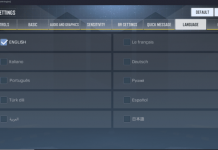










Thank You SoOoOOoOOOoooo Muchhhh. It worked flawlessly