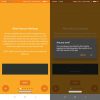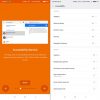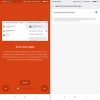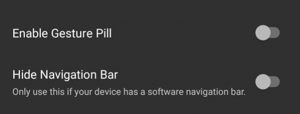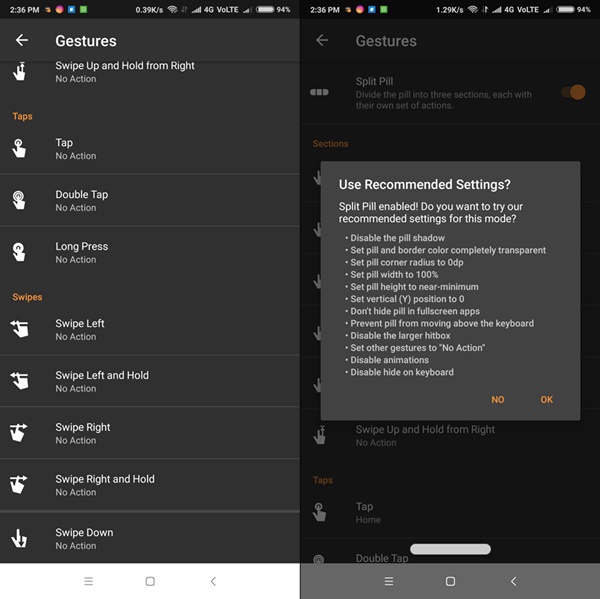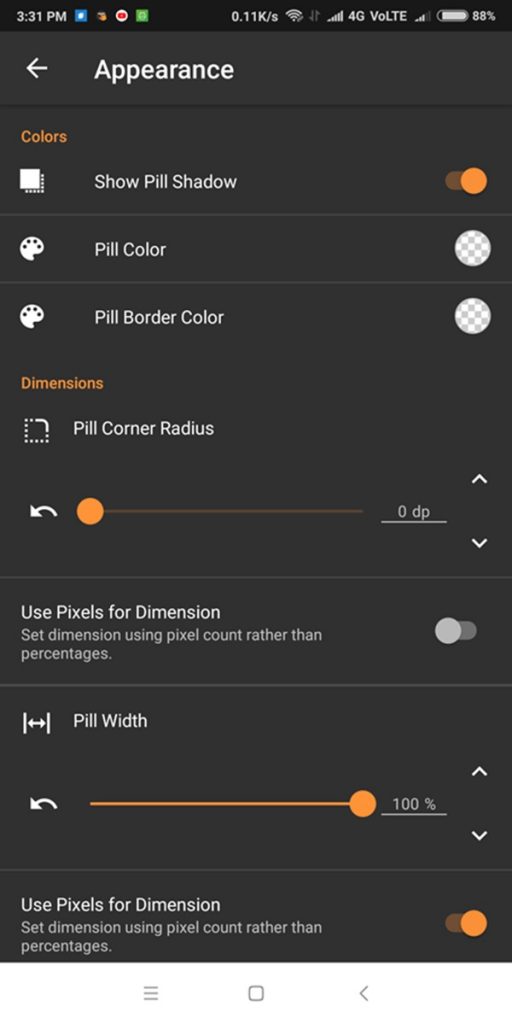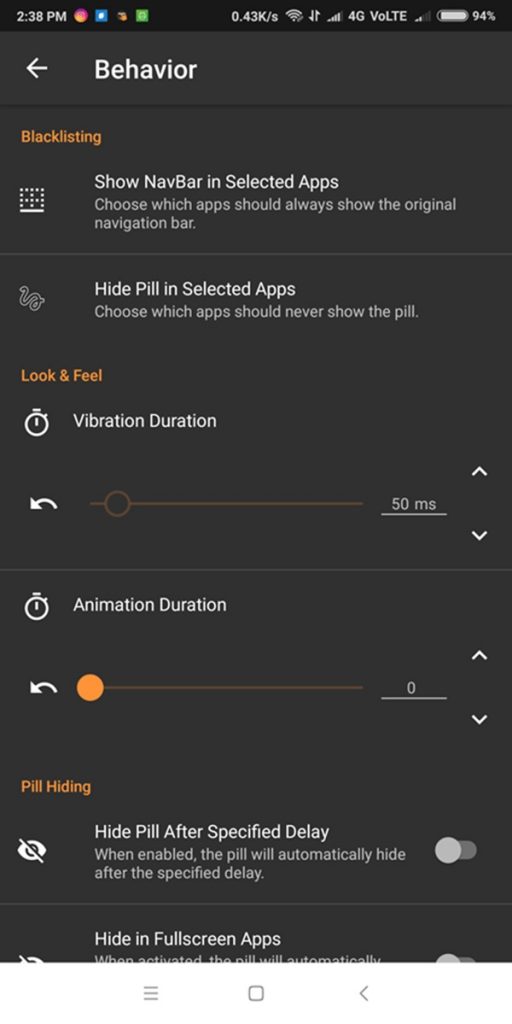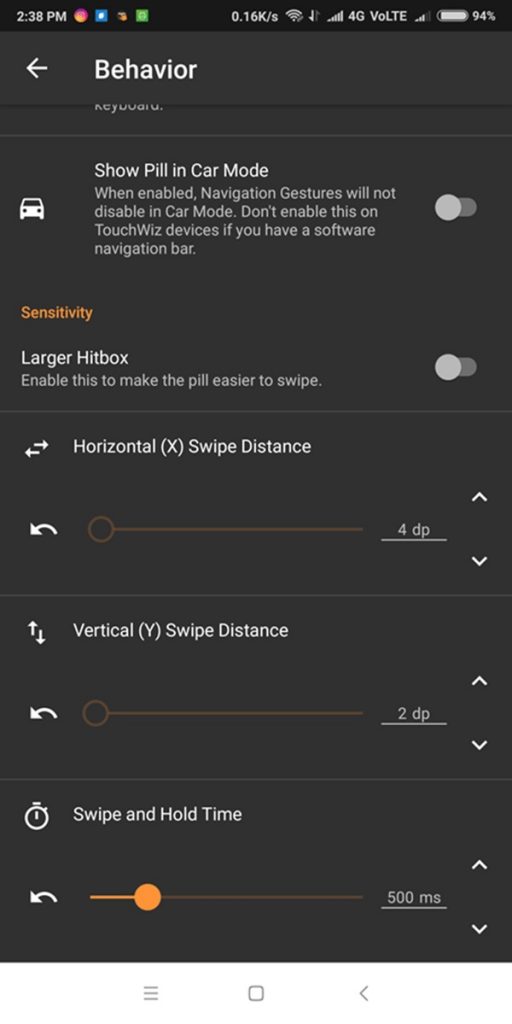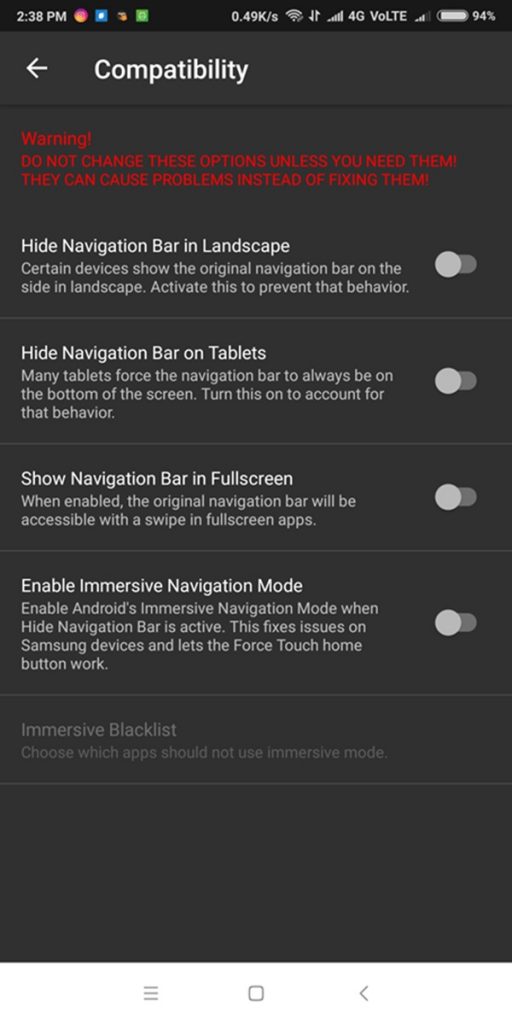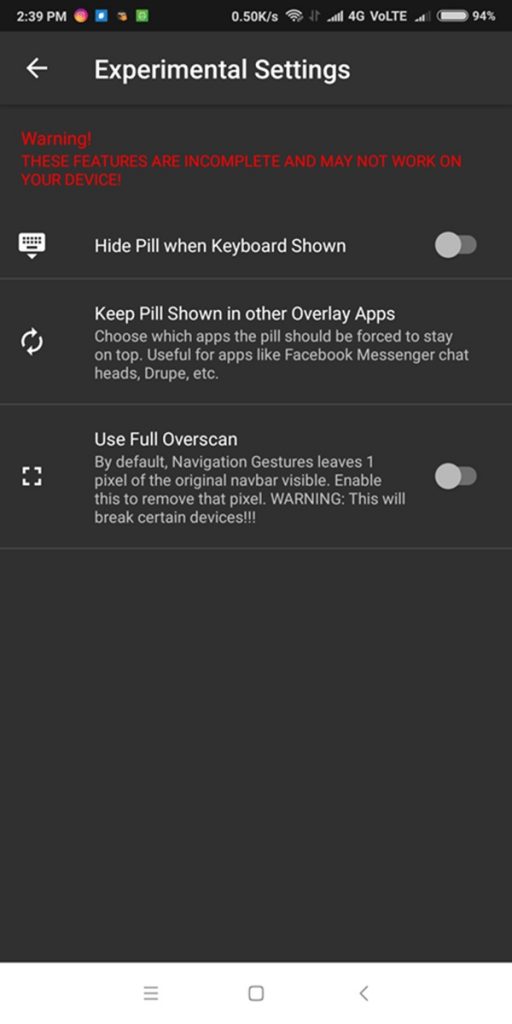Gesture navigation is one of the trending features in smartphones which was first popularized by webOS. In the recent days, it was brought into the public view by Apple with its latest flagship iPhone X. OnePlus soon followed suit with OnePlus 5T and OnePlus 6 along with other OEMs like Xiaomi with the Redmi Note 5 Pro and Mi Mix 2S also now have gesture controls. Gesture navigation has become a prominent feature on most flagship smartphones these days. With Navigation Gestures app, you don’t have to go out and buy any foregoing new smartphone if you want to change the way you use your phone.
This app brings gesture navigation to any Android device. If you want to ditch the software navigation bar and use gesture navigation, XDA came up with an app that helps you do just that. XDA launched Navigation Gestures app, a gesture navigation app that was the first on the Play Store to completely hide the stock navigation bar and replace it with a pill bar. And now they are ready to release a major update to the app that brings a lot of features and bug fixes that we’ve all been asking and waiting for.
The latest update to the XDA Navigation Gestures app brings OnePlus 6-style gestures without root to any Android device. Navigation Gestures app, when released, firstly brought iPhone X-style navigation. Moreover, with more customizations and performance actions, the Navigation Gestures app upgraded that brings a feature of OnePlus 6-style gestures.
You can download the Navigation Gestures app down here
You can also get some additional features on buying Navigation Gestures Premium Add-On app down here
The OnePlus 6-style gestures update is rolling out to users on the Play Store now. If you would rather not wait for the update to arrive, you can download the APK here.
Contents
There are a lot of feature upgrades to the recent v1.3.0 version, so we will give you a brief glimpse of the features. We will walk you through the app setup and customization process, so stay with us.
- As soon as you download and install the Navigation Gestures app you’ll be asked for “Draw over other apps, Accessibility and special write” permissions to be granted in order to continue with the app [Click to enlarge screenshots].
- To provide the special write permission, you need to run an ADB command from your PC. To do this, you need to connect your device to PC and run the below ADB command:
adb shell pm grant com.xda.nobar android.permission.WRITE_SECURE_SETTINGS
If you don’t have a software navigation bar or your phone has another way to hide the software navigation bar you can skip this step. Also, this command doesn’t require root permissions on your device.
- Once all the permissions are granted, you’ll now see the main screen. This will have two options.
- Enable Gesture Pill: This will enable the pill bar on your device.
- Hide Navigation Bar– It can completely hide your stock navigation bar, but it needs access to the special write permission to do so.
- To get the OnePlus 6-style navigation gestures, you need to go into the app settings » Gestures and enable “Split Pill” option. Then, navigate back and toggle “Enable Gesture Pill” and “Hide Navigation Bar (If required).”
You should now able to use the OnePlus 6 styled navigation gestures on your device. Just try to swipe on the bottom of the screen to use the gestures.
Gestures
- Split Pill: It divides the pill into three sections, each with their own set of actions. When you enable this, the app provides a set of recommended settings to be applied that mimic the OnePlus 5T/OnePlus 6 gestures.
- Split Pill Gestures: This provides a list of swipe gestures like swipe from left, swipe from center etc…
Appearance
- In this option, you can customize the pill width, color, pill radius, horizontal & vertical positions of the pill and much more.
Behavior
- Show NavBar in Selected Apps: Choose which apps should always show the original navigation bar.
- Hide Pill in Selected Apps: Choose which apps should never show the pill.
- Hide Pill after specified delay: The pill will automatically hide after the specified delay.
- Sensitivity – Horizontal (X) Swipe Distance slider: This is the minimum horizontal distance you have to move the pill (left or right) for one of the left or right gestures to trigger.
- Sensitivity – Vertical (Y) Swipe Distance slider: This is the minimum vertical distance you have to move the pill (up or down) for one of the up or down gestures to trigger.
Compatibility
- Enable Immersive Navigation Mode option: It enables Android’s Immersive Navigation Mode when Hide Navigation Bar is active. This fixes issues on Samsung devices and lets the Force Touch home button work.
Immersive Blacklist option is only available if Enable Immersive Navigation Mode is enabled. You can choose which apps should not use immersive mode.
Experimental
As the name suggests, the options under this menu are experimental and might not be stable or even work on some devices. So, proceed at your own risk.
- Hide Pill when Keyboard Shown: The app attempts to put the pill into ‘hidden mode’ when the keyboard is shown. It might not work on all devices.
- Keep Pill Shown in other Overlay Apps: You can choose which apps the pill should be forced to stay on top.
- Use Full Overscan: By default, Navigation Gestures leaves 1 pixel of the original navbar visible. Enable this to remove that pixel ‘the white line at the bottom’. This feature can break some devices, so we recommend you to use this option only if you know what you’re doing.
That’s all. So, did you like the Navigation Gestures app? Let us know in the comments section below.