Pixel 2 and the Pixel 2 XL are running successfully all across the globe. If you have got a chance to get a hang of these smartphones, you must have realised that these are pretty great gadgets. The Pixel 2 and the Pixel 2 XL are equipped with the latest top-notch hardware. These phones also have the latest piece of software on-board. Google has done a marvellous job with these phones. The Pixel 2 and Pixel 2 XL were rained by a number of annoying issues. It took a while for Google to settle down all the issues with the help of software updates. Some of the issues were fixed by the Android power users on their own. Right now, these phones are being loved by masses.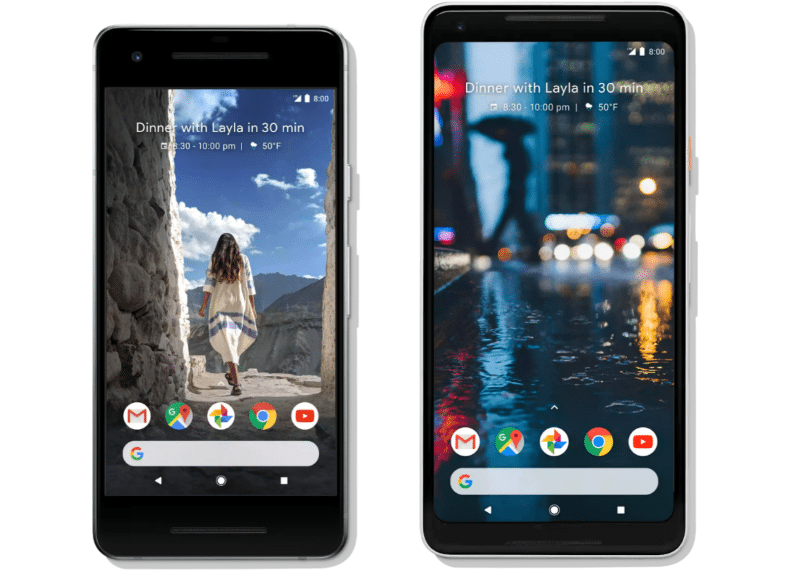
Google doesn’t discourage its users to go across the line to modify the phone. It’s very easy to unlock bootloader and start customizing your new Pixel handset. These phones have the most powerful hardware planted inside. It’s a good idea to unleash the real power of the hardware to check what these phones are capable of. Customisation of these phones begins with the unlocking of the bootloader. After unlocking bootloader, the next thing a power user wants to do is the installation of a custom recovery. Once you have a custom recovery, it becomes incredibly easy to root the phone as well. Now the questions are, what’s the purpose of a custom recovery and rooting your phone? Well, let’s have a look at the answer.
Custom recovery is the foundation for any kind of modification on an Android phone. A custom recovery like TWRP is necessary for the installation of a custom ROM, custom mod, image files and the zip files. A custom recovery is also used for backing up Nandroid and individual partitions of your phone. Custom recovery’s one important use is wiping cache and Dalvik cache. It can be used to wipe particular individual partitions of your phone as well. Using the advanced options in the TWRP custom recovery, you can sideload applications and even custom operating systems as well. You also root the phone either by installing Magisk or SuperSU with the help of the install option located inside TWRP custom recovery. As far as root access is concerned, it can be used to extend the options on your phone. Rooting your phone can help you install battery optimization applications making the phone last longer. You can also install applications like Titanium Backup to create a backup of your apps with their data. There’s a lot more you can do after stepping into the customisation world of Android. Taking the first steps is necessary and that’s what we are about to do.
Installing TWRP custom recovery and rooting Pixel 2 and the Pixel 2 XL is possible now. Here’s a tutorial explaining the appropriate steps to install Custom Recovery and Root Google Pixel 2/XL.
Things to take care of:
- This guide is only for the Google Pixel 2/XL. Do not try this on any other phone.
- Backup your contacts, call logs, text messages and media content.
- Enable USB Debugging mode on your phone. To do so, go to Settings > About Phone > Tap the build number for 7 times. Now get back to Settings > scroll down > open Developer Options > Enable USB Debugging now.
- Enable OEM Unlocking on your phone. To do so, go to Settings > About Phone > scroll all the way down > Developer Options > Enable OEM Unlocking.
- Unlock the bootloader of your Google Pixel 2/XL.
- Use original data cable to connect your Google Pixel 2/XL to your computer.
- Follow this guide carefully.
Required installations:
- Download and install Minimal ADB and Fastboot drivers on your computer.
- Download and install Google USB drivers on your computer.
- Download Official TWRP Recovery.img file for Google Pixel 2/XL. Rename the downloaded file to only recovery.img for your ease.
- Google Pixel 2: twrp-3.2.0-0-walleye.img
- Google Pixel 2 XL: twrp-3.2.0-0-taimen.img
Disclaimer: This is a custom process and it can potentially harm your phone. Follow the procedure at your own risk. In case of a mishap, TechBeasts may not be held responsible.
Contents
How to install Official TWRP Custom Recovery on Google Pixel 2/XL
- Open the Minimal ADB and Fastboot directory. The directory should be located in a location such as C:\Program Files (x86)\Minimal ADB and Fastboot.
- Copy the TWRP Recovery.img file to the Minimal ADB and Fastboot directory now.
- On your computer, open the Minimal ADB and Fastboot.exe from the desktop. This will open the command window.
- Now connect your phone to your computer.
- Now in the command window, enter the following commands one by one.
- adb devices
- This command will verify connection in adb mode.
- adb reboot bootloader
- This command will reboot your Pixel 2 in the bootloader mode.
- fastboot devices
- This command will verify connection in the fastboot mode.
- fastboot flash recovery recovery.img
- This command will flash the TWRP Recovery on your Google Pixel 2/XL.
- fastboot reboot recovery
- This command will reboot your phone in the newly installed TWRP recovery. If this command doesn’t work, then disconnect your phone and boot it manually into TWRP by powering off your phone and turning it on by pressing and holding Volume Up + Power button.
- adb devices
How to Root Google Pixel 2/XL
- Download Magisk.zip file or SuperSU.zip file.
- Now that your phone is in the TWRP recovery mode, swipe the screen to allow system modifications.
- Now choose the language in TWRP recovery and then tap Never show this screen on boot again. Swipe to allow modifications now.
- Connect your phone to your computer and copy SuperSU or Magisk over the MTP mode.
- Now in TWRP, tap Install > locate and select SuperSU or Magisk. This choice totally depends on you.
- Once again swipe to confirm flash.
- Once done, get back to home-screen in TWRP and tap Reboot > System.
Once your phone boots up, you will find it rooted. You can now verify root access using root checker application.













