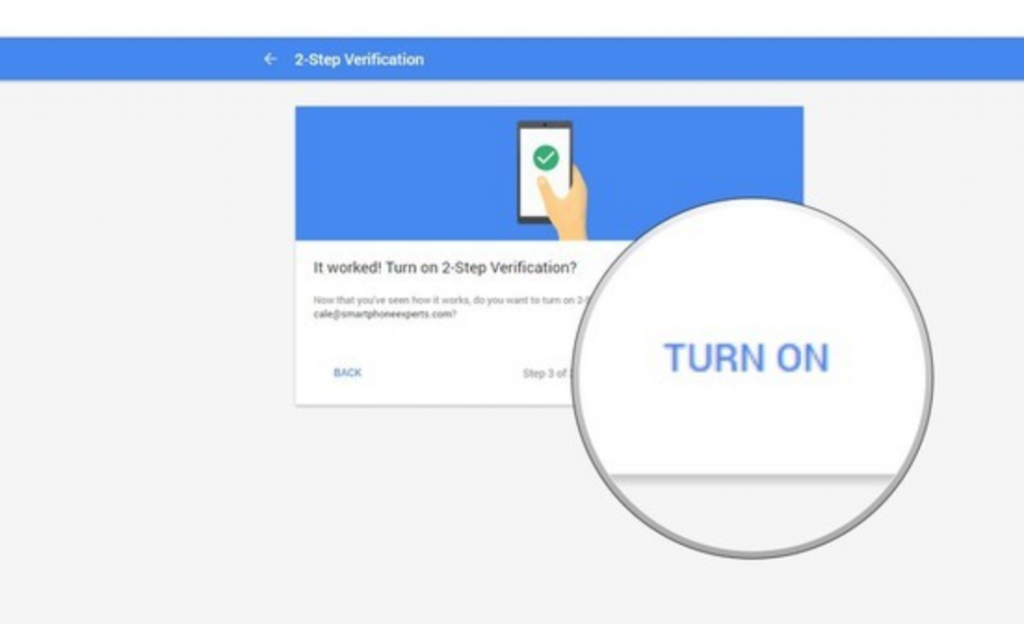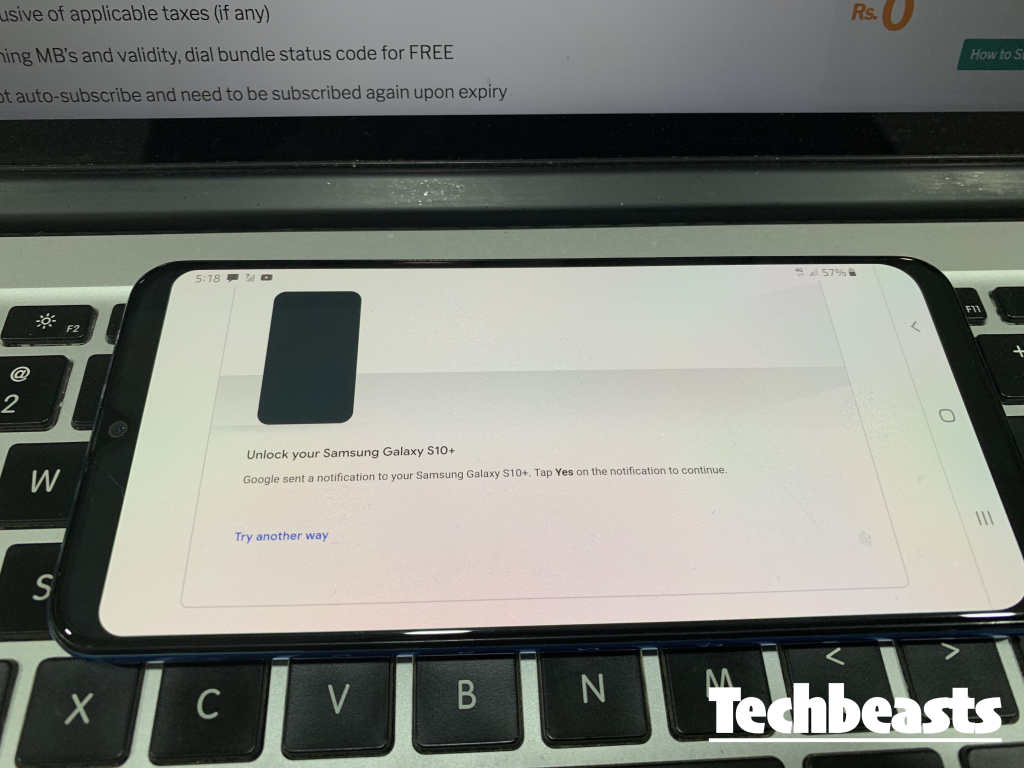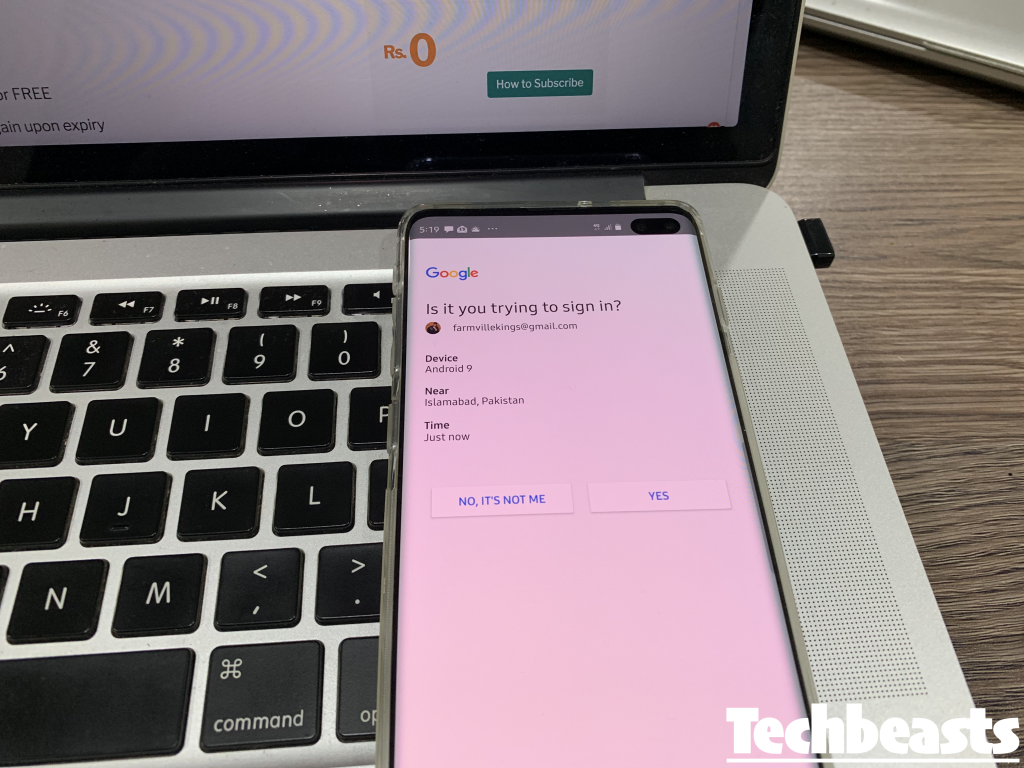Let’s tell you how you can use Android Phone to Verify Google Sign in on iOS using 2SV. You all are well aware of the 2SV or two-step verification, which you can use nowadays in most of your social accounts. The thing is, it works the same like Yubi but in 2SV case, you don’t need any USB. Your Android smartphone will be used as an authentication device.
There are many positive aspects of two-step verification but one particular aspect is the favorite of mine. When you are trying to sign in one of your Google services, you will receive a notification on your Android device. Follow the on-screen instructions and you will be able to log in. Why it’s my favorite, Now you don’t have to wait for the SMS code, in order to log in.
Now it works perfectly on Andriod but today, I will tell you how you can use an Android phone to verify Google sign-in on an iOS device. Heed the instructions provided below and you will also learn how you can set up 2SV on Android. Let’s get started now.
Contents
Use Android Phone to Verify Google Sign in on iOS [ 2SV ]:
Before we start, let’s check a few things which should be in order. Following are the requirements that you should meet before we proceed.
*Two-Step Notification must be enabled.
*On your iOS device make sure you are running the latest version.
*Chrome must be installed on both Android / iOS Smartphones.
Set-Up Use your Phone to Sign In:
- First, you need to head over to your Google account. Click on My Account, look for security Tab. There you will find different options. We are looking for ‘Use your phone to sign in’ and set up 2-Step Verification.
- Click ‘Use your phone to sign in’ and you on the next screen, click on ‘Set It Up’ button located at the top of the screen. On the next screen, you will be asked to enter your Gmail password. Once done, you will be taken to the devices page. There you will see a drop-down menu with all of your smartphones which have the same Google ID.
- All the devices which have the same Google ID you are logged in with will be selected automatically for Use your phone to sign in. In other words, all you have to do is add the same Google ID on your Android or iOS device and it will be used for the sign-in purpose.
- Whenever you use that same ID on any new device. You will get a sign-in notification on your device, approved that and follow the on-screen instructions.
Set-up screen lock on your device:
It’s necessary to set-up a screen lock on your Android and iOS devices. The reason behind this, If you don’t have a screen lock enabled on your device. Anyone can use your phone and also they can use your device to Sign-in to your Google account.
Testing:
Now just to make sure things are working, I have tested it my self. I add my same Gmail ID on my Galaxy A50 and I received the Sign-in approval on Samsung Galaxy S10 Plus. You can check the following screenshots. Now same goes for iOS, all you have to do is try Signing-in on iOS using the same Email ID. After entering the password, you will get a sign-in approval on your selected device.
Samsung Galaxy A50 Screenshot:
- Since Galaxy S10 Plus was selected on Google prompt. I got the Sign-in approval on it. Check out the following screenshot.
- That’s all.
Final Words:
In order to Use Android Phone to Verify Google Sign in on iOS. All you have to do is to add the Google ID on an Android device and Google will automatically add that device to Google Prompt. Once it is done, Sign-in to your Google Account on the iOS device and you will get the Sign-in approval on Android.