Update Galaxy Tab 2 7.0 P3110/P3113 to Android 6.0.1 Marshmallow via CyanogenMod 13:
Galaxy Tab 2 7.0 P3110/P3113 can now run Android 6.0.1 Marshmallow via CyanogenMod 11 custom ROM. Galaxy Tab 2 7.0’s official software life ended on Android 4.2.2 Jelly Bean. The device hasn’t seen any traces of any higher version of Android for last few years now.
Samsung won’t be updating this device to any further version of Android because of the hardware limits. Just in case you still own this device, it may be the time for you to take it out of the drawer and wipe the dust off from this device to give it a whole new life by means of this new CyanogenMod 13.0 custom ROM based on Android 6.0.1 Marshmallow.
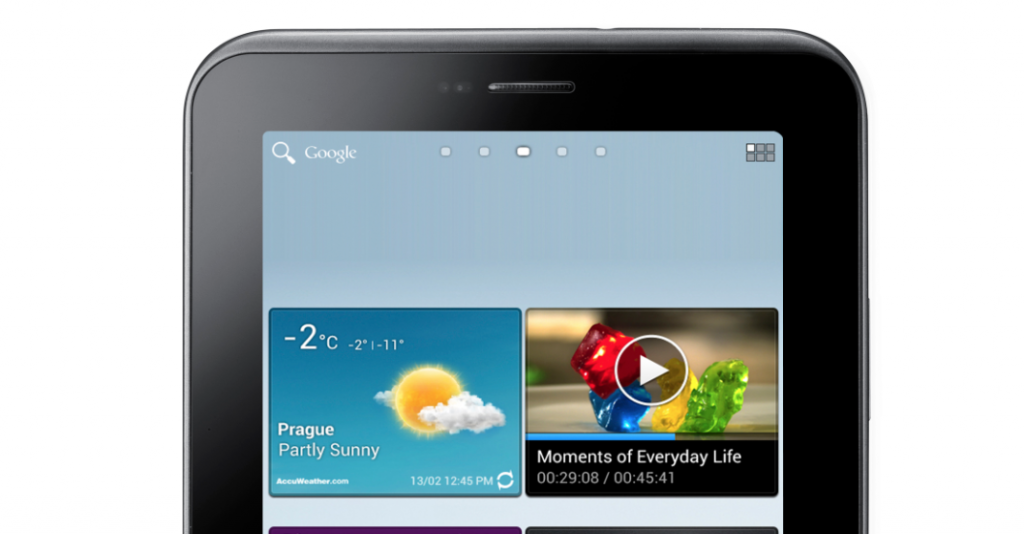
Contents
Overview:
The Android 6.0.1 Marshmallow CyanogenMod 13 custom ROM is the result of hard work of XDA recognized contributor Android-Andi. We already posted the guide to flash Android 6.0.1 Marshmallow CyanogenMod 13 custom ROM on Galaxy Tab 2 7.0 P3100. Now is the time for P3110 and P3113.
The ROM is found to be working pretty well, but it still is in early development stages and isn’t meant to be kept as a daily driver. You may only proceed if you’re an Android power user. We recommend the newbies to follow this guide being extra careful.
CyanogenMod:
For those who do not know about CyanogenMod; CyanogenMod is the most popular and most widely used aftermarket distribution of Android OS. CyanogenMod is always the reason behind adding new life to the legacy devices which have been forgotten by their manufacturers.
Using CyanogenMod, you can unofficially upgrade your device to the latest available version of Android. CyanogenMod’s latest version is CyanogenMod 13 which is based on Android 6.0.1 Marshmallow. CyanogenMod 13 has already made its way to a plethora of Android devices. For now, our focus on CyanogenMod 13 is for our beloved Galaxy Tab 2 7.0 P3110 and P3113.
Precautions:
- This ROM is intended for Galaxy Tab 2 7.0 P3110 and P3113. Do not try flashing this ROM on any other device otherwise, you will result in bricking it. Check your device’s model number under settings > about the device.
- Charge your tablet up to 50% to avoid any power issues during the flashing process.
- Flash a custom recovery on your Galaxy Tab 2 7.0 P3110 and P3113.
- Backup everything including your important contacts, call logs and text messages.
- Don’t forget to create a Nandroid backup. This is highly recommended so that you can revert back to your previous system in case of a mishap.
- Backup EFS partition to avoid EFS corruption later on.
- Follow the instructions to the letter.
DISCLAIMER: FLASHING CUSTOM ROMS VOIDS THE WARRANTY OF A DEVICE AND ITS NOT RECOMMENDED OFFICIALLY. WHILE YOU’RE GOING TO DO THIS, MAKE SURE THAT YOU’RE DOING THIS AT YOUR OWN RISK. IN CASE OF A MISHAP TECHBEASTS, SAMSUNG OR THE DEVICE MANUFACTURERS MAY NOT BE HELD RESPONSIBLE.
Update Galaxy Tab 2 7.0 P3110/P3113 to Android 6.0.1 Marshmallow
- Download latest CyanogenMod 13.zip file according to your device
- Also, download the following .zip files.
- Download Gapps.zip file for Android 6.0.1 Marshmallow.
- Connect your tab to your PC now.
- Copy all .zip files to the storage of your tablet.
- Now disconnect your tablet and turn it off completely.
- Boot into TWRP recovery now, in order to do so, turn it on by pressing and holding Volume Up + Home Button + Power Key. You should see the recovery mode in a while.
- Now in TWRP recovery, wipe cache, factory data reset and advanced options > dalvik cache.
- After wiping all these three, select the “Install” option.
- Now select “Install Zip > Select cm-13.0…….zip file > Yes”.
- This will flash the ROM in your tablet, once done get back to the main menu in recovery.
- Now once again select “Install > Select p31xx-closed-source-sensor.zip file > swipe finger to flash it.”
- Now once again select “Install > Select Gapps.zip file > swipe finger to flash it.”
- This will flash the Gapps and some fixes in your tablet.
- Reboot your device.
- You should see the Android 6.0.1 Marshmallow CyanogenMod 13.0 running on your device in a while.
- That’s all!
In order to enable root access on this ROM, go to settings > about device > tap the build number 7 times. This will enable developer options on in settings. Now open developer options and enable root.
First boot may take up to 10 minutes, you may not worry if it’s taking that much longer. In case it’s taking too long, you may boot into TWRP recovery and wipe cache and dalvik cache and reboot your device as it may fix the issue. In case your device is having issues, you may return to your old system using the Nandroid backup or follow our guide here to install stock firmware.
Got any queries? Reach us out through the comment box below.


![Download Odin 3.13.1 for PC [Odin3 v3.13.1] Odin 3.13.1](https://techbeasts.com/wp-content/uploads/2018/03/Screenshot_11.png)











The links for gapps is not existing. Could you please check and suggest an alternate site?
These links are broken, where can i download them?
Gapps.zip file for Android 6.0.1 Marshmallow
gapps-lpmm-google-keyboard-20160108-2-signed.zip file.
Could not install closed-source-sensor.zip on my P3113 [error status 7]. Any suggesstion?
@disqus_yF1o3MGedb:disqus That is a recovery issue. What recovery are you using?
I’m using CWM.
@disqus_yF1o3MGedb:disqus it must have been outdated. Please use TWRP and try again. Best of luck.
Thanks!
CWM.
The error problem may be a recovery issue, but even when I use TWRP and the closed source sensor zip installs without an error, the sensors are not detected.
cm-13.0-20161117-NIGHTLY-espressowifi.zip
In step 1 the two download links for CM 13 zip file are supposedly different but it’s opening the same page for p3110. Will the p3110 zip file work with my p3113?
I got everything to work except for the sensors.
cm-13.0-20161112-NIGHTLY-espressowifi.zip
open_gapps-arm-6.0-nano-20161111.zip
p3110-closed-source-sensor.zip
All installed without warnings or errors and as far as I can tell, the tablet functions normally, with the exception of the sensors.
I am using TWRP. Any suggestions on how to get the sensors to work. I had Cyanogenmod 10 on it previously and the sensors worked just fine after updating the closed source sensor zip.
doens’t work for me. when I reboot the following appears:
– reboot system now
– apply update from ADB
– apply from external storage
– wipe date/factory reset
– wipe cache partition
– apply update from cache
but I can’t find the file when I click on any of them.
Greetz Rick
Excelente, gracias por todo! esto me funciono perfectamente
p3110-closed-source-sensor.zip link does not work. Please help