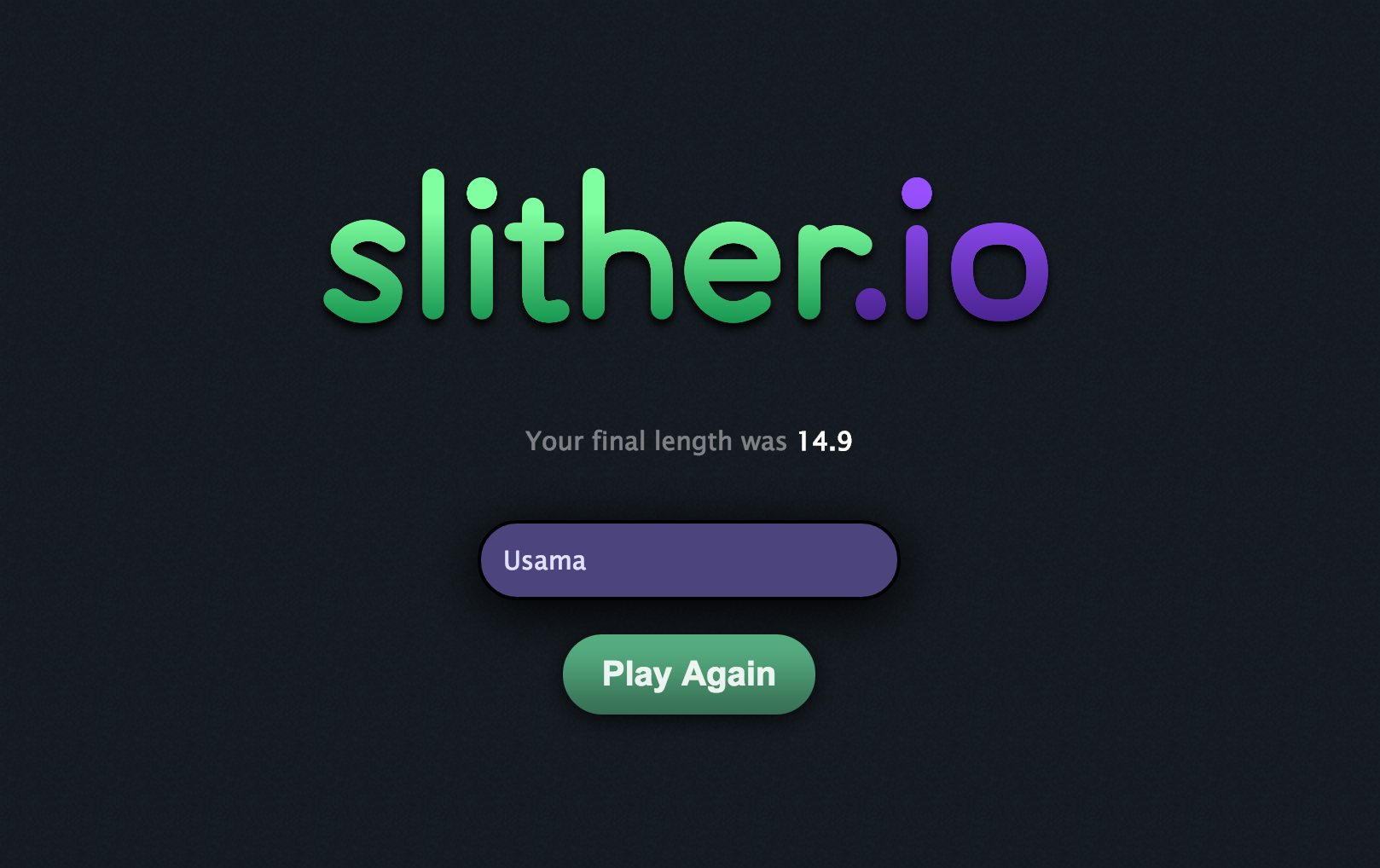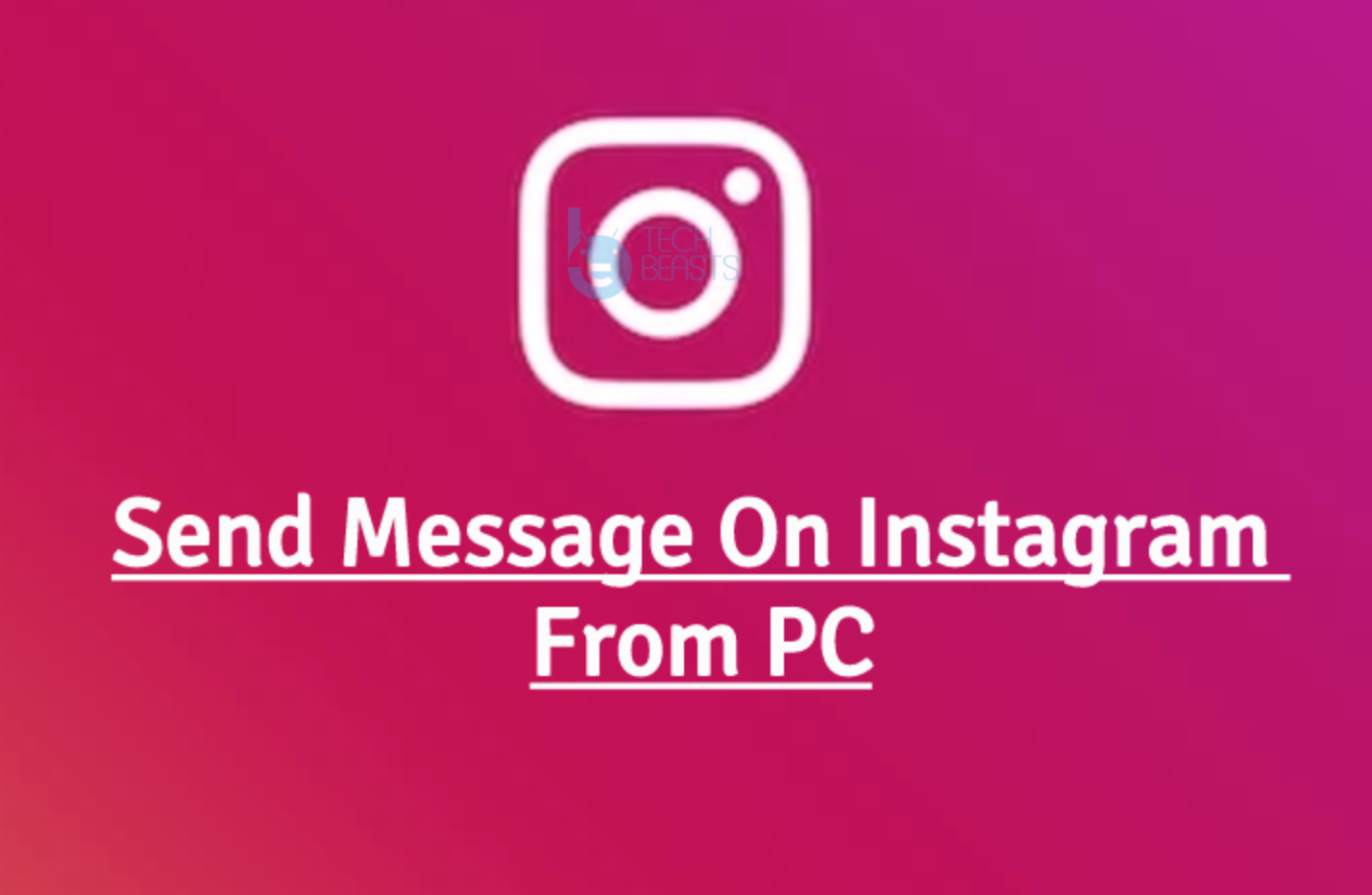Slither.io is rocking the charts every where, this old snake concept game with multilayer has set new records. This game is getting 163,711 new users on daily basis and also generating an handsome amount of revenue. Since that many users are playing this game I’ve seen many people are reporting about Lag issues while playing Slither.io. In this Post I’ll tell you how to fix Slither.io lag issues on Windows, Android and iOS.
How To Fix Slither.io Lag issues [ Windows, Android – iPhone ]:
Fix Slither.io Lag Issue on Android:
Step#1: Open Settings on your Android device.
Step#2: Now tap on More tab.
Step#3: Tap on Application Manager from the list.
Step#4: Now select All Application by swipe to left.
Step#5: There you’ll see all your installed apps, Tap on Slither.io.
Step#6: Now all you have to do tap on Clear Cache.
Step#7: Now goto home screen and restart your device.
Method2:
- Turn off your Android device.
- Now press and hold home+Power+Volume Up key.
- Release the power button once you see logo, but keep holding home and Volume up keys.
- Now when you see Android logo, let go both buttons.
- Use the volume down button to navigate and highlight wipe cache partition.
- Now use the power key to select the option.
- You have to select ‘Yes‘ when you’ll be prompted to next menu.
- Now wait for the process to be completed, once it’s done highlight ‘Reboot system now’ and press power button to select it.
- All Done.
Fix Slither.io Lag Issue on Windows/Mac:
If you are playing Slither.io on your Windows and Mac, follow the steps below in order to fix lag issue while playing Slither.io.
Chrome:
- Open Chrome.
- Click on 3 lines located at top right corner of your screen.
- Click on Settings.
- Now scroll down and click on show advance settings.
- In Privacy tab, Click on Clear browsing data.
- A new windows will pop-up, select Cached images and files.
- Now click on clear browsing data.
Set Priority to High:
- Open task manger on your Windows.
- Now Click on details tab.
- Check which app is taking the most of the resources, right click on it and select set priority->high.