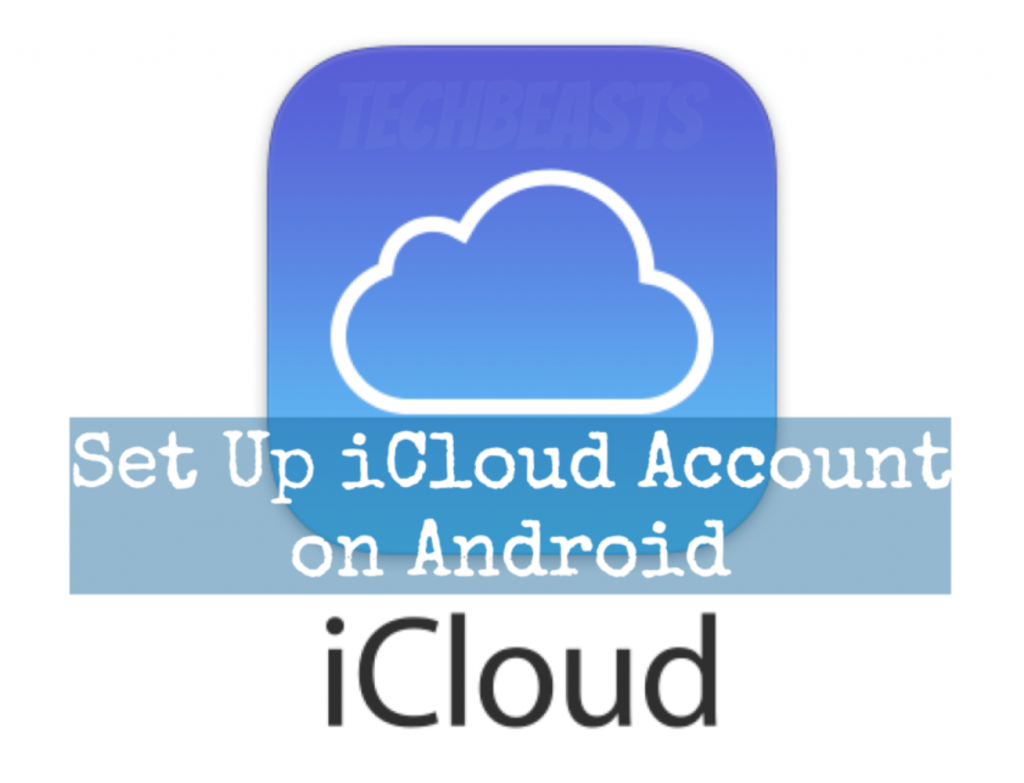Everyone who uses smartphones and they are well aware of a fact that iCloud is only for Apple devices. You can use iCloud on iPhone, iPad, iPod Touch, Macbook, iMac and more. That being said, if you want to use iCloud you need to buy an Apple device and believe me nowadays they aren’t cheap. However, this may not be the issue, the issue is when we switch to an Android device. We cannot use iCloud and therefore we have to leave it like this. But what if I told you that you can Set up an iCloud account on Android and in this post, we’ll tell you how?
Contents
How to set up an iCloud account on Android:
It is established that there is no direct way to use or access iCloud unless you have an Apple device. But there always the way. We can manually set up an iCloud account on Android using the stock Email app or a third party Email client. Once you had set up the iCloud Account on Android, you can also transfer you can contact from iCloud account.
Read more: Apple ID Password Reset & I forgot iCloud Apple Security
Follow the instructions provided below and you will learn how to set up an iCloud Account on Android device.
Step1: Open your device Email app or Gmail app on your Android device. If you don’t like any of these apps you can always go with the third-party apps there are hundreds of them. Launch the App, Tap on Add Account and then Tap on others. Since we are trying to manually set up an iCloud account on Android, that is why we have to go to others option.
Step2: Enter your iCloud Email ID and password, Hit enter. You will get an error, tap on manual setup. Next Tap on IMAP and add imap.mail.me.com for incoming server, set port number as “993”, for security type select SSL/TLS.
Step3: As for outgoing server add smtp.mail.me.com / Security: STARTTLS / Port: 587. Once you are done with the settings, add your username and password.
Step4: There you go now you can use iCloud Account on your Android device. You will be able to receive all of your iCloud Emails on Android device.
Also, don’t worry about a thing, nothing is gonna change in your iCloud Account, whether it’s on iOS device or Android. There is just one thing which will be different. On your iOS device, you can easily add or configure iCloud Account. However, on Android, you have to do a bit more. But in the end, you will be able to use iCloud Account on Android.
Let’s recover deleted SMS in an iPhone
Alternative methods:
Let’s talk more about and tell more alternative methods which will lead you add iCloud account on Android device. Most of us are not comfortable using third-party apps to access our personal accounts. In such a scenario, the best bet is Gmail, it is secure and used by millions of users around the world. If not then keep reading and you will find methods and tips.
- Not interested in using any Email Client for your iCloud Account. Open up a browser on your smartphone and type in icloud.com/mail, hit enter. Use iCloud Web to access your Emails.
- Once the website loads up, enter your login ID & Password. After you are logged in you will be able to access, contacts, email, numbers, memos, notes, etc.
- I would prefer desktop mode because the web version is having some problems and it stuck sometimes. So you should try desktop version and enjoy iCloud Account on your Android device.
That’s all.