Have you landed here on this page looking for the fix to Galaxy S10 Not Registered on Network? You have landed at the right place. The solution to fix Galaxy S10 not registered on network is given in this guide.

If there is one perfect smartphone in the market right now, that is the Samsung Galaxy S10. All three variants of the Galaxy S10 have something unique to offer. For example, the cheaper variant, the S10E is the most beautiful small-sized powerhouse out there. The standard Galaxy S10, at 6.1-inches, is a perfect flagship for users looking for more screen and while making no compromises in the power department. The Galaxy S10 Plus, with its industry-altering design, is arguably the best smartphone to date. But the greatness of these devices does not mean that you will never encounter any issue. A number of Galaxy S10 owners reached out to us asking for the fix to Not Registered on Network error.
Contents
Galaxy S10 Not Registered on Network – Stop Worrying!
As a Samsung Galaxy S10 Plus owner, I can completely understand your frustration. It shouldn’t happen on your brand new smartphone. Its merely been a month since this phone started shipping out. But now that it has happened, you got to fix it and I am going to help you to fix it. Before jumping up to the solution, I’d first like to tell you that stop worrying. This issue is not something that you cannot fix. It definitely has a number of solutions and all of them are easy to implement.
Why Not Registered on Network happens?
This issue can pop up due to a number of reasons. In case you have inappropriately inserted your SIM card in the phone, it can lead to not registered on
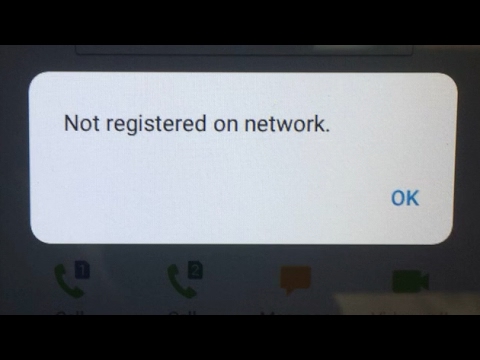
Let’s take a look at the solutions to fix Galaxy S10 not registered on network problem.
Galaxy S10 Not Registered on Network
I have listed a number of solutions. You need to apply these solutions one by one. If a solution works for you, you do not need to apply any other solution. The difficulty of these solutions is easy to hard.
#1 Check the SIM Card of your Phone
First of all, you have to check the SIM card of your phone. Use the SIM Eject Tool to pull your SIM card out of the phone. Make sure that the SIM card is not damaged. Now insert the SIM card back properly. The SIM card should not slip here and there while putting it back. After doing this, restart your phone and check the network again. You can try making a call to see if the not registered on network issue is gone or not.
#2 Check the Signal Strength of your Network
The 2nd solution is to ensure that your Network is working. In some areas, the carriers sometimes turn off the Network for a while. In this case, your phone will show a block symbol in the status bar. Whenever you will try to make a call, it will show you the error not registered on network. So first, you need to make sure that you are not in an area where the signal reception is low, and 2ndly, you need to check that the network carrier is working fine.
#3 Clear the Cache of your Galaxy S10
Clearing cache is one pill for a hundred diseases. Clear the cache of your Galaxy S10 and see if it fixes the problem.
- Power down your S10.
- Press and hold Volume Up + Bixby + Power button to boot the phone.
- Let the keys go as you see Samsung Logo on screen.
- The phone will go into recovery now.
- Press Volume Down to highlight “wipe cache partition”.
- Clear the cache now.
- Reboot the phone now.
The problem should be fixed.
#4 Boot your Galaxy S10 in Safe Mode
Booting your phone in Safe Mode will disable all third-party apps. If an application was creating problems on your phone, you can check this by booting the phone in the Safe Mode. Applications can definitely bring in this error. So, here is how to boot S10 in the Safe Mode.
- Turn off your Galaxy S10.
- Now turn on the phone.
- As soon as the phone boots up, press the Volume Down key and hold.
- Keep the key pressed unless you see the home screen.
- Now when you are on the home screen, you will see Safe Mode on the lower-left corner of the screen.
- All apps have been disabled. Make a call now to see if the error exists.
- If the error doesn’t exist, you need to go through your recent installations and delete the culprit.
#5 Reset Network Settings of your Galaxy S10
- On your Galaxy S10, go to Settings.
- In Settings > About Phone.
- Click on Reset at the bottom.
- Now click on Reset Network Settings.
- Reset settings now.
- Reboot your phone after resetting the Network Settings.
Make a call now to see what it has fixed.
#6 Factory Reset your Galaxy S10
If all solutions given above fail to work, you can try hard-resetting your Galaxy S10. Keep in mind that you will loose your data by factory resetting the phone. Here is how to do this.
- Turn off the Galaxy S10.
- Press and hold Volume Up + Bixby + Power button on your phone to boot it up.
- It will go into recovery now.
- Use Volume Down to highlight “wipe factory data”.
- Press Power Button to wipe the phone now.
- Reboot your phone after this. The issue should be resolved.
#7 Install new Stock Firmware
The last solution on this list is the installation of a brand new software on your Samsung Galaxy S10, S10E, or the S10 Plus. This should be done only if none of the solutions given above work for you. Follow this guide to install stock firmware on Galaxy S10.
Wrap Up
If you have successfully fixed this issue, congratulations. If not, it would mean that either you have corrupted the EFS partition or your phone has a hardware issue with its radios. In either cases, take your phone to your nearest Samsung Service Center and claim its warranty. Make sure that you did not root your phone beforehand otherwise you will not be able to claim the warranty. If you have any other questions, feel free to reach out to us. I will try my best to get back as soon as possible.













I have a Samsung Galaxy S10+ I bought used. Carrier Unlocked.
The lady I bought it from had it on consumer wireless.
I was on Boost mobile using a sprint sim card.
The towers in Michigan for Sprint are terrible so after buying the phone and it not working, I switched to StraightTalk, but then Ifound out because it still was on a Sprint sim card that it was still using Sprint towers.
I then joined Verizon, and it still doesn’t work.
I know my number is ported because after a factory data reset which I have done more than 20 times it will work for a minute or two and I can make a call. Then the mobile data turns off.
If I try to turn mobile data back on it displays this message “Security policy prevents use of Mobile data”
I tried doing a factory data reset and as soon as it completed going into settings and turning security policy updates (auto update) off immediately upon starting, but that didn’t work either.
Someone suggested checking the network mode and APN, so I did. Network mode is set to global, Acces Point Name is set to Verizon Internet (VZWINTERNET).
If I click the 3 dots on the top right hand corner I am not able to select “reset to default”
I am beating my head against the wall over this. I have spent about a grand trying to get this to work as well as more than 20 hours on the phone with the different network providers trying to get it to work.
I am ready to take this thing outside and shoot it any buy a new one.
Will I have to wipe cache partition, install stock firmware, or just give up?
Thank you.
Just to recap, service is good. mobile data will not turn on because the security policy will not allow it.
@John – are you sure it’s not a carrier-branded phone? Can you tell me the exact model number of your phone?