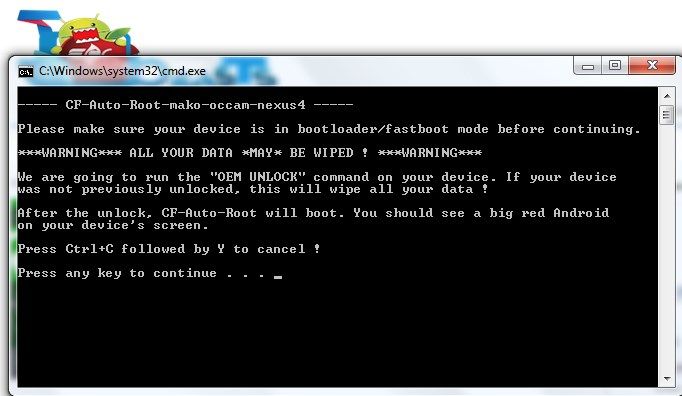Android 5.0 Lollipop Factory Images are available for the whole Nexus line, the Nexus devices released in 2012 and afterwards, along with that Chainfire was busy rooting all the Nexus devices running Android 5.0 Lollipop, although it was a little disappointment to see that Nexus 4 and Nexus 7 2102 users have to wait for 2 more days to get the Official Images of Android 5.0 Lollipop, but Chainfire is not doing the same thing, he has been releasing the rooting method for all Lollipop updated Nexus devices using a tool of its own, CF-Auto Root Tool. This Root Tool is far better than a lot of rooting tools and even better than the CF-Auto Root itself, with this tool your device is rooted with just one click, no need to go through complex steps to root your device again.
Furthermore, the root tool is available exclusively for all the Nexus devices, this root tool uses the fastboot commands and do everything in front of you while you just press a key and wait. It doesn’t matter whether your device has locked Bootloader or Un-locked Bootloader, this root tool will work on both devices, but the thing is that it will unlock the bootloader, which unfortunately erases all of your data. For a typical Android user, everything is simple and quick, but for a new user the process might be a little tricky, but don’t you worry, we got your back as we will provide you the whole process. Let’s go through the Preparations and get ready to root your device.
Early Preparations:
1. This is only for Nexus 4!
This custom ROM is only for the device mentioned above. Make sure that your model number matches the one listed above. To do so, go to Settings > About Device on your device and see your model number. Flashing this ROM on any other device will result in bricking it so make sure that you meet this requirement first of all.
2. Battery should be charged at least over 60%
Make sure that your battery is charged enough to complete the flashing process. In case your battery is low and your device goes dead during the flashing process, you may end up soft bricking your device as it won’t complete the flashing process.
3. Backup everything!
Just to be on the safe side, you may consider backing up each and everything from your Android device. This is highly recommended so that in case anything goes wrong, you still have the access to all of your data and you can restore it immediately. You may backup everything as listed below.
- Backup SMS Messages
- Backup Call Logs
- Backup Contacts
- Backup Media – Copy your files manually to your PC or Laptop.
4. Update your device to Android 5.0 Lollipop!
Since this rooting method ia only for Android 5.0 Lollipop, you’ll need to update your device to Android 5.0 Lollipop, follow the link to do so: Link
5. Disclaimer
The methods involved in flashing custom recoveries, roms and rooting your phone are highly custom and may result in bricking your device, and has nothing to do with Google or the device manufacturer that is Google in our case. Also rooting your device will void its warranty and you will be no longer eligible for any kind of free device services by the manufacturers/warranty providers. In case of any mishap we may not be held responsible. Follow these instructions to the letter to avoid any mishap or bricking. Make sure that whatever you do, you are doing it at your own responsibility.
Contents
Downloads Required:
CF-Auto One Click Tool: Link
How To Root Nexus 4:
- Open your device Settings.
- Navigate to Developer Options
- Tick the OEM Unlock.
- Now Reboot your device to Bootloader mode.
- Connect your device with PC and Make sure it is detected.
- Now Simply Launch the Script based on your OS, for Windows, launch: root-windows.bat
- Follow on-Screen Instructions.
- That is it, sit back and relax while it is all done for you