Google’s Nexus devices are doing well in the markets these days as these devices are a little cheaper and always have the best Android support. Google has always tried to bring the latest and greatest version of Android to it’s devices, just in case a device is too old, that may not get the latest updates. So far, Google has partnered with different cellphone giants to get the Nexus devices manufactured, these include LG, Samsung, ASUS and HTC. But the only thing that makes these devices siblings of each others is the Nexus by Google.
Well, Let’s get back to the topic. Today a friend of mine asked me for a method to root her Nexus 5, as she spent hours while searching and googling, she ended up finding no single easy method that can unlock her phone’s bootloader, root it and install a custom recovery as well. There is a number of methods available on the XDA developers forum for all the Nexus devices, but as I mentioned an easy method was needed here that contains not so many If’s and but’s. As I started looking out, I found something awesome that I’m going to share with you guys today, and right now. I found the Nexus Root Toolkit, a great tool that can unlock, root, install a custom recovery and relock/restore your device back to stock condition with one click each.
Before I start explaining the features and functions of this great tool, I would like to say thanks to the developer, WugFresh, who’s hardwork has made this so much easy for us. As you will find this tool really useful, I would like you guys to consider a donation to the developer as well.
So, here is what this Toolkit can do. Google’s Nexus devices come with a locked bootloader, to flash custom roms, or custom recoveries you need to get it unlocked first.. If you are wondering how you can do so, and you don’t want to use a complex method, then this tool will make this job much easier for you, connecting your device and pressing the unlock button will unlock your phone’s bootloader. Once you select your device, the tool intelligently downloads the required recovery, root, and other necessary files to perform different process on your phone. Pressing the root button, and having checked the custom recovery installation option will root and also install a custom recovery on your Nexus device. The tool also offers you an option to flash stock factory image on your phone and unroot it in order to bring it back to the factory state back. You can also relock your device’s bootloader just in case you don’t want to keep it unlocked.
The most useful feature that you would love to use on this tool is the backup option. Clicking the backup button takes you to the backup options panel, you can backup your Apps, Apps + Data, Contacts, Call Logs, SMS Messages, APN Settings, Media Content + Data on Sd Card. The tool also let’s you create a Nandroid backup using the custom recovery installed on your phone. Just in case you need to restore anything, there is a restore option right below the backup button.
The list of features in this tool just doesn’t end here. The Advanced Utilities let you do a lot of other things like bootings/flashing img files, flashing zip files, Install Apk files, flash stock recovery, stock kernel etc.
List of supported devices:
-
-
- Galaxy Nexus GSM/HSPA+
- Galaxy Nexus Verizon LTE
- Galaxy Nexus Sprint LTE
- Nexus S (WorldWide, I9020t, I9023 )
- Nexus S (850 MHz, I9020a)
- Nexus S (Korea, M200)
- Nexus S 4G d720
- LG Nexus 4 E960
- LG Nexus 5 D820, D821
- Nexus 7 Mobile Tablet
- Nexus 7 WiFi Tablet
- Nexus 7 v2 WiFi Tablet
- Nexus 7 v2 Mobile Tablet
- Nexus 10 WiFi Tablet
-
Let’s have a look on how to use this tool.
- Download the tool Nexus Root Toolkit v1.7.9: Link1 |k” rel=”noopener”> Link 2
- Install the Tool.
- Run the tool, on the first run it will prompt you to select your device and select the firmware version.
- Carefully select your device, and the firmware that its currently running on.
- As soon as you click the apply button, the tool will begin to check the dependencies for your device and let you know what files it requires, and have to be downloaded.
- After downloading the files, the tool will take you to its main menu.
- You can find all the features of this tool here.
- Before rooting your device, you must unlock its bootloader.
- As unlocking your device will erase everything on your phone, using the backup option in the tool is a good choice here. Connect your device having USB debugging mode enabled and backup everything.
- In order to do unlock your phone’s bootloader , enable USB debugging mode on your phone, make sure that you’ve installed the drivers properly on your PC, just in case you don’t have the drivers, used the Full Driver Installation guide, that is available in the tool.
- Connect your phone to your PC and hit the Unlock button in the tool, and follow the on screen instructions. The tool will do the job for you.
- Similarly, after having unlocked the bootloader, you can root your phone and also check the recovery installation option. As soon as you hit the root button, the tool will show you the instructions.
- By default, the tool is set to install TWRP recovery, but if you wish to change the recovery, you can select another recovery under Custom Recovery tab in the options. You can also provide the tool an img file if you wish to install some other recovery from your computer.
- You can also make a choice between whether you want to flash koush’s SuperSu or Chainfire’s SuperSu from the options tab.
- Upon installing a custom recovery along rooting your phone, the stock recovery on your device will be over written by the custom recovery. You can flash zip files, make nandroid backup and perform other tasks using the custom recovery on your phone now.
- Just in case you don’t want to flash a custom recovery, the tool can let you use the custom recovery temporarily on your device, you can also flash zip files using the advanced utilities tab.
- In case you don’t know how you can boot into custom recovery on your phone, use the Advanced Utilities option in the tool and select the Reboot into Recovery option.
- Also you can change the device using the Change option within the tool.
- Explore the tool to use more features.
Make sure that you follow all the instructions explained above carefully. Please keep in mind that rooting your device, flashing custom roms, unlocking bootloader voids the warranty of your device and you may not be eligible to claim any free services from your phone’s manufacturers if its in warranty. Do each and everything at your own risk. In case of any mishap or in case you end up bricking your device, we may not be held responsible.
In case you got any queries, have any suggestions or face any difficulties, feel free to stop by the comment box below. We will try our best to respond you as soon as possible.


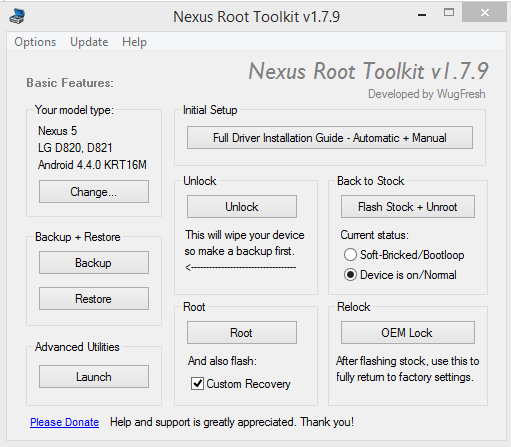
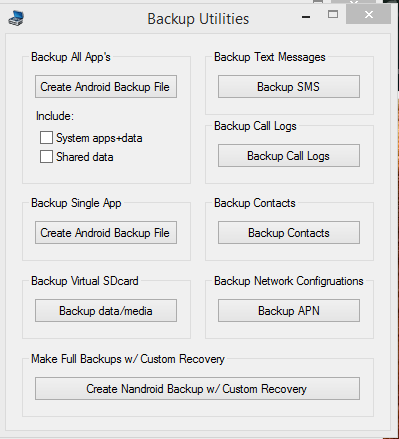

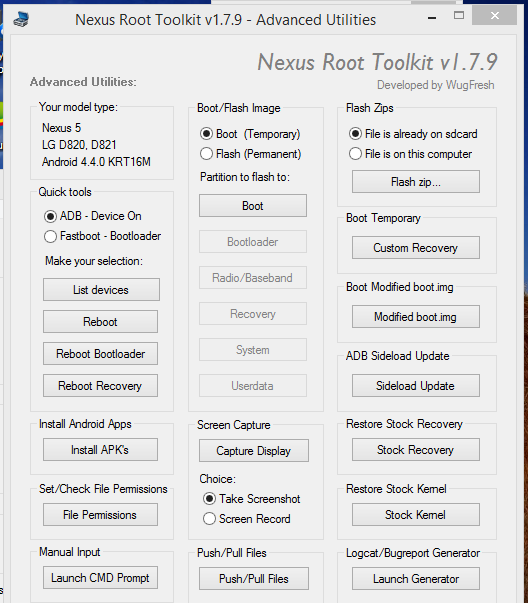
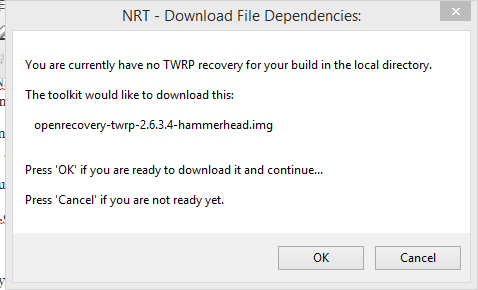
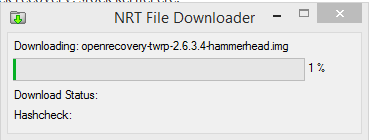
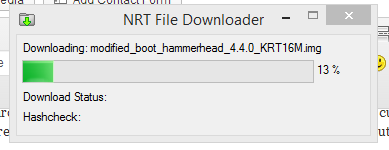
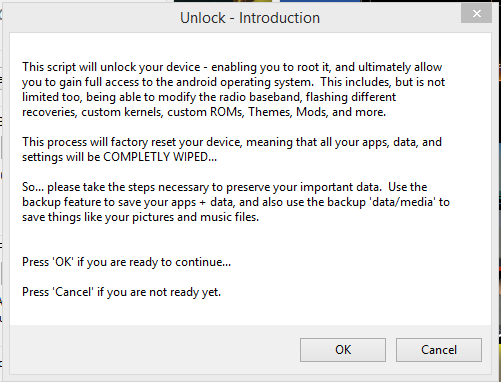

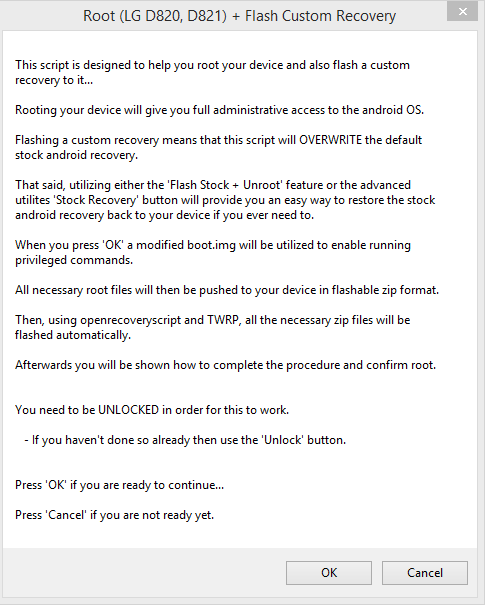
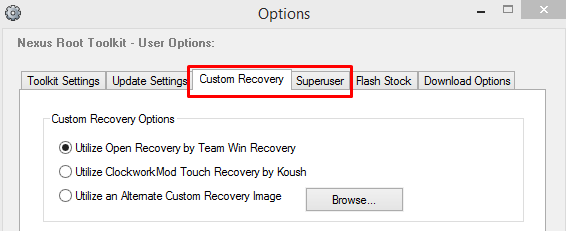












Will this toolkit with 4,4,1?
yes this will