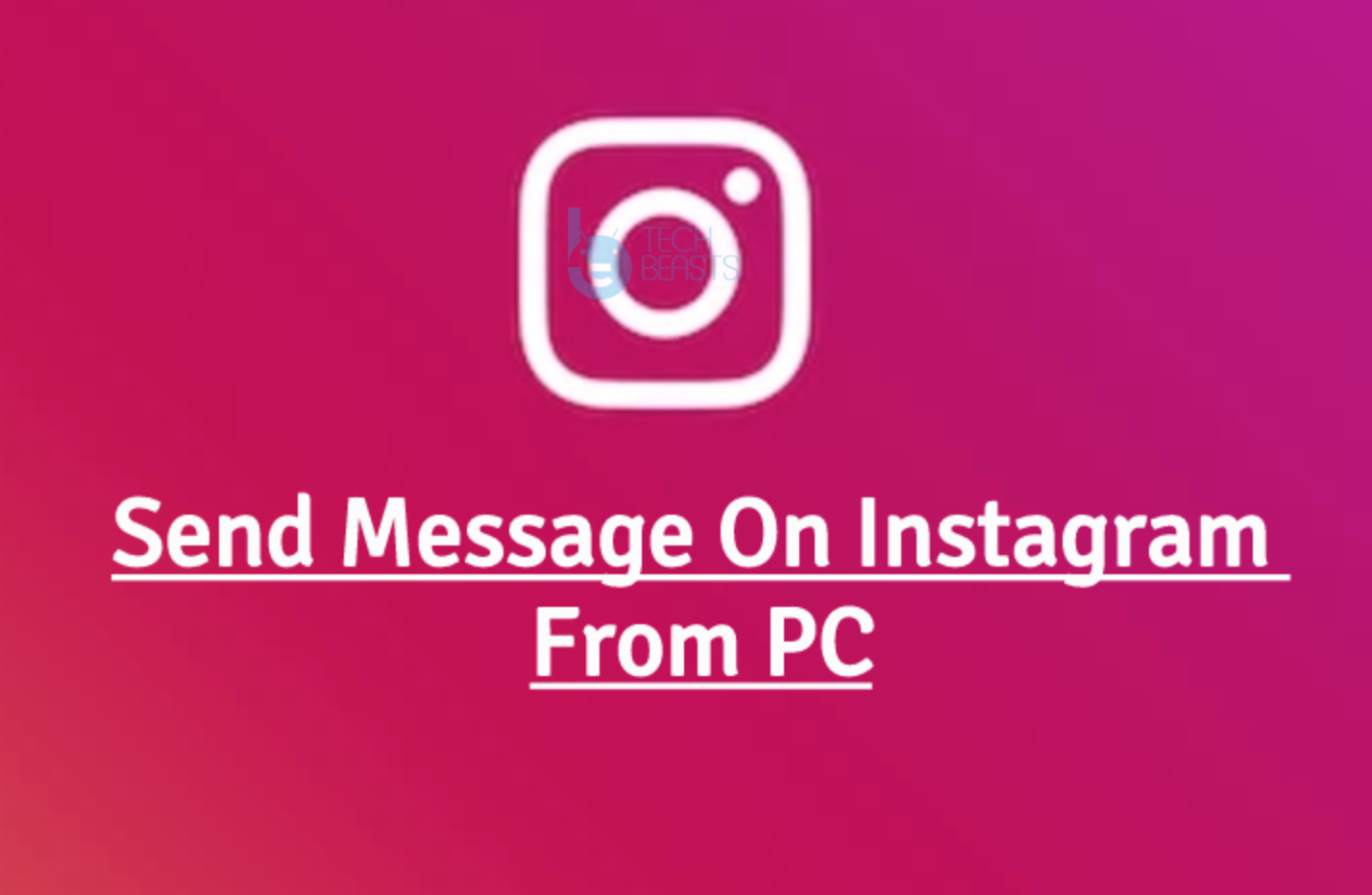LineageOS has successfully taken over the CyanogenMod custom ROMs. The new name also came out from the house of CyanogenMod. Developers found it better to give a new name to the most widely used custom ROM. The ROM still remains open source and it got a little better in terms of developer support. Thanks to the great custom ROM developers have been keeping most of the legacy Android smartphones alive by rolling out unofficial and aftermarket custom Android firmwares.
For years, CyanogenMod has given the opportunity to the Android users to taste the great version of Android on their devices while the smartphone manufacturers totally forgot them. The legacy will be continued by LineageOS now. LineageOS is already available for hundreds if not thousands of Android smartphones. Everything in the LineageOS is same as that of the CyanogenMod. LineageOS started right from where CyanogenMod stopped i.e. the version number 14.1. Currently, LineageOS 14.1 is entertaining the Android users with Android 7.1.1 Nougat.
Installing LineageOS on an Android device is fairly simple. You can either install it through a custom recovery like TWRP/CWM or sideload the firmware through ADB. While installing LineageOS ROMs a weird error comes up at times which is known as “Error: 7 / Status 7” or zip signature verification failed. This error will lead the installation to a failure and thus you won’t be able to install the LineageOS on your device.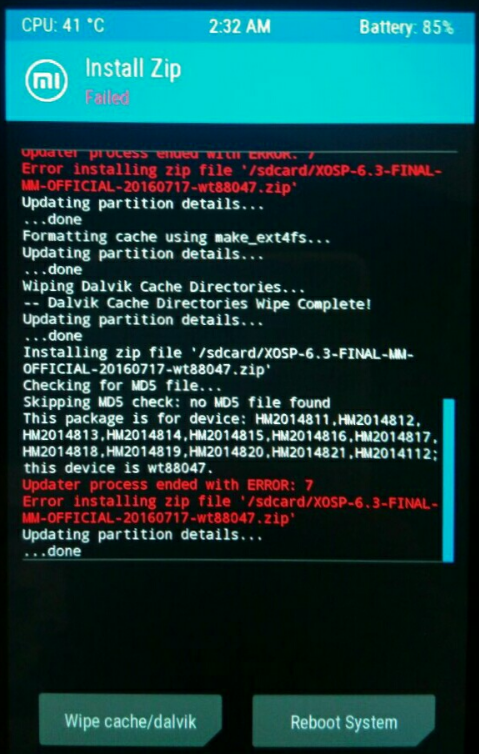
This particular error can come up because of several reasons. You need to try different solutions to get over it. We have compiled a list of issues that might be prompting this error. Have a look on the methods, try them one by one and see which one works for you to fix LineageOS Status 7 Error during installation.
Contents
LineageOS Status 7 Error – How to fix
Easiest solution – Format cache, dalvik cache, data
- Boot into custom recovery either CWM or TWRP on your phone.
- In the recovery, tap Advanced Wipe > select Cache, Dalvik Cache and Data.
- Wipe these partitions, if you are using TWRP, it will ask you to type in “Yes” to format.
- Once you are done formatting, try to flash the ROM afterwards. The flashing should go fine.
Update Script – Codename mismatch
If you are sure that you have downloaded the correct ROM file, you need to follow this method to bypass assert checks in recovery which might be causing the issue.
- On your computer, unzip/extract the ROM.zip file using a software like 7zip.
- Now from the zipped files, access META-INF > com > google > android > updater-script.
- Right click the updater-script and open it using a text editor like Notepad++.
- You will find a number of lines with the assert command you also fine the model of your device written next to it.
- If the codename written here is not exactly as the codename of your device, then replace the codename with the correct codename.
- Delete all the lines having “assert & getprop” code.
- Save the file now. Zip it once again and then flash it on your phone. You should no longer see the same error again.
Outdated bootloader
Your device is currently running an Android KitKat or Lollipop bootloader, while you are trying to flash a Nougat based ROM. No, this will not work if the new ROM requires an updated bootloader. This will only work if the ROM doesn’t have such a requirement. You should update your phone to a new firmware which would support flashing custom Nougat ROMs in order to be able to bypass this error.
Dirty flashing issue – Flashing LineageOS over other ROMs
Whenever you want to flash a new custom ROM over another custom ROM, it is recommended to perform a factory data resets and follow all the necessary precautions resulting in a clean install. If you are not willing to go through the hassle of factory resetting your device, you might end up with this error. It is recommended to perform a clean install in such cases. Once you have performed a data reset or a system reset, you can flash the LineageOS over ROMs like CyanogenMod, Phoenix ROM, Paranoid Android, OmniROM and all other such custom firmwares.
Use a correct and updated custom recovery
Yes, this can be a custom recovery issue as well. It is definitely possible that the recovery you are running on your device is not compatible with the Android Nougat installation. To resolve this issue, you must flash a compatible recovery like in most cases right now, TWRP 3.0.x should solve such issues. If you do not have the latest version of TWRP out for your device, you may read the instructions of ROM developer to flash it properly without facing the Error 7 on the device.
So that’s how you can resolve this issue on your Android smartphone. In case you are facing any other issue, reach me out through the comments sections below. Don’t forget to let me know about the method that worked out for you. If you want something to be added up to this post, shoot that to us through our contact us page.