Well its about time but as usual, the very first to arrive on the battlefield is the TWRP Recovery for another flagship and this time the device is Samsung Galaxy S6, since Galaxy S6 and S6 Edge are the latest flagship from Samsung. In past we have also seen alot of flagship device receiving the TWRP recovery shortly after their release and this time it happened again, however unlike most of the other devices, Samsung has more than one way to Install this recovery on the device, every method is easy and free of any danger, but the preferred one is to install it from TWRP manager itself, so in case of any failure or mishap, everything can be reset back to normal, as your device was running before the installation.
However, the preferred method requires you to root your device, which in simple words, most of us haven’t done it yet, so we move on to the second one as recommended, since most of us uses the Odin to flash different stuff on it, why not use the same method to flash the TWRP recovery on it too, or if you have already installed any beta or previous version, just flash the new version within the old one and all is good to go. In this article, we will show you How to Install TWRP Recovery on Samsung Galaxy S6 (zeroflte), without further ado, let us continue.
Contents
Early Preparations:
- This is only for Galaxy S6!
- Battery should be charged at least over 60%
- Backup EFS
- Backup SMS Messages
- Backup Call Logs
- Backup Contacts
- Backup Media – Copy your files manually to your PC or Laptop.
- Titanium Backup – If already rooted, use Titanium Backup to backup all of your apps, system data and other important content.
- Backup Nandroid – If CWM or TWRP installed previously, otherwise skip this step and perform this at the end of flashing
Downloads Required:
TWRP Recovery: Link
Odin Method: (Recommended for Non-rooted)
- Download and extract Odin3 v3.09.
- Download and Install Samsung USB drivers .
Installation:
- Wipe your device completely in order to attain a neat installation.
- Open Odin3.exe.
- Put your Galaxy S6 in download mode. To do so, turn it off and wait for 10 seconds. Turn it on by pressing and holding Volume Down + Home Button + Power Key simultaneously, You should see a warning, press Volume Up to continue. In case this method doesn’t work for you, try one from this guide.
- Connect your device to your PC.
- As soon as Odin detects your phone, the ID:COM box should turn blue. Make sure that you’ve installed Samsung USB drivers before connecting.
- For Odin 3.09 hit the AP tab. Select the firmware.tar.md5 or firmware.tar, that you downloaded and extracted above.
- If you’re using Odin 3.07, you will select “PDA” tab instead of the AP tab, rest of the options remain untouched.
- Make sure that the options selected in your Odin are exactly as shown in the pic.
- Hit start and wait till the firmware flashing is complete, as soon as your device restarts, remove it from PC.
- Wait for your device to reboot, as soon as it reboots check out the new firmware!
- That’s all!
TWRP App Method: (recommended for Rooted)
- Download and Install the App: Link
- Open it.
- Tap on Install TWRP.
- Select the device (zeroflte) from the list.
- Tap on Install Recovery.
- The File will be downloaded and installed automatically.
- Reboot the device and Enjoy!


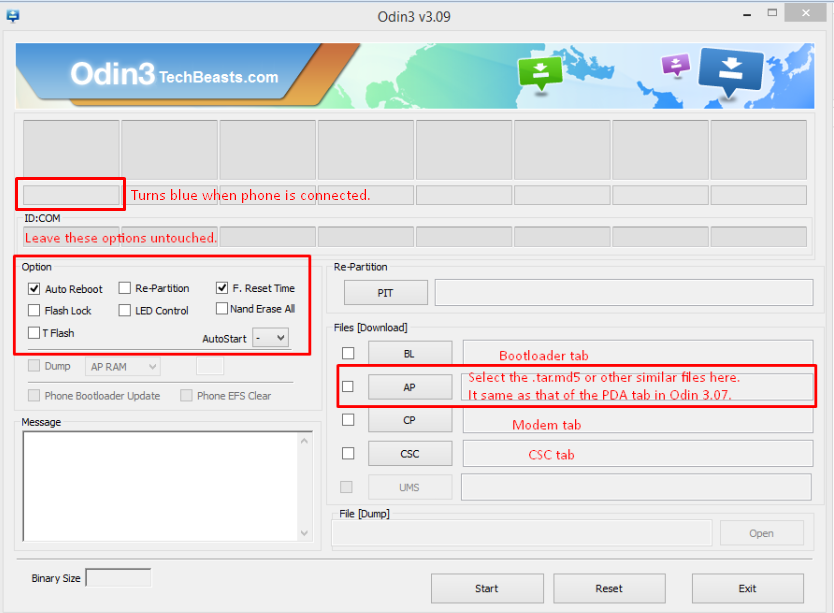

![Download Odin 3.13.1 for PC [Odin3 v3.13.1] Odin 3.13.1](https://techbeasts.com/wp-content/uploads/2018/03/Screenshot_11.png)










