Out of the two available recoveries for Android, TWRP by far is the best to go with. With tons of features, touch and user-friendly interface, TWRP has made the tweaking of an Android device much easier. TWRP Recovery is available for a number of devices and is slowly making its way to the device it hasn’t run on yet. While going through the Galaxy S4 Mini’s development thread on the XDA Developers, I came across TWRP 3.2 Recovery for Galaxy S4 Mini GT-I9190 and the LTE variant GT-I9195.
In the following post, we are going to install this TWRP 3.2 Recovery on Samsung Galaxy S4 Mini GT-I9190 and GT-I9195. Those of you looking for a guide can do so now by following this method carefully. Before we proceed with the installation, I am assuming that not all of you are Android power users and are not familiar with a custom recovery and its use. To clear any confusions, we will first go through a brief introduction of a custom recovery.
A custom recovery allows you to install custom ROMs, mods etc. Along with these, you can make a Nandroid backup, this helps you a lot as you can move back to the previous working state of your phone at any time you want if you have backed up your current system. In some cases, to root the phone you need to flash SuperSu.zip file in the custom recovery, having installed the recovery may help you while in some cases to install the recovery easily, you need to have the phone rooted. You can also wipe cache and Dalvik cache of your phone using a custom recovery.
To install TWRP Recovery on your device, you need to follow these instructions.
- This guide is only for Samsung Galaxy S4 Mini GT-I9190 and I9195. Before installing this, make sure that your device is listed below. Check your device’s model number in Settings > More > About Device.
- Download the file carefully for your device.
- Make sure that your device’s battery is charged over at least 60%. Highly recommended in order to prevent any mishap during the recovery installation process.
- Make sure that you backup your important media content, Contacts, Call Logs & Messages. This is highly recommended just in case something goes wrong and you need to reset your phone.
- Use only OEM data cable to establish a connection between your phone and PC. Turn off your Anti Virus and Firewall to prevent any connection issues. Also, enable USB debugging mode on your phone if you face connection issues.
- Follow the instructions being very careful.
Disclaimer: The methods involved in flashing custom ROMs and rooting your phone is highly custom and may result in bricking your device, and has nothing to do with Google or the device manufacturer that is SAMSUNG in our case. Also rooting your device will void its warranty and you will be no longer eligible for any kind of free device services by the manufacturers/warranty providers. In case of any mishap we may not be held responsible. Follow these instructions to the letter to avoid any mishap or bricking. Make sure that whatever you do, you are doing it at your own responsibility.
Pre – Requisites:
- Download and Install Samsung USB drivers – Get Here.
- Download and Extract Odin3 3.13.1 – Get Here
- Enough confidence to flash a recovery :-)!
Download the TWRP Recovery for Your Device:
- TWRP Recovery 3.2 for Galaxy S4 Mini GT-I9190
- Download TWRP Recovery 3.2 for Galaxy S4 Mini GT-I9192
- TWRP Recovery 3.2 for Galaxy S4 Mini GT-I9195
Download this TWRP Recovery if you want to flash LineageOS 15.1:
How to Install TWRP Recovery on your Galaxy S4 Mini:
- Download the file for your variant carefully.
- Open Odin3.exe.
- Put your phone in download mode, to do so, turn it off completely. Now turn it on by pressing and holding Volume Down + Home Button + Power Key, you should see a warning now, press Volume Up to continue.
- In case the download mode method doesn’t work for your device, try one of the methods from this guide.
- Connect your phone to your PC.
- The ID:COM box in Odin should turn blue now, that means your phone is connected properly in download mode.
- Click the PDA tab in Odin and select the downloaded Recovery.tar file and let it load. Your Odin should look exactly as shown below, make sure that no extra options are selected.
- If you’re using Odin 3.13.1, you will select “AP” tab instead of “PDA” tab. Rest of the things remain untouched.
- Hit start now and sit back, it will take a few seconds to flash the recovery and your device will reboot.
- Press and hold Volume Up + Home Button + Power Key to access the TWRP Touch Recovery that you just installed.
- You can backup your current ROM and do a lot of other things using the options in TWRP Recovery.
- Make sure that you make an EFS backup and save it on your PC as well. Find the option in TWRP Recovery.
- That’s All.
How to Root:
- If you want to root your device now, you can download the SuperSu.zip file.
- Place the downloaded file on your phone’s sd card.
- Open TWRP Recovery and select Install > SuperSu.zip and flash it.
- Reboot your device and find SuperSu in the app drawer.
- Congrats! You’re now rooted as well.
Don’t forget to create a Nandroid Backup and also EFS Backup once you’ve installed TWRP Recovery and rooted your S4 Mini.


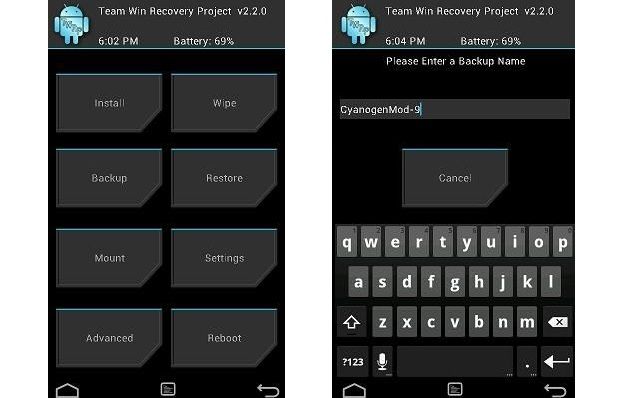

![Download Odin 3.13.1 for PC [Odin3 v3.13.1] Odin 3.13.1](https://techbeasts.com/wp-content/uploads/2018/03/Screenshot_11.png)











Not working. Thanks anyway
@nicolsvincentiwadsworth:disqus can you please explain the problem? I would love to help you to resolve it asap.
@ericpatioolivares:disqus this is only for I9190 & I9195.
Although i downloaded the recovery file from xda forum but i did follow your steps. and it was a success on my i9190 s4mini, Thank you