TWRP recovery is stated as far better than the old CWM Recovery as it has many advance features that can outrun the CWM Recoevry in seconds. TWRP is far easy to use and you don’t need to go back and again to flash different files in one time, TWRP allows you to select all the files in one shot and install them one-by-one, reducing your effort to go back again and again. It can also make the Back-up of your current ROM which can be restored using TWRP afterwards, if something happens to the ROM you have just installed. Other Features are the same as any other Recovery, except the interface which is far better than CWM Recovery.
TWRP 2.7 is available for Samsung Latest Falgship, Galaxy S5 SM-G900F/H and you can install it by following our tutorial below.If you are familiar with Odin and it’s working, then this tutorial might not be difficult for you. Otherwise read the whole tutorial first before trying it on your device. In this Article, we will show you How To Install TWRP 2.7 Recovery On Samsung Galaxy S5 G900F / G900H.But before we begin, Make sure that:
- Back-Up all your important Contacts, Call Logs & Messages.It is highly recommended in case of any mishap or data loss to back up all your important data.
- Back-Up your Mobiles EFS Data. How To Restore and Back-Up EFS Data On Samsung Galaxy Devices.
- Check your device model, Go To Setting > About and Make sure that it is SM-G900F/ G900H.
- Do-not try it on SM-G900I, G900M , G900A , G900T and G900V
- Enable USB Debugging Mode
- Download USB Driver For Samsung Devices: Link
Contents
Disclaimer:
The methods involved in flashing custom roms and rooting your phone is highly custom and may result in bricking your device,and has nothing to do with Google or the device manufacturers which is Samsung in our case. In case of any mishap we may not be held responsible. Follow these instructions to the letter to avoid any mishap or bricking. Make sure that whatever you do, you are doing it at your own responsibility.
Here you will find the Step-by-Step Guide On How To Install TWRP Recovery Galaxy S5 SM-G900F/G900H. Before proceeding further, Let me Warn you that if you Get stuck in bootloop, after the installation(Possibilities are almost Zero), Here is the Process to get out of it.
If you stuck Into bootloop After the Installation Process.
- Go to Recovery, Turn off your Phone and Turn it On While Pressing, Power + Volume Up + Home button until you see some text on-screen.
- Navigate to Advance and Select Wipe Devlik Cache.
- Go Back and Select Wipe Cache.
- Select Reboot System Now.
How To Install TWRP Recovery On It.
Download Appropriate Package For your Galaxy S5 to your computer and extract the zip file.
- Samsung Galaxy S5 G900F (LTE): recovery-g900f-g900t.tar.md5
- Samsung Galaxy S5 G900H (3G): (Under Testing) will be updated soon.
- Download Odin.
- Turn off your Phone and Turn it On While Pressing, Power + Volume Down + Home button until you see some text on-screen, Press Volume Up to continue.
- Make Sure that the USB drivers are installed.
- Open Odin in Computer and connect your device to PC, while it is in the Download mode.
- If your Phone is successfully connected to PC, the Odin port will turn Yellow with COM port number.
- Now Click on PDA and select the Recovery file according to your device.
- In Odin, Check Auto reboot Option.
- Now Click the start button and wait for the process to complete.
- After the installation is complete you device will restart and once you see the Home Screen and get the “Pass” Message on Odin, unplug the cable.
Now all that is left is to see whether Custom Recovery is installed or not,Go to Recovery How? Turn off your Phone and Turn it On While Pressing, Power + Volume Up + Home button until you see some text on-screen. If you see the TWRP Recovery, then everything went better than expected.



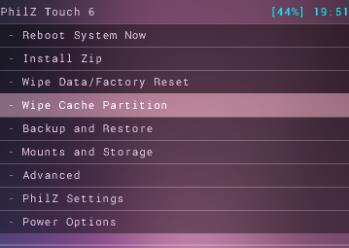


![Download Odin 3.13.1 for PC [Odin3 v3.13.1] Odin 3.13.1](https://techbeasts.com/wp-content/uploads/2018/03/Screenshot_11.png)










