Samsung’s Bixby assistant is something cool added to the Galaxy S8 and S8 Plus. Bixby is basically Samsung’s take on Siri and Google Assistant. Just like the mentioned assistants, Bixby can do anything that you tell it to do so. Bixby is smart, it can do things beyond your imagination. For example, Bixby can quickly help you look up for information by simply snapping a picture of an object, it can bring up shopping links from Samsung’s partners with discounts for anything you want to purchase, it can text anyone, it can call anyone and all that simply by using the voice commands. Bixby has a dedicated button on the Galaxy S8 and S8 Plus.
We live in the world of Android with no limits. Tapping a little bit more into that open source world, an experiment has successfully implemented Bixby on other Galaxy smartphones of Samsung running Android 7.0 Nougat. These smartphones include Samsung Galaxy S6, Galaxy S6 Edge, Galaxy S6 Edge+, Galaxy Note 5, Galaxy S7 and the Galaxy S7 Edge. There is no major requirement regarding the hardware end. Users just need to have the Android 7.0 Nougat and they are all good to go. Bixby on these phones works as good as it works on the Galxay S8 and Galaxy S8 Plus.
Installation of Bixby on a Samsung Galaxy running Android Nougat is extremely easy. Before installing the Bixby assistant, you have to install the Galaxy S8 laucnher. S8 Launcher also works on all the phones mentioned above. If you just can’t wait more, then let’s learn to install Bixby on Galaxy S6/S6 Edge/S6 Edge+/Note 5/S7/S7 Edge now.
Before installing Bixby, do have a look at: What is Bixby? All you need to know about Samsung’s upcoming AI assistant
Contents
Install Bixby on Galaxy S6/S6 Edge/S6 Edge+/Note 5/S7/S7 Edge
Install Galaxy S8 Launcher on your Galaxy running Nougat
- Download Samsung Galaxy S8 launcher APK file.
- Copy the APK file to your phone.
- Go to settings > lock screen & security > allow unknown sources.
- Now locate the launcher APK file and install it.
- Press the home button now, and it should ask you which launcher you want to use. Select TouchWiz Home. If it doesn’t ask, it will automatically take you to the new launcher.
- If there is no apps button on the home-screen now, then long press the home-screen on an empty area, select “Home screen settings > Apps button > Show a button on the Home screen that opens the Apps screen > enable”.
- That’s all with the Galaxy S8 Launcher installation.
Install Bixby now
- Download Samsung Bixby APK file.
- Copy the APK file to your phone.
- Now locate the Bixby APK file and install it.
- Reboot your phone now.
- Swipe left on the home-screen to launch Bixby and set it up to start using it.
- That’s all. Enjoy!
Any issues? Feel free to reach me out through the comments section below.

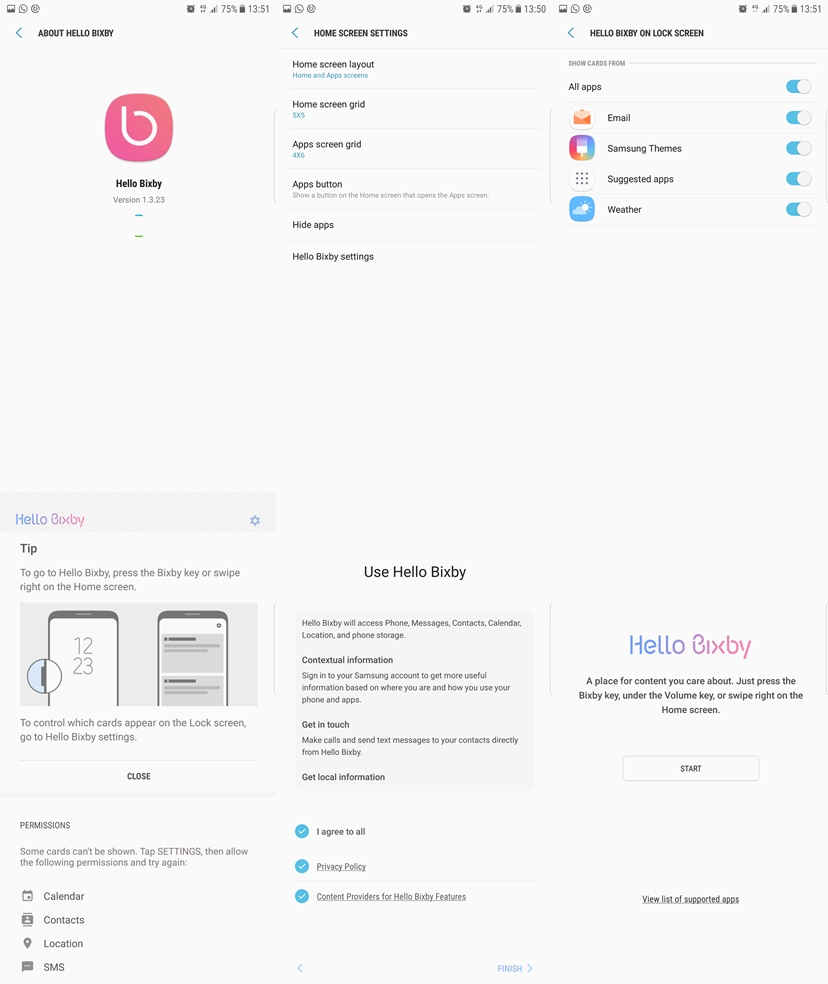












Hi! I install thus soft
permanent ones but the program stops.
https://uploads.disquscdn.com/images/c8b8dd3bf8abd05af5bb556ae75909b578b0e836e7bf726b8da8de32ce6a307e.jpg I have galaxy s6 edge plus.but i can not install 8 8luncher and bixby.
How to use camera feature for bixby?.
I tried to install both but no success it says there is a conflict. Any idea?
Launcher apk is not working. It doesn’t install in s6 edge
Can’t install Bixby nor S8 launcher on S6 Edge +, when i try to click “Install” nothing happens.