Galaxy Tab 2’s software life ends on Android 4.2.2 Jelly Bean. The device won’t be getting any further official Android updates because of its hardware limitations that make the device incompatible with any other Android version higher than 4.2.2 Jelly Bean. Users who want to run a higher version of Android on their Galaxy Tab 2 can do it easily using a custom operating system. There are quite many famous custom ROMs based on Android 4.4.2 KitKat and now on Android 5.0 Lollipop available for the device. The latest iteration in Android’s line is Android 5.0 Lollipop, so we’ve selected it to install on our beloved Galaxy Tab 2 for now.
We are going to install Android 5.0.2 Lollipop on our beloved Galaxy Tab 2 P3100 and P3110 using CyanogeMod 12 Custom ROM. Those who are not aware about the CyanogenMod custom ROMs, they may want to know that CyanogenMod is the aftermarket distribution of Android OS and happens to be the most popular and most widely used custom operating system. The ROM is available for almost all the device which have been forgotten by the device manufacturers in the software regards. The ROM we’re going to install in the on-going guide is stable, but it may not be kept for everyday use, and newbies are recommended to stay away from it. Let’s go through some quick early preps and then install it right away.
Here are the early preparations:
- This ROM is only for Samsung Galaxy Tab 2 7.0 P3100 and P3110. Do not try this on any other device, please check your device’s model in Settings > About Device > Model.
- Your device must have a custom recovery installed, in case you’re missing it you may Follow our full guide here to install CWM or TWRP recovery on your Galaxy Tab 2.
- Your device’s battery should be charged at least over 60%. This is highly recommended in order to prevent any power issues during the flashing process.
- Make sure that you backup your important media content, Contacts, Call Logs & Messages. This is highly recommended just in case something goes wrong and you need to reset your phone.
- If you already have rooted your device, use Titanium Backup to back up all your important apps + system data.
- Also if you are using a custom recovery, it is recommended that you backup your current system using that first. [Just for the sake of safety]. Here’s our full Nandroid Backup guide.
- You will have to go through Data Wipes during installation of this ROM, so make sure that you have backed up all the mentioned data.
- Make an EFS backup of your phone before you flash this ROM.
- You need enough confidence to flash this ROM.
- Alright! Go ahead and flash the custom firmware, follow this guide to the letter.
Disclaimer: The methods involved in flashing custom roms and rooting your phone are highly custom and may result in bricking your device, and has nothing to do with Google or the device manufacturer that is SAMSUNG in our case. Also rooting your device will void its warranty and you will be no longer eligible for any kind of free device services by the manufacturers/warranty providers. In case of any mishap we may not be held responsible. Follow these instructions to the letter to avoid any mishap or bricking. Make sure that whatever you do, you are doing it at your own responsibility.
How To Install Android 5.0.2 Lollipop On Samsung Galaxy Tab 2 Using CM 12 Custom ROM
- Download Android 5.0 CM 12.zip file for your device
- Download Gapps.zip file for Android 5.0 Lollipop.
- Connect your Tab to your PC now.
- Copy the both the .zip files to the storage of your Tab.
- Now disconnect your Tab and turn it off complete.
- Boot into CWM / TWRP recovery now, in order to do so, turn it on by pressing and holding Volume Up + Home Button + Power Key. You should see the recovery mode in a while.
- Now in CWM/ TWRP recovery, wipe cache, factory data reset and advanced options > dalvik cache.
- After wiping all these three, select “Install” option.
- Now select “Install > Choose Zip from SD card > Select cm-12-…….Unofficial.zip file > Yes”.
- This will flash the ROM in your Tab, once done get back to the main menu in recovery.
- Now once again select “Install > Choose Zip from SD card > Select Gapps.zip file > Yes”
- This will flash the Gapps in your Tab.
- Reboot your device.
- You should see the Android 5.0 Lollipop running on your device in a while.
- That’s all!
First boot may take up to 10 minutes, you may not worry if it’s taking that much long. In case it’s taking too long, you may boot into TWRP or CWM recovery and wipe cache and dalvik cache and reboot your device as it may fix the issue. In case your device is having issues, you may return to your old system using the Nandroid backup or follow our guide here to install stock firmware.
Got any queries? Reach us out through the comment box below.
Credits: Android Andi [We recommend a donation to the developer for his hard work. Thank you all]


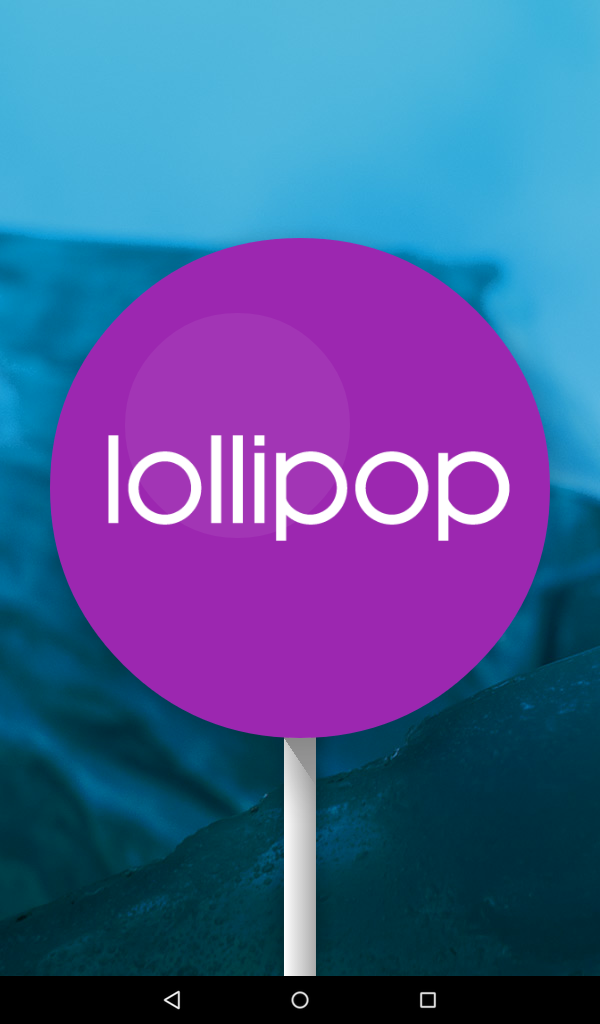



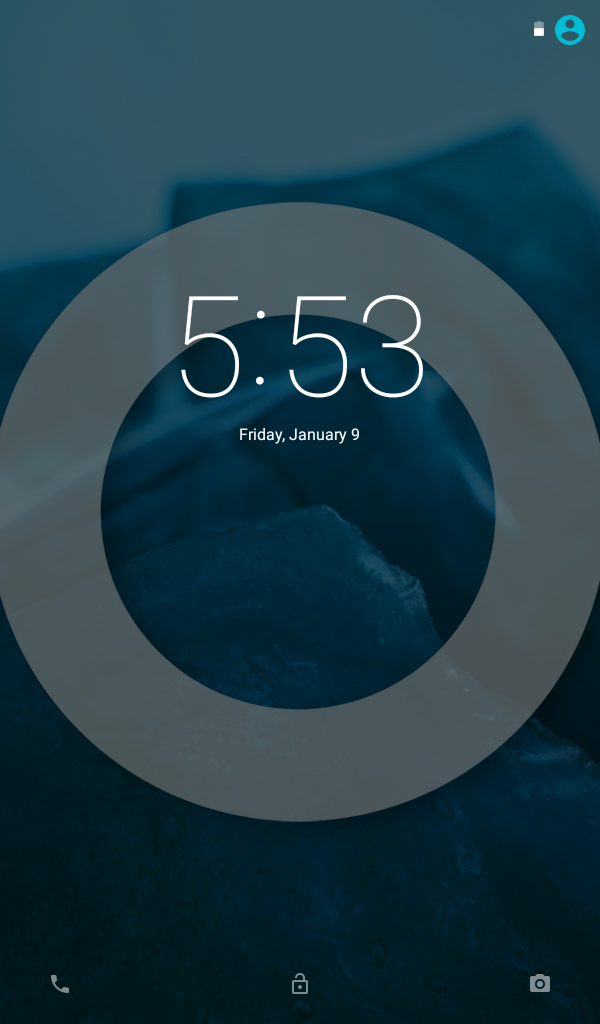


![Download Odin 3.13.1 for PC [Odin3 v3.13.1] Odin 3.13.1](https://techbeasts.com/wp-content/uploads/2018/03/Screenshot_11.png)











cm-12-20150131-UNOFFICIAL-p3110.zip
Link broken.
am using p3100, while i was flashing a new rom i forgot to backup and restore…in the process i clicked on clean rom to install a new rom….then i did a mistake and deleted everything in the SD card and my tab became empty. i didi dowload another rom plus but when rebooted to recovery mode it is refusing to flash. i did try several roms but still it is saying file bad…please help.
@disqus_ob119hFFvj:disqus now first of all flash stock Android firmware on your TAB and recover it, then flash latest TWRP / CWM recovery, create a nandroid backup and then try to flash a new custom ROM.
Thanks lemme do that today then i will come back to you.
Excellent set of instructions! Worked like a charm. Thanks! How should we root the Tablet again once Lillipop is up and running?
@disqus_i4W4V3BOH7:disqus you will have to flash a custom ROM in the same way as mentioned above to get KitKat on your device.
Where is advance option.
Please help me in install where is advance option
How can install
@disqus_bjSq1SUd7W:disqus Advanced options are located in CWM recovery. If you’re using TWRP recovery, advanced options won’t appear. It will be simply “Wipe” option that will have all other options.
i have a galaxy tab2 and it is constantly restarting. not allowing me to do anything. can you help me out please..
Hi Thanks much for the steps. I am stuck at “detected filesystem ext4 for /dev/block/platform/omap/omap_hsmmc.1/by-name/FACTORYFS…. when I tried to instal cm-12-20150227-0607-UNOFFICIAL-p3100.zip. pls help. Tks
@disqus_cO2tZ9MMy0:disqus try copying the files to the internal storage of your tab and flash afterwards. Looks like an issue with your SD card.
@disqus_cO2tZ9MMy0:disqus try copying the files to the internal storage of your tab and flash afterwards. Looks like an issue with your SD card.
Hi, Thanks! Somehow I managed to learn to creats fastboot ….then copied the file into SD card. Seems to work now. Thanks!
Hi, need your help again…managed to load the all the pgms, but now tab won’t charge…i thought bat is dead; changed one, but still won’t charge. Tried all the suggestions in net, pressed the buttons but still don’t work. Any suggestions? Thanks.
@disqus_cO2tZ9MMy0:disqus Clear the cache and dalvik cache of your tab, make sure that the USB cord you’re using works well and also make sure that your adapter is fine as well.
bro i have no advance option in samsung gt tab 2 3100
Google services will not run 🙁 thats the pain
@pankajrajkhowa:disqus Are you getting an error? Which gapps have you flashed on the tab?
No error.but does it runs Google play services?