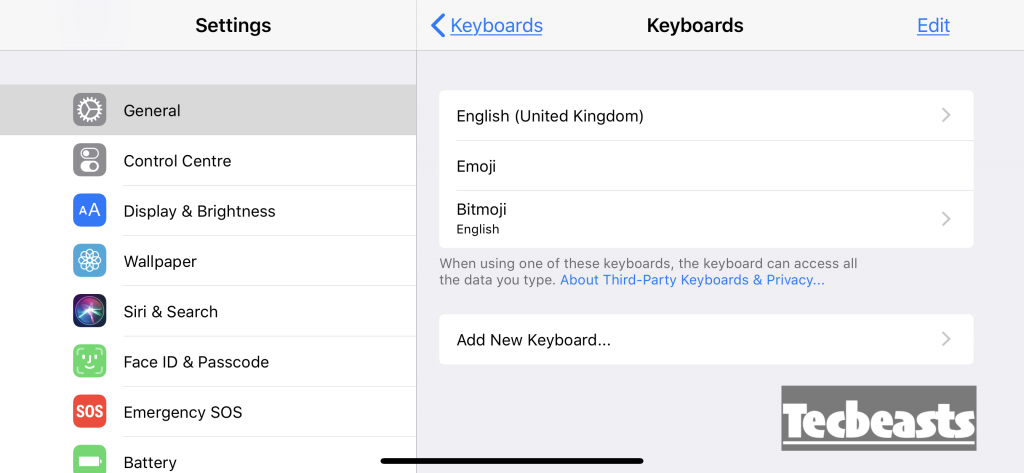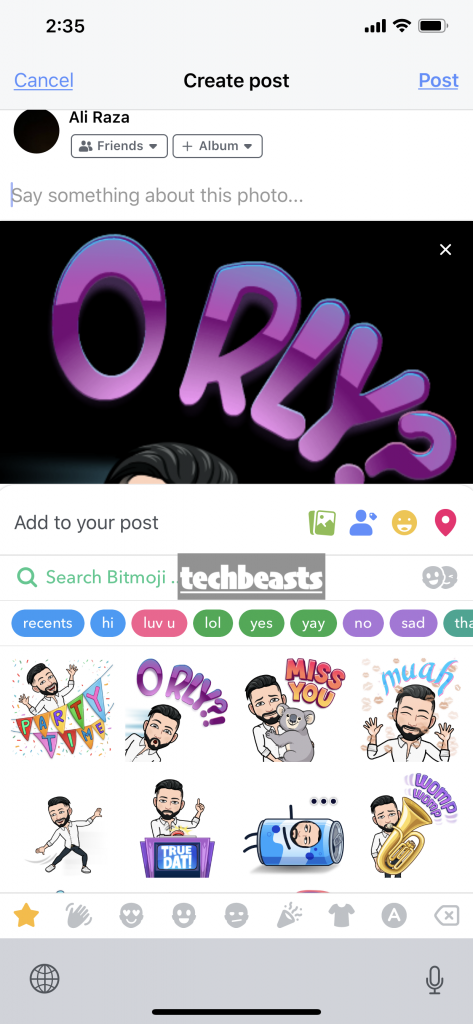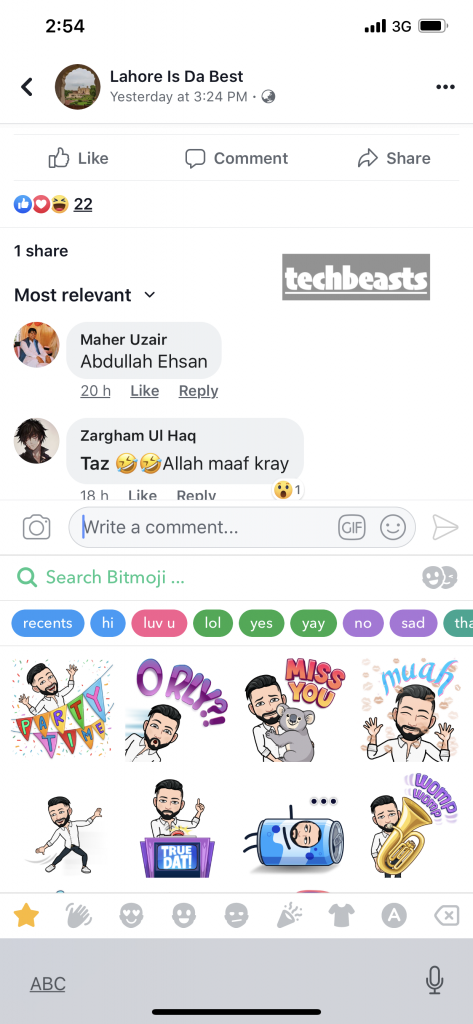In this article, you will learn how to use Bitmoji on Facebook, If you are a SnapChat user then you are well aware of Bitmoji. It is mostly used by SnapChat users. Sadly, it is not available for Facebook or other social media platforms. Not available means, it is easy to use and compatible with SnapChat rather than others.
Here in this guide, we will show you how to use Bitmoji on Facebook, Use Bitmoji with Facebook status and also you can use Bitmoji in Facebook comments. Through our guide, you will be able to use Bitmoji on your iPhone, Android, Windows PC and Mac.
Read more: Get the Bitmoji Keyboard on Android
Contents
What is Bitmoji:
Those who don’t know What is Bitmoji and why everyone wants it so badly. Basically, Bitmoji is an app which provides you custom emoji which really look like you. Since the app name is Bitmoji that is why we called it Bimoji rather than Emoji. The fun part is that you can easily customize the looks of your Bitmoji character. You add different things like looks, hair, and clothing.
That is not it, not only you can change the looks of your Bitmoji character. You can also express yourself with Bitmoji props, signs, sayings memes and other options. Once you started using Bitmoji, you won’t have to write anything at all. I am pretty sure that sums up thing for Bitmoji and it’s time tell you how to use Bitmoji on Facebook.
How to Use Bitmoji on Facebook:
The thing is, As compared to Windows and Mac, it is relatively easy to use Bitmoji on iPhone and Android. For smartphones, all you have to do is install Bitmoji and add it to your iPhone or Android Keyboard. But When it comes to PC or Mac, you need to install a Bitmoji Chrome extension. Afterward, you have to sign-in with your Bitmoji account.
iPhone:
- Settings.
- General.
- Keyboards.
- Add New Keyboard.
- Pick Bitmoji.
- Tap on Bitmoji.
- Allow Full Access.
Android:
- Settings.
- Language & Input.
- On-Screen Keyboard
- Manage Keyboard.
- Toggle On Bitmoji Keyboard.
Windows & Mac:
It’s simple as well, click on the link here and download the Bitmoji Chrome extension. Once added, use your Bitmoji credentials to log-in. Afterward, follow the instructions below in which we will tell you how to Add Bitmoji to Facebook Posts.
Add Bitmoji to Facebook Posts:
Now things will get easier than before. Once you have installed Bitmoji and created your Character. Let’s tell you how to use it with ease and add Bitmoji to Facebook posts. Open Up Facebook app on your iPhone and Android. On iOS devices Tap on Globe Icon and Select Bitmoji Keyboard. For Android devices, Tap on the Keyboard icon located at the bottom right corner and select Bitmoji.
- After that, Select any Bitmoji and tap on paste. You will see your select Bitmoji is added on your Facebook post. That was for smartphone users, now let’s head over to the PC and Mac.
- Open Up Chrome and Log-in to the Facebook account. Click on the Bitmoji extension > Right Click > Copy the Bitmoji. Head over to the Facebook, right-click and paste. See as simple as it gets.
Post-Bitmoji to Facebook Comments:
Open up the post and tap on comments, make sure you have select Bitmoji as your keyboard. Tap on a Bitmoji and you well a green pop-up “Bitmoji Copied Now Paste it”. Tap on the comment filed and then tap on paste.
That’s all. This is how you can use Bitmoji on Facebook while using Facebook on Pc or smartphones. Please do share this with your friends and if you want to ask anything regarding this article. Use the comment section below.