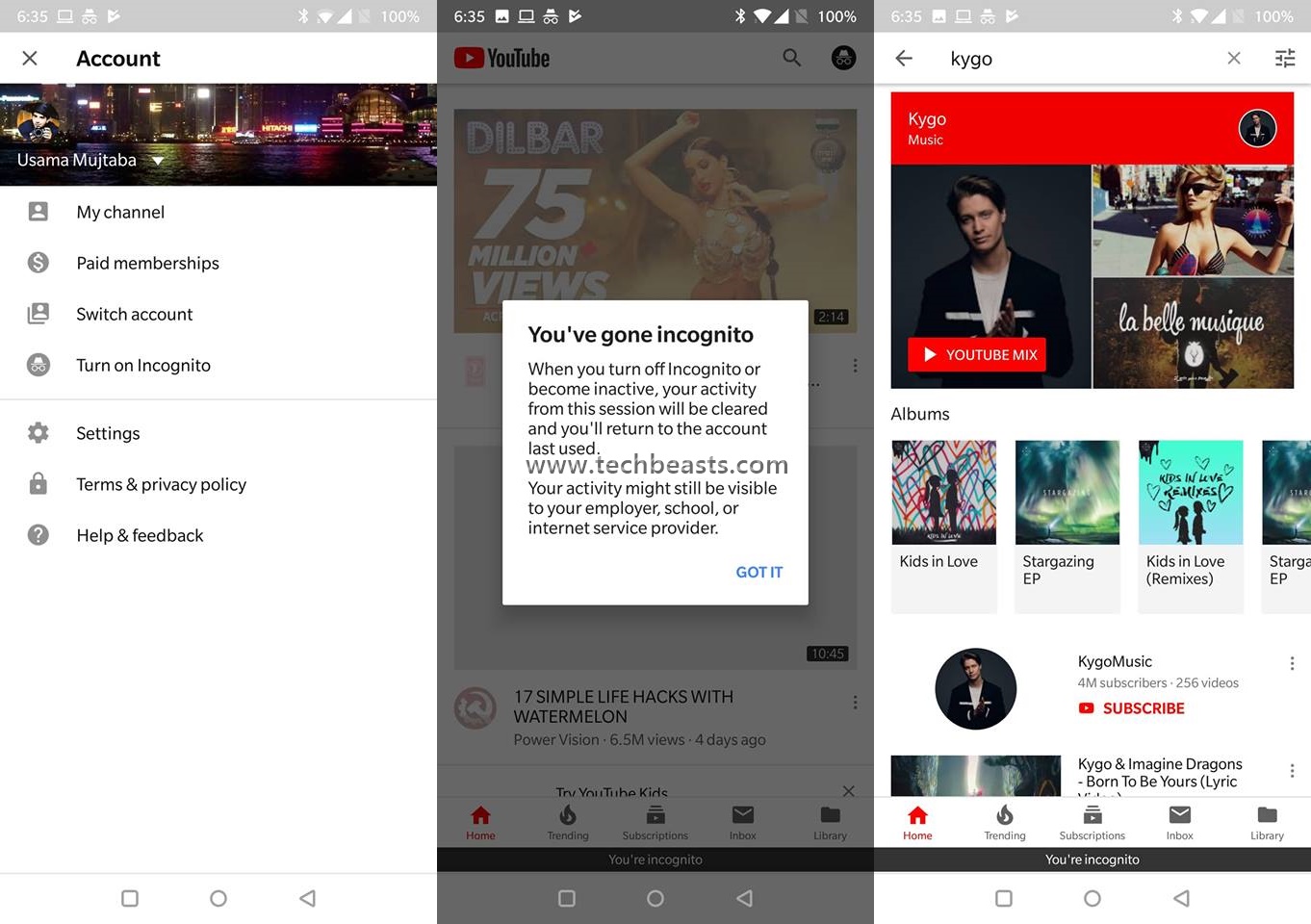YouTube just introduced a new Incognito mode in its Android application. If you have been using the Google Chrome browser lately, you must have seen the Incognito mode there. The Incognito mode opens a new tab. All of your activities taking place in the Incognito mode are not logged. This means there is no record of your activities that were done using that Incognito mode. It has a very similar purpose for the YouTube application. Incognito mode in YouTube, in fact, is a great feature. Especially, for a user like me who doesn’t want to get lame suggestions on his YouTube homepage.
YouTube, when launched in the Incognito mode, will not keep a track of your search queries and your activity in the application. This means you will not see the same songs playing again and again on their own. You will also not see the same homepage again and again. This is one problem that I’ve seen a number of users reporting about. Using the YouTube’s normal window, you will not find any new content popping up on its own. You will, instead, have to find the new content using a search query.
The YouTube Incognito mode is also great for those who are using a temporary device and do not want to leave the traces of their activity on it. The mode will come in handy when you want to do some research work as well. YouTube has incorporated this mode in the latest version of its Android application. If you are using an Android handset, it’s time to update your YouTube application in order to start using this mode.
How To Run YouTube Incognito Mode On Android
Here is how to run YouTube Incognito Mode on Android. Follow the steps given below to enjoy YouTube in Incognito mode now.
- Download and install the latest version of YouTube on your phone.
- If you are already using YouTube, then update it to the latest version.
- Now open YouTube on the phone.
- Tap your profile icon appearing on the top-right corner.
- Now click on “Turn on Incognito”.
- You will see a notification on the screen and get into Incognito.
- Enjoy the Incognito mode now without worrying about your YouTube logs.
Now you are in Incognito mode. To get out of this mode, simply click on the Incognito Icon appearing on the top-right corner and then click on “Turn off Incognito”.