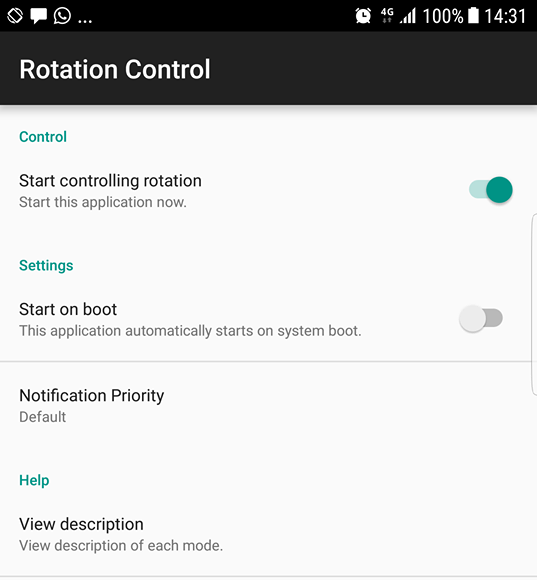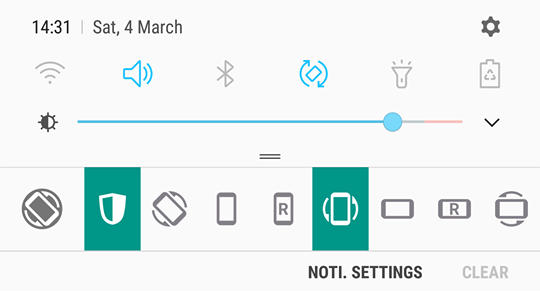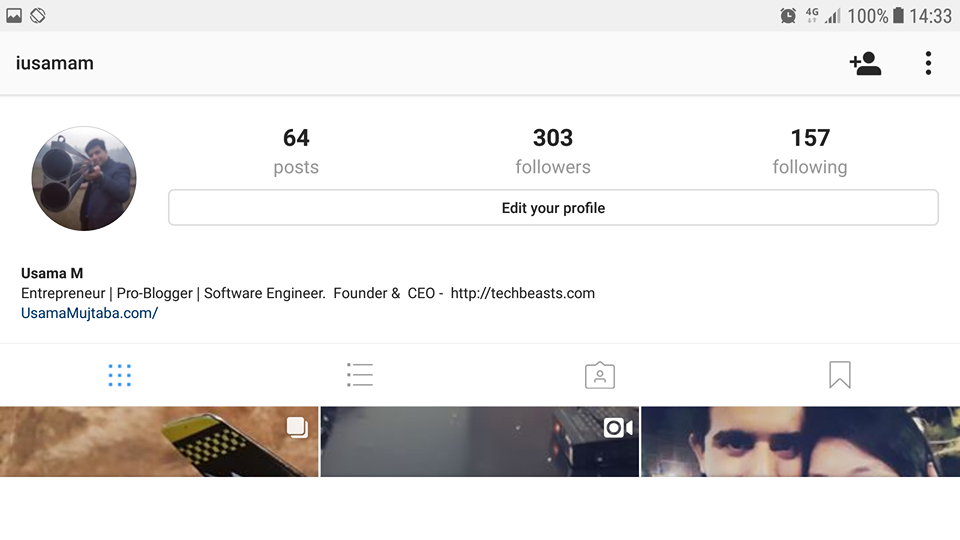Ever wanted to view Instagram in landscape or horizontal mode? It has been made easier now. Here is how to rotate Instagram to Landscape mode and view your pictures in a much more better way.
Instagrammers may have noted that they always view a portrait mode of Instagram on their Android smartphones. Upon rotating the phone in landscape mode, the Instagram application doesn’t rotate. It stays in the portrait mode (vertical mode) and users are bound to view the size of pictures that it has in the portrait mode. The landscape mode can bring a wide-view of photos and result in more clarity and that’s why it is slightly useful. On an application like Instagram, a landscape mode is a must to view the pictures closely. Unfortunately, there is no official method to rotate the Instagram application. If you are an Android Instagrammer, you certainly are not out of luck. You can force rotate the Instagram application and photos to landscape mode.
A third party application, which can force rotate the screen of your Android phone will also force rotate Instagram. The catch is that it will rotate the entire screen, it won’t work with the sensors of your phone, but yes, the entire control is in your hands. You can switch to whatever mode you want in a single tap. All of the controls of such applications appear in the notification bar, so you can always pull it down and change the settings.
Rotate Instagram to Landscape mode
In order to rotate Instagram into landscape mode, we will use the Rotation Control application, which comes for free. You can install it easily from the Google Play Store. Head up to the few instructions listed below to apply this tweak to your Instagram application.
- Download and install Rotation Control from Play Store on your Android smartphone.
- Open Rotation Control from the app drawer.
- Turn on “Start controlling rotation”.
- Now open Instagram application on your phone.
- Pull down the notification bar.
- Now press the last icon in the line of buttons shown in the notification panel.
- This will rotate the screen of your phone and you will have Instagram in landscape mode.
- Now to switch it back, simply turn off this button again.
- You can turn off the rotation control by opening the application and disabling the option you enabled in step 3.
- That’s all.