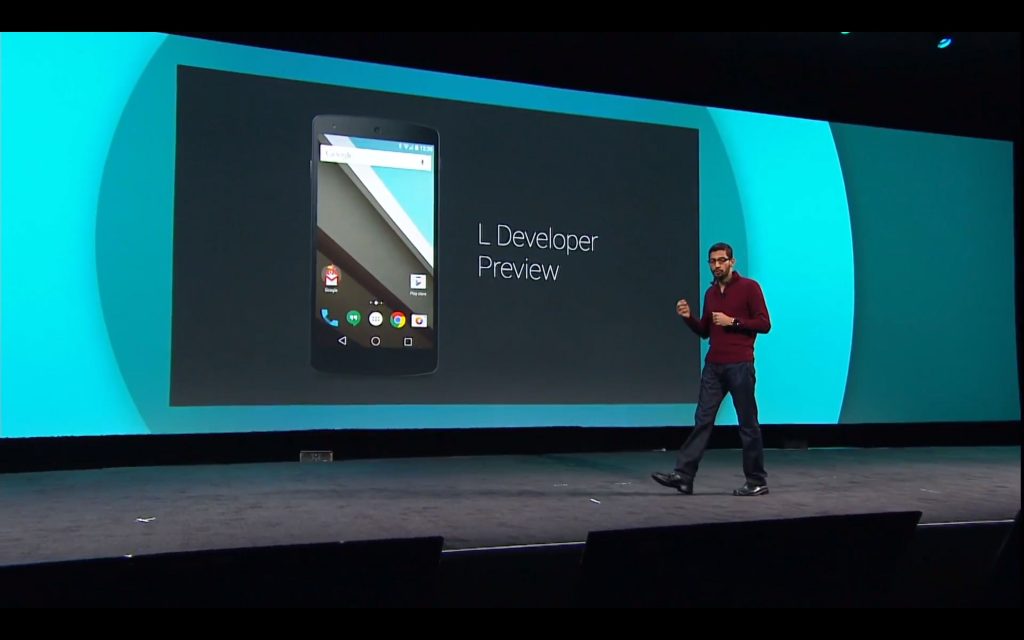The upcoming release of Android version from Google as mentioned in the Google I/O is Android L. Well, to gain and increase the popularity, even to get some suggestions to improve this OS, Google released the Android L Developer Preview to install on your devices and tried it before the world. However, that preview was complete stock and installing that will automatically remove the root access of your device, bringing everything back to stock but giving you the latest Android version, the Android L. And we all know that the only way to get the root access back, is by rooting the device again and since CF-Auto root won’t work within this case, the old and gold method is the best one and we will show you how to do that.
Here are a little something to consider before rooting:
- Your Device must be running Android L Developer Preview, How Follow: Link
- Back-Up all your important Contacts, Call Logs & Messages. It is highly recommended in case of any mishap or data loss to back up all your important data.
- Back-Up your Mobiles EFS Data.
- Check your device model, Go To Setting > About and Make sure that it is Nexus 7 (flo) Nexus 5 (hammerhead)
- Do not try it on any other device
- Bootloader Must Be Unlocked.
- Enable USB Debugging Mode
- Download USB Driver For Nexus Devices: Link
- Set-Up Fastboot and Android SDK: Link
Also See: Install Android 4.4.4 Kit-Kat On Nexus 5
Also See: Root Nexus 5 Running Android 4.4.4 Kit-Kat
Also See: Install Android 4.4.4 Kit-Kat On Nexus 7 2013
Also See: Root Nexus 7 2013 Running Android 4.4.4 Kit-Kat
Contents
Disclaimer:
The methods involved in flashing custom ROMs and rooting your phone is highly custom which may result in bricking of your device, and has nothing to do with Google or the device manufacturers . In case of any mishap we may not be held responsible. Follow these instructions to the letter to avoid any mishap or bricking. Make sure that whatever you do, you are doing it at your own responsibility.
Downloads Required:
Nexus 5:
Nexus 7 2013:
Modified Super SU: Link
Installation Process:
- Download Super SU and Boot.zip to the root of your SDcard.
- Download the CWM Recovery Image and paste it in the Fastboot folder.
- Turn Off your Device.
- Now go to Bootloader/Fastboot mode, Press and hold Power + Volume Down Buttons till you see some text on-screen.
- Now Open Command prompt in Fastboot Folder. How? Hold Shift Key and Right Click anywhere in the Fastboot folder.
- Connect your Device with PC.
- Now Type fastboot flash recovery recovery.img to flash the CWM Recovery on your device.
- Type fastboot reboot, to reboot your device.
- After a proper reboot, your device will be running CWM Recovery.
- Turn Off your Device again.
- Now go to Bootloader/Fastboot mode, Press and hold Power + Volume Down Buttons till you see some text on-screen.
- Choose Recovery From Bootloader.
- Navigate to ‘Install zip from SDcard’ another window will open in front of you.
- Select ‘choose zip from sd card’ from the Options.
- Select the Super SU.zip file and confirm the installation on next screen.
- Go Back and Flash Boot.zip the same way
- Once the Installation is Over, Select +++++Go Back+++++.
- Select “Reboot System Now“,
- After the Reboot, check Super SU app in drawer or use any root checker app to verify root access.