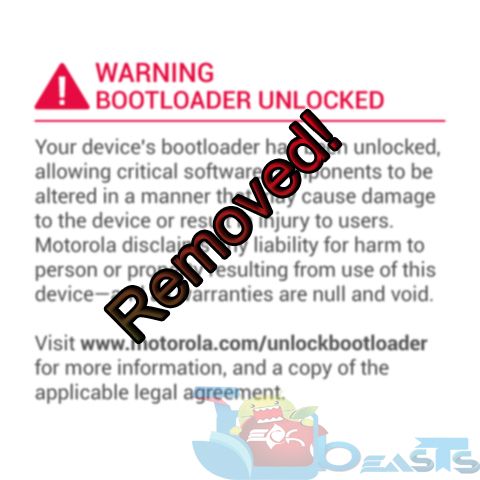Although unlocking a locked bootloader is something that is not recommended by all the OEMs, but without unlocking the bootloader, no one can do any sort of customization on their device. Bootloader unlocking is the very first step towards customization, followed by Rooting and then the Custom Recovery. Unlocking a bootloader is not a difficult job at all. HTC has their own Development site, that will help you in doing such stuff, Nexus, LG and Motorola series, all requires an active Fastboot and a small command to unlock the bootloader, however, LG and Nexus device along wit HTC and others, don’t tease you after unlocking the bootloder, but Moto G 2014 will surely give you a lot of pain in this matter.
Once you have unlocked the bootloader of Moto G 2014, that device will keep giving you the warning of Unlocked Bootloader, and that you should visit the Official Motorola Site to learn more about it, for a typical user, it is not much of a problem, but when a brand new user sees this kind of warning, in simple words, that person is almost dead. But there is nothing to fear, cause it is just a warning, which should be removed before the person you are selling the device sees it. and thanks to XDA portal, we have got our hands on the Solution. XDA Member rafaelbrunner, has made a simple file, after installation of which, this warning logo will be removed permanently and you’ll see the Motorola Logo instead. Without further ado, let’s continue.
Early Preparations:
1. This is only for Moto G 2014!
This custom ROM is only for the device mentioned above. Make sure that your model number matches the one listed above. To do so, go to Settings > About Device on your device and see your model number. Flashing this ROM on any other device will result in bricking it so make sure that you meet this requirement first of all.
2. Battery should be charged at least over 60%
Make sure that your battery is charged enough to complete the flashing process. In case your battery is low and your device goes dead during the flashing process, you may end up soft bricking your device as it won’t complete the flashing process.
3. Backup everything!
Just to be on the safe side, you may consider backing up each and everything from your Android device. This is highly recommended so that in case anything goes wrong, you still have the access to all of your data and you can restore it immediately. You may backup everything as listed below.
- Backup SMS Messages
- Backup Call Logs
- Backup Contacts
- Backup Media – Copy your files manually to your PC or Laptop.
4. Unlock Bootloader of Your Device!
Since this method won’t work until you have an Unlocked bootloader, follow the link to unlock the Bootloader: Link
5. Disclaimer
The methods involved in flashing custom recoveries, roms and rooting your phone are highly custom and may result in bricking your device, and has nothing to do with Google or the device manufacturer that is Motorola in our case. Also rooting your device will void its warranty and you will be no longer eligible for any kind of free device services by the manufacturers/warranty providers. In case of any mishap we may not be held responsible. Follow these instructions to the letter to avoid any mishap or bricking. Make sure that whatever you do, you are doing it at your own responsibility.
Contents
Downloads Required:
LogoFixWarningv2.zip: Link
How To Remove Bootloader Warning:
- Download and Copy the Zip file to your sdcard.
- Reboot your device into Recovery mode.
- Navigate to Install Zip.
- Choose the Downloaded Zip file and confirm the installation.
- Once the Installation is done, reboot the device.
- While on the Boot Screen, check whether the Warning is gone or not.