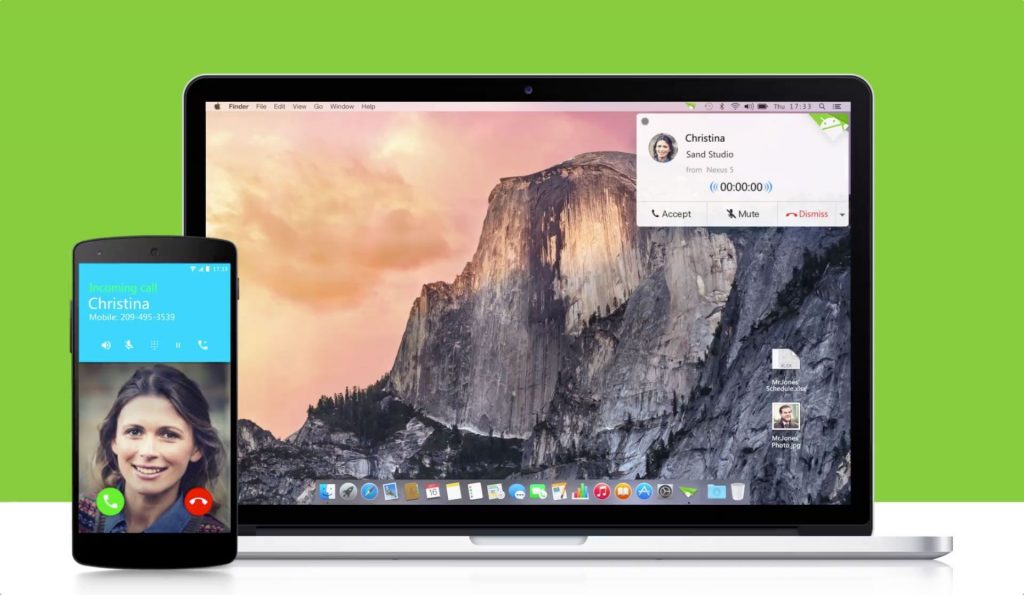If we Calculate a time of daily use of an Android device, it is like a 24 hours a day, cause not matter where you are, it will be there with you the whole time. However, it won’t try to cross the path, but when it comes to texting, woah! that is the part where most people gets frustrated and most of the times, the words gets mixed and usually fights starts on conversations just because of that. Let us take an Example of WhatsApp, since it is one of the most active Chatting Platform, some even use it more than the default Messaging app.
Using a Mouse and Keyboard is already a huge ease over the Keypad, so if somehow, that whole conversation is transferred to the Laptop or the Desktop you are using, things get a little bit easy for all and thanks to Google Play Store and developers, who provided us the AirDroid 3 app that allows us to Mirror the Android screen on your PC, so while working you can Reply to your friends without any problem and Unlike previous versions of AirDriod, AirDriod 3 requires you to make a Free account to use the Screen Mirroring feature, along with the Desktop Client that is mandatory for this process.
Contents
Downloads Required:
AirDroid 3 For Mobile: Link
AirDroid 3 Desktop Client: Link
How to Mirror Android Screen:
- Download the App on Mobile.
- Download the App on PC.
- Create an Account on AirDriod, if you are using for the first time.
- Open the App in Mobile and Tap Enable.
- Now whenever you’ll receive a message or a call, you’ll receive the Notification on your PC.
- Just Tap the Notification and App will pop-up, Tap the Message bar and start using your Keyboard.
- AirDroid 3 also features a Sleep Mode, so if your device is in Sleep Mode, you’ll see a Dim light on the WhatsApp Window too.
- While if you are using your Headphones, you can also receive call on your PC, instead of your Mobile