Here is how you can install Firmware IPSW File on iPhone or iPad. This guide will work for both the Windows and macOS-powered computers.

Before I show you the installation method for IPSW files, let me tell you what these files are.
Contents
IPSW – Apple Firmware Files
The IPSW package contains an iOS firmware. These files are used to sideload firmware manually on an iPhone or iPad. In most cases, the IPSW files are used to either upgrade the iPhone to a newer version or to restore it to an old stable version of iOS.
Whenever you try to install a firmware through iTunes, you must have noted that the iTunes first downloads firmware and it starts the installation process after that. The iTunes basically downloads the IPSW files for your device from Apple’s servers.

When you have an IPSW file for your phone beforehand, you can slash the iTunes firmware download part and install the firmware straight away. Now having the IPSW file doesn’t mean that your firmware is going to have any loopholes. When you will add an IPSW file in iTunes, it will first check the file’s contents from Apple’s server and proceed only if it’s a valid file.
A great edge of IPSW firmware installation procedure is that you can pick a firmware of your choice and downgrade or upgrade to that. These files are also used to restore an iPhone to a previously working state. Yes, the firmware must be in the signing stage. If Apple has stopped signing a firmware, you will not be able to install its IPSW file either.
When it comes to finding the right IPSW file for your iPhone or iPad, you may get a little confused at first. However, things are on the opposite side. There is a handful of sources from where you can get the IPSW file. The sources take you through a long selection process to ensure that you reach out to the exact file for your device. You have to select your device type, model number, and the exact variant to find the IPSW file.
Assuming that you have a good idea of what IPSW firmware files are, let’s take a look at the steps to install firmware IPSW file on iPhone or iPad.
Preparations
- First of all, you need the IPSW file.
- Go to this page. Select your device type and select the exact device then. After that, download the firmware. Remember that the currently signed firmware appears in green. The red-highlighted are the one’s that Apple has stopped signing.
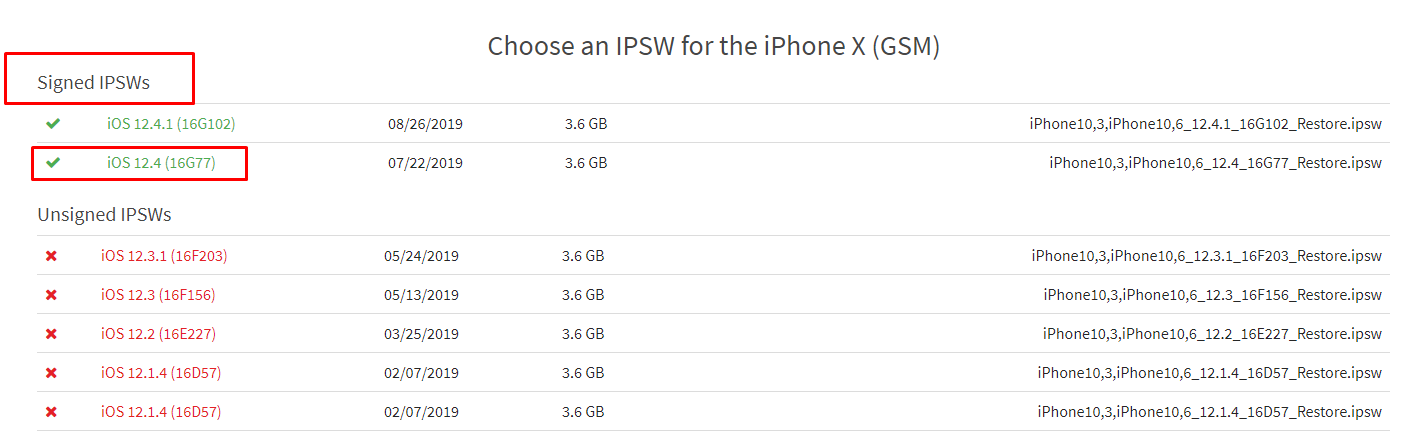
- Also, download and install the latest iTunes on your computer.
- You need the iPhone or iPad.
- The original data cable of your Apple device is also needed.
- Backup your iPhone or iPad beforehand if needed.
- Remember that this guide will work for all iPhones and iPads.
Install Firmware IPSW File on iPhone or iPad
Time needed: 10 minutes.
These are the simple steps to install IPSW file on iPhone or iPad.
- Open iTunes and connect iPhone/iPad.
Open the newly installed iTunes on your computer. Plug-in the lightning cable to your iPhone/iPad and let iTunes detect it.
- Select your device in iTunes to access Update option.
After iTunes detects the phone, click on the small iPhone icon appearing on the top-left corner. This will take you to the options screen for your iPhone. You will see the Update option now.
- Add the IPSW File to iTunes on the computer.
Press and hold the Shift button on the keyboard and then click on the “Update” button. It will now as you to select the IPSW file. Select the file that you want to sideload.
- Start the installation process.
As soon as the file is selected, the installation process will start. This process will take a few minutes so keep patience and watch the progress bar.
- Disconnect the iPhone/iPad once the installation ends. That’s all.
After the installation ends, your iPhone will attempt a reboot. At this point, you can disconnect the device. As it boots up, set it up and enjoy!
That’s all with the installation of IPSW firmware files on iOS devices. I hope this guide worked for all of you. If you have any questions or queries, feel free to reach out to us. I will try my best to get back to you as soon as possible.















