ClockworkMod recovery is by far the best custom recovery available for any Android device around. The latest CWM recovery available for Samsung Galaxy S2 is CWM 6.0.2.9, in case you are in search of CWM recovery for your GS2, you may stop doing so as you have already spotted the right place. In the following post we are going to install CWM 6 on Samsung Galaxy S2 GT-I9100. All you need to do is to follow this step by step guide carefully and you will successfully get it done.
In case you’re not familiar with a custom recovery that is CWM in our case and you have no idea at all why you should install it, then we will first have a look on a brief intro of the custom recoveries before we head towards the pre-installation and installation instructions.
A custom recovery allows you to install custom roms, mods etc. Along with these, you can make a Nandroid backup, this helps you a lot as you can move back to the previous working state of your phone at any time you want if you have backed up your current system. In some cases, to root the phone you need to flash SuperSu.zip file in the custom recovery, having installed the recovery may help you while in some cases to install the recovery easily, you need to have the phone rooted. You can also wipe cache and dalvik cache of your phone using a custom recovery.
Pre-installation Instructions:
-
- This guide is only for Samsung Galaxy S2 GT-I9100. Check your device’s model number in Settings > More > About Device.
- Download the file carefully for your device.
- Make sure that your device’s battery is charged over at least 60%. Highly recommended in order to prevent any mishap during the recovery installation process.
- Make sure that you backup your important media content, Contacts, Call Logs & Messages. This is highly recommended just in case something goes wrong and you need to reset your phone.
- Use only OEM data cable to establish connection between your phone and PC. Turn off your Anti Virus and Firewall to prevent any connection issues. Also enable USB debugging mode on your phone if you face connection issues.
- Recovery works well for Galaxy S2 running on all Android 4.0.4 ICS or Android 4.1.2 Jelly Bean. Do not try this on any other firmware.
Disclaimer: The methods involved in flashing custom roms and rooting your phone are highly custom and may result in bricking your device, and has nothing to do with Google or the device manufacturer that is SAMSUNG in our case. Also rooting your device will void its warranty and you will be no longer eligible for any kind of free device services by the manufacturers/warranty providers. In case of any mishap we may not be held responsible. Follow these instructions to the letter to avoid any mishap or bricking. Make sure that whatever you do, you are doing it at your own responsibility.
Pre – Requisites:
How to Install CWM 6 Recovery on Samsung Galaxy S2 GT-I9100:
-
-
- Download the .tar file carefully.
- Open Odin3.09.exe.
- Put your phone in download mode, to do so, turn it off completely. Now turn it on by pressing and holding Volume Down + Home Button + Power Key, you should see a warning now, press Volume Up to continue.
- In case the download mode method doesn’t work for your device, try one of the methods from this guide.
- Connect your phone to your PC.
- The ID:COM box in Odin should turn blue now, that means your phone is connected properly in download mode.
- Click the PDA or AP tab in Odin and select the downloaded Recovery.tar file and let it load. Hit start now and sit back, it will take a few seconds to flash the recovery and your device will reboot.
- Press and hold Volume Up + Home Button + Power Key to access the CWM 6 Recovery that you just installed.
- You can backup your current ROM and do a lot of other things using the options in CWM Recovery.
- That’s All.
-

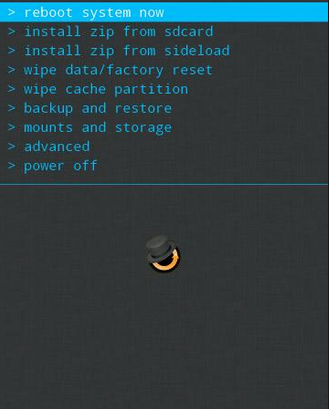

![Download Odin 3.13.1 for PC [Odin3 v3.13.1] Odin 3.13.1](https://techbeasts.com/wp-content/uploads/2018/03/Screenshot_11.png)











Awesome post. But when I flash cwm recovery on my gt-i9100, currently installed rom isn’t working. I have to flash a new rom by using cwm in order to use the phone. any solutions? will be highly appreciated
@disqus_WjKW53y3oH:disqus goto recovery and wipe cache and dalvik cache and see if it works or not, else you can flash a stock firmware and get rid of this issue. In case you want to flash a custom ROM, you may place it in an externel sd and flash using this recovery and it should work fine. Good Luck.
im realy having a problem with the volume up + home + power 🙁 nothing happens…. i tried a lot,… only volum down for download mode works and im really stock with the boot loop 🙁
@arjhaygonzales:disqus flash a stock firmware on your device first and then try this procedure all over again.
thats what i did first and it the reason why i stock on boot loop without recovery….
but last night made an alternative solution, i replaced the zImage file of the stock firmware by boot.img from the custom rom…. and it goes autoamaticaly to recovery mode
but the other problem now is because i made a repartition on odin…. it messed up my internal sdcard0…. it became currupted