Samsung Latest Flagship device, Galaxy S5 is now available for the general public, and the first thing that every user wants to do with his new device is to root it and install Custom Recovery on it. Now that it is available for everyone, Custom ROMs for Galaxy S5 will be on the web very soon. We have provided te CF-Auto root method for Galaxy S5 SM-G900F, but there was a problem with it, it does root your device, but didn’t install CWM Recovery on it, so today we will provide you a way to install Custom Recovery on it. This tutorial will only install CWM Recovery on your Galaxy S5, not root it.
If you want to root your Galaxy S5 SM-G900F only, then follow: Root Galaxy S5 SM-G900F On Android 4.4.2 Kit-Kat. But if you own a Galaxy S5 G900H, then the rooting method will be available soon, till then install CWM on your device and wait for the release of Super SU for it.
If you are familiar with Odin and it’s working, then this tutorial might not be difficult for you. Otherwise read the whole tutorial first before trying it on your device. In this Article, we will show you How To Install ClockworkMod Recovery 6 On Samsung Galaxy S5 G900F / G900H.But before we begin, Make sure that:
- That you have a Well Charged Battery, 60%-80% is better.
- Back-Up all your important Contacts, Call Logs & Messages.It is highly recommended in case of any mishap or data loss to back up all your important data.
- Back-Up your Mobiles EFS Data. How To Restore and Back-Up EFS Data On Samsung Galaxy Devices.
- Check your device model, Go To Setting > About and Make sure that it is SM-G900F/ G900H.
- Do-not try it on SM-G900I, G900M , G900A , G900T and G900V
- Enable USB Debugging Mode
- Download USB Driver For Samsung Devices: Link
Contents
Disclaimer:
The methods involved in flashing custom roms and rooting your phone is highly custom and may result in bricking your device,and has nothing to do with Google or the device manufacturers which is Samsung in our case. In case of any mishap we may not be held responsible. Follow these instructions to the letter to avoid any mishap or bricking. Make sure that whatever you do, you are doing it at your own responsibility.
Here you will find the Step-by-Step Guide On How To Install CWM Recovery Galaxy S5 SM-G900F/G900H. Before proceeding further, Let me Warn you that if you Get stuck in bootloop, after the installation(Possibilities are almost Zero), Here is the Process to get out of it.
If you stuck Into bootloop After the Installation Process.
- Go to Recovery, Turn off your Phone and Turn it On While Pressing, Power + Volume Up + Home buttonuntil you see some text on-screen.
- Navigate to Advance and Select Wipe Devlik Cache.
- Go Back and Select Wipe Cache.
- Select Reboot System Now.
How To Install CWM Recovery On It.
Download Appropriate Package For your Galaxy S5 to your computer and extract the zip file.
- Samsung Galaxy S5 G900F (LTE): g900f-cwm-recovery-6.0.4.7.tar
- Samsung Galaxy S5 G900H (3G): g900h-cwm-recovery-6.0.4.7.tar
- Download Odin.
- Turn off your Phone and Turn it On While Pressing, Power + Volume Down + Home button until you see some text on-screen, Press Volume Up to continue.
- Make Sure that the USB drivers are installed.
- Open Odin in Computer and connect your device to PC, while it is in the Download mode.
- If your Phone is successfully connected to PC, the Odin port will turn Yellow with COM port number.
- Now Click on PDA and select the Recovery file according to your device.
- In Odin, Check Auto reboot Option.
- Now Click the start button and wait for the process to complete.
- After the installation is complete you device will restart and once you see the Home Screen and get the “Pass” Message on Odin, unplug the cable.
Now all that is left is to see whether Custom Recovery is installed or not,Go to Recovery How? Turn off your Phone and Turn it On While Pressing, Power + Volume Up + Home button until you see some text on-screen. If you see the CWM Recovery, then everything went better than expected.



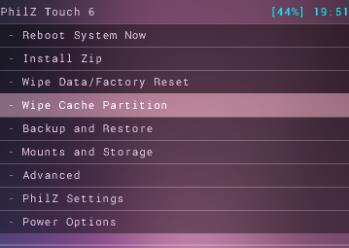


![Download Odin 3.13.1 for PC [Odin3 v3.13.1] Odin 3.13.1](https://techbeasts.com/wp-content/uploads/2018/03/Screenshot_11.png)











Very comprehensive guide. Thanks. But…………
EFS Prof ed has no device name for GS5 G900F under device filters.
@chrisatsyntagm:disqus I’ll look for any other tool after the exams finish and let you know right here. Stay connected.
Found one. Ask when ready. Stay focussed.