The Galaxy Note FE is a phone born from the ashes of the Galaxy Note 7. Samsung recalled all the Galaxy Note 7 phones and re-released it as the Galaxy Note FE (Fan Edition) after fixing the battery exploding issue of the phone. The Galaxy Note FE did not completely undo the loss caused by the Galaxy Note 7, however, it was equal to the drop of water in the ocean. The device is being used by thousands of users today and it’s running well.
Recently, a few Galaxy Note FE users reported the touchscreen issue on their phone. A particular area of the screen becomes unresponsive and users are no longer able to operate in that area. The screen actually goes dead in that area. This means, if the notifications area of your phone becomes unresponsive, you will no longer be able to pull down the notification bar. This is a very annoying issue since it’s not easy to fix it. In fact, some users tried almost every possible solution and they couldn’t fix it.
I did my research on the issue and found a handful of solutions which already worked for some of my friends. I have listed all the possible solutions to fix Galaxy Note FE Touchscreen Issue. You can apply these solutions to your Galaxy Note FE to see if they work for you or not. All the solutions are listed in a particular sequence, you have to try them one by one. If one solution doesn’t work for you, only then you should jump towards the next one. Let’s Lets try to fix Galaxy Note FE Touchscreen Issue now.
Contents
How To Fix Galaxy Note FE Touchscreen Issue
Upgrade Touchscreen Firmware
- On your phone, open the Phone application.
- Now in the dialer, enter the following number: *#2336#
- This number will open a screen with the options to upgrade TSP firmware and to refresh WiFi version.
- Tap the Upgrade TSP firmware option.
- It will start upgrading the firmware for your touchscreen now.
- Once done, reboot your phone.
- Check the unresponsive area of the touchscreen now.
Check the applications if they are controlling your display
Did you install an application recently that’s controlling your phone’s display? If so, you will have to uninstall that application immediately. If you are not sure about this, here is how to find out such an application.
- Turn off your phone completely.
- Now turn on your phone and press the Volume Down Key as soon as the Samsung Logo appears.
- Keep the Volume Down key pressed until the phone takes you into the home screen.
- Once in the home screen, you will find the Safe Mode watermark on the lower-left corner of the screen.
- This means all the apps on your phone have been disabled, try touching the unresponsive part of the screen now.
- If the screen works fine, this means an application is causing trouble for your phone’s display.
- Now reboot your phone and uninstall your recently installed applications one by one.
Clear the cache of your Galaxy Note FE
- Clearing cache can be fruitful most of the times. Here is how to do it.
- Turn of your phone.
- Now turn on your phone by pressing and holding Volume Up + Home + Power button.
- Your phone will now boot into the recovery mode.
- From the screen, select the “Wipe cache partition” option using the Volume Down key and press the Power button to wipe it.
- Reboot your phone into the system.
- Check the screen now.
Perform a factory data reset
- Just in case all of the solutions given above do not work, go ahead with this one.
- Boot your phone into the recovery mode, follow the steps 1 to 4 in under the clear cache heading.
- Now highlight “wipe factory data reset” option and use the power button to perform it.
- Reboot your phone and check the display now. That’s all.
Conclusion
Those were all the solutions that I think will fix the touchscreen issue on your Galaxy Note FE. If these solutions did not turn out to be of help, you always have the option of taking your phone to the nearest service center. I truly hope that the solutions fix Galaxy Note FE touchscreen issue for you, because if they do not, it means your phone has a hardware issue and its going to cost you a lot of money. Let me know how did it go for you.

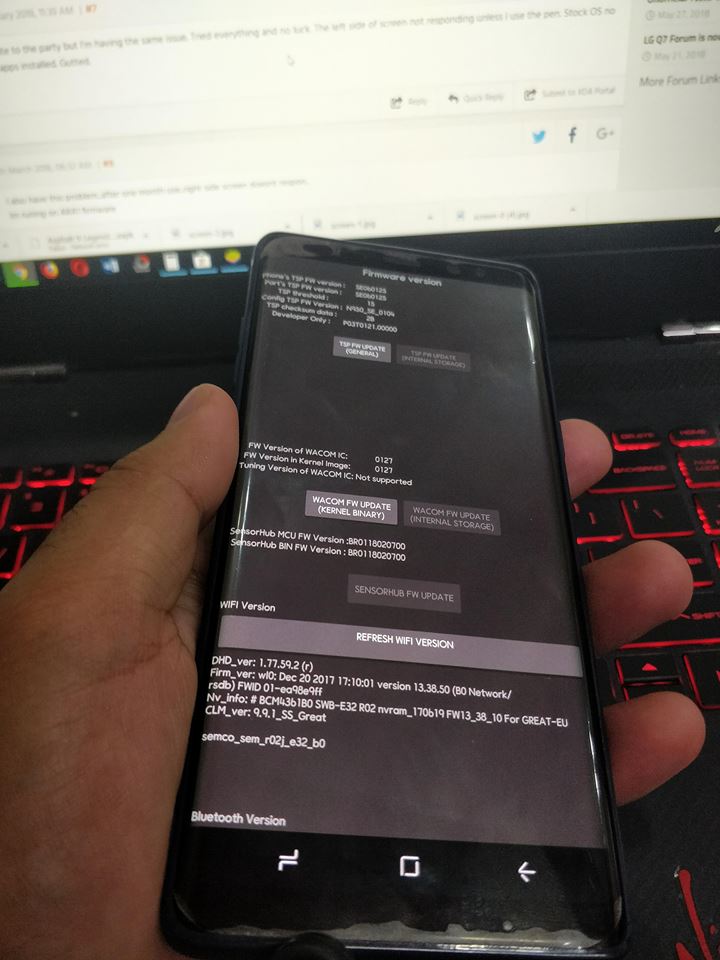












Hi. I know it’s a year old article but I’m having trouble with my Galaxy note FE. I tried your first solution but the code is not accepted. Could you help… Is there another code?