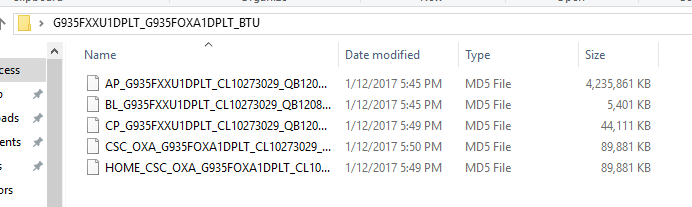Samsung updated the Galaxy Note Fan Edition to Android 8.0 Oreo last month. The update adds a lot of new features to the phone. From this guide, you will learn to update Galaxy Note FE to Android Oreo via Odin. I will show you how to flash the official stock Android 8.0 Oreo on your Galaxy Note Fan Edition using the Odin Flashtool.
For those who have no idea, the Galaxy Note FE is basically the Galaxy Note 7. Samsung recalled all the Galaxy Note 7 devices, fixed the battery issue and rolled them out again as the Galaxy Note FE. The phone was to cheer up the Samsung loyalists. Galaxy Note FE is equipped with the top-notch hardware of the year 2017. It has a 5.7-inch QHD display with 515 PPI. Samsung Exynos 8890 CPU along with a RAM of 4GB is placed inside. Internal storage is 64GB and there is an external card slot as well. It has a 12MP camera at the back and a 5MP camera on the front. There is a 3200 mAh battery inside. Galaxy Note FE ran on Android Nougat out of the box. Now, the phone is upgradable to Android Oreo.
Android Oreo will add a new notification panel to your phone. You will find some new options for the notifications appearing on the panel. The toggles have been overhauled. Samsung has revamped some icons in the Settings application. Users will be able to find their profile in the Settings of the phone now. Icons of some applications have been revamped too. Phone’s performance and battery have improved enormously after this new update.
So, without wasting a minute, we will now take a look at the steps to flash Android Oreo on the Galaxy Note FE. Remember that this is the official stock firmware and it will cause no harm to your device. You just have to follow these steps carefully. Galaxy Note FE Android Oreo update will take only a few minutes to install.
Contents
Equipment needed to install Android 8.0 Oreo on Galaxy Note FE
- A Windows-powered desktop PC or Laptop.
- A Galaxy Note FE running Android Nougat.
- Original data cable of your phone.
- Samsung USB Drivers – Available below.
- Odin3 for PC – Available below.
- This guide.
Important instructions to follow
- This guide is only for the Galaxy Note FE N935F, N935K, N935L and N935S. Do not try this on any other phone.
- Charge your phone up to 50% prior to the flashing process.
- Backup all your important contacts, call logs, SMS messages, emails, pictures and everything else that you need.
- Enable OEM Unlocking on your phone.
- Disable Windows Firewall and Antivirus if you have any.
- Factory reset your phone. It’s important to achieve clean installation.
Required downloads
- Samsung USB Drivers – Download and install.
- Odin3 3.13.1 – Download and extract.
- Firmware for your Galaxy Note FE: N935F | N935K | N935L | N935S
Update Galaxy Note FE To Android Oreo Via Odin
- Open Odin3.exe file from the extracted Odin folder.
- Put your Galaxy Note FE in download mode. To do so, turn it off. Now press and hold Volume Down + Power + Home button to turn it on.
- Once in download mode, connect your phone to the computer. The ID:COM box in Odin will turn blue.
- Now in Odin, click on the AP tab and select the AP file. Select the BP file in BP tab, CP file in CP tab and the HOME_CSC file in CSC tab.
- Navigate to options in Odin and make sure that the only option checked is F.Reset.Time. No other option should be checked.
- Make sure that all files are selected, the phone is connected in download mode and then hit the Start button.
- Odin will start flashing the Android Oreo on Galaxy Note FE. Wait for a few minutes.
- After the firmware installation comes to an end, disconnect the phone and restart it.
- First boot may take up to 10 minutes. Set up your phone and enjoy all new Galaxy Note FE Android Oreo.
Conclusion:
So, that’s how we installed Android Oreo on the Galaxy Note Fan Edition manually. The method will update your phone just as you would update through an OTA update. This method is the best choice for tho se who haven’t got the OTA update in their region yet. You don’t have to wait anymore as you can update it manually now. I hope that you found this guide helpful. If you have any queries, feel free to contact me.