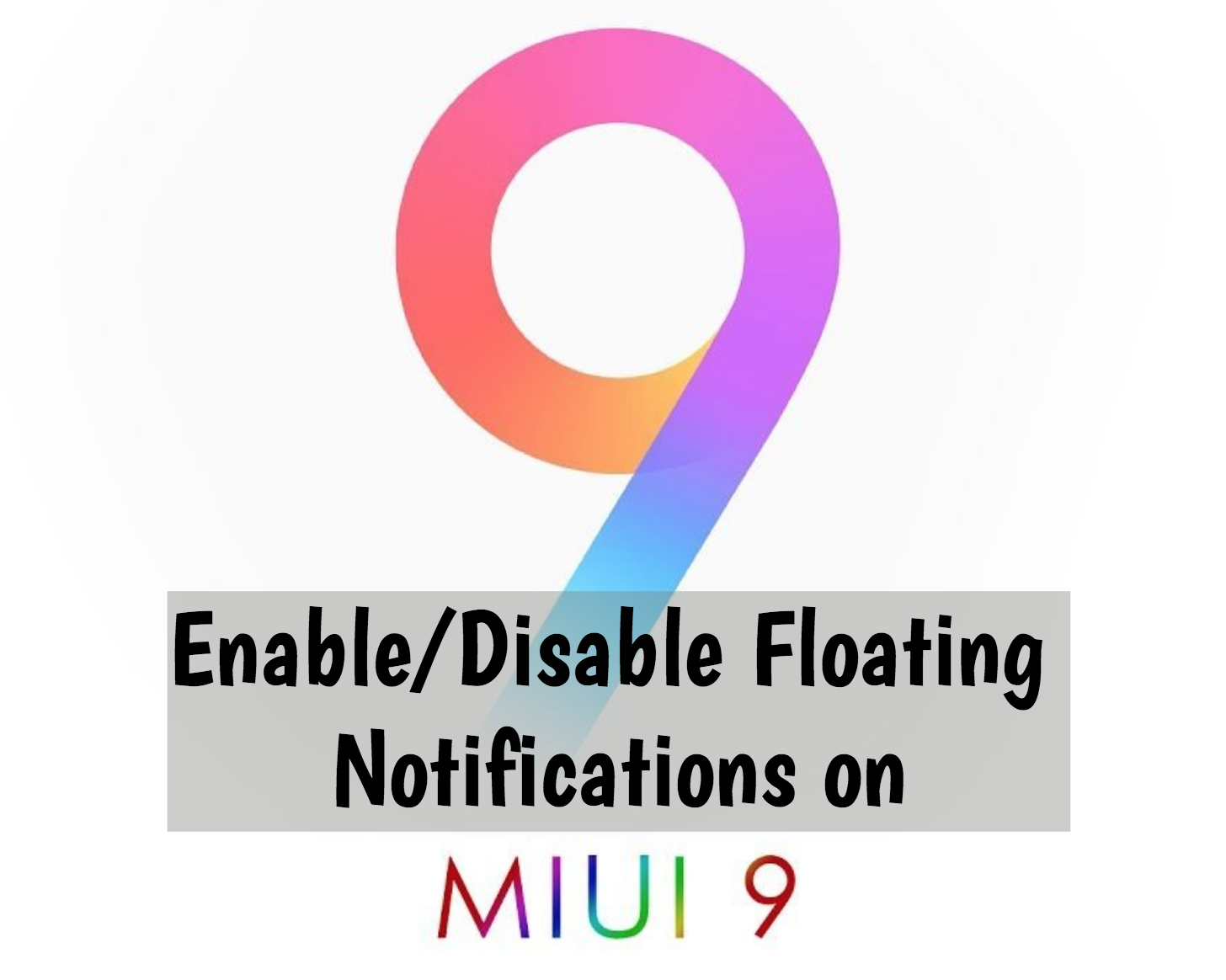Here today, You’ll learn how to Enable/Disable Floating Notifications on MIUI 9. I have seen many users asking about how one can enable or disable Floating Notifications on MIUI 9. So I thought why not help you, people, out, I have prepared a step by step guide to help you out with Floating Notifications on MIUI 9.
Not everyone wants to disable Floating Notifications on MIUI 9, but few do. If you are wondering what is Floating Notifications on MIUI 9? If you happened to own an Android device which is running on Andoird lollipop, whenever you receive a text or notification, you see a pop-up at the top of the screen, that is Floating Notifications on MIUI 9. It seems annoying sometimes, while you are playing games or using social apps. Let’s get started and show you how you can Disable Floating Notifications on MIUI 9 and afterward we’ll also tell you how you can enable Floating Notifications on MIUI 9.
Contents
How to Enable/Disable Floating Notifications on MIUI 9:
You can easily enable or Disable Floating Notifications on MIUI 9 using the same methods. So heed the instructions below.
Read more: Download Xiaomi Mi 5 Android 8.0 Oreo update
Disable Floating Notifications on MIUI 9:
- Head over to the Settings, Scroll down and Tap on “Notifications and status bar”.
- Here look for “App notifications”. Once you do, Tap on it.
- In the App Notifications menu, you’ll see all the social media apps along with other apps.
- Select the app for whom you want to disable Floating Notifications.
- Tap on “Floating Notifications” to turn it off or disable it.
Enable Floating Notifications on MIUI 9:
- Head over to the Settings, Scroll down and Tap on “Notifications and status bar”.
- Here look for “App notifications”. Once you do, Tap on it.
- In the App Notifications menu, you’ll see all the social media apps along with other apps.
- Select the app for whom you want to Enable Floating Notifications.
- Tap on “Floating Notifications” to turn it on or Enable it.
That’s all. Keep visiting Techbeasts for the more interesting guides. Also, let us know how was your experience in the comments section.