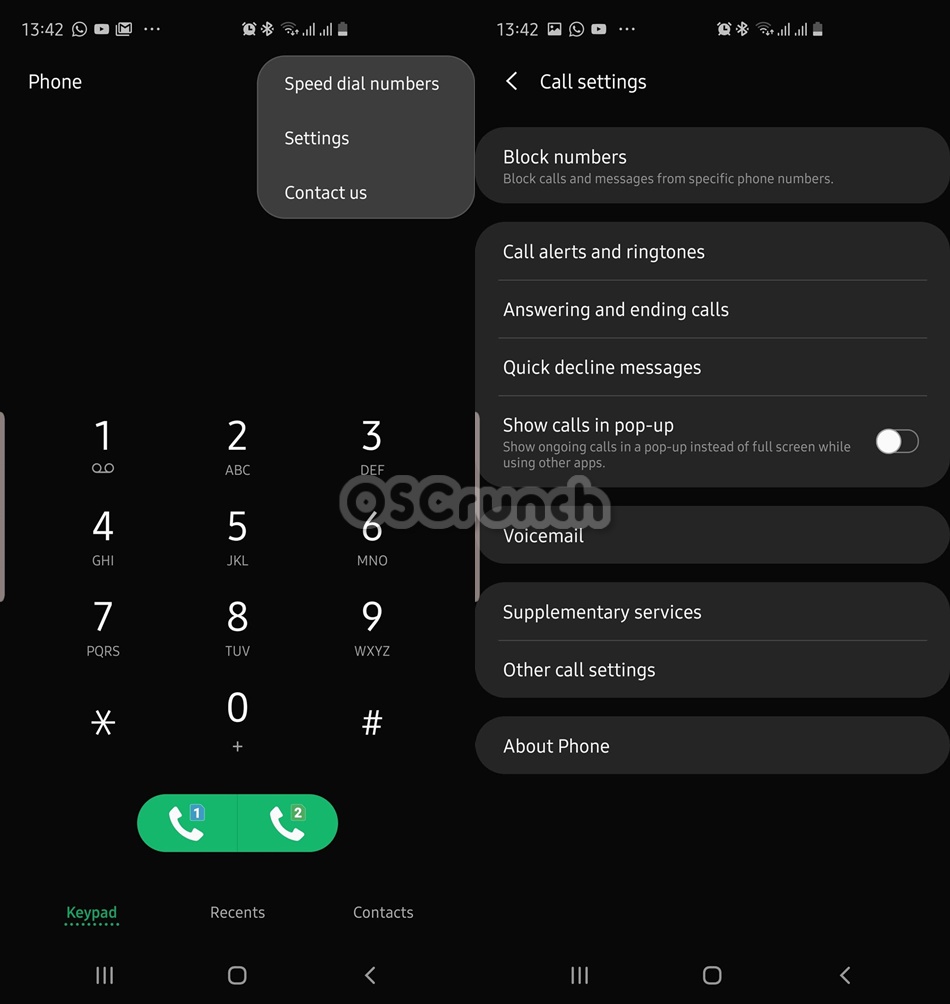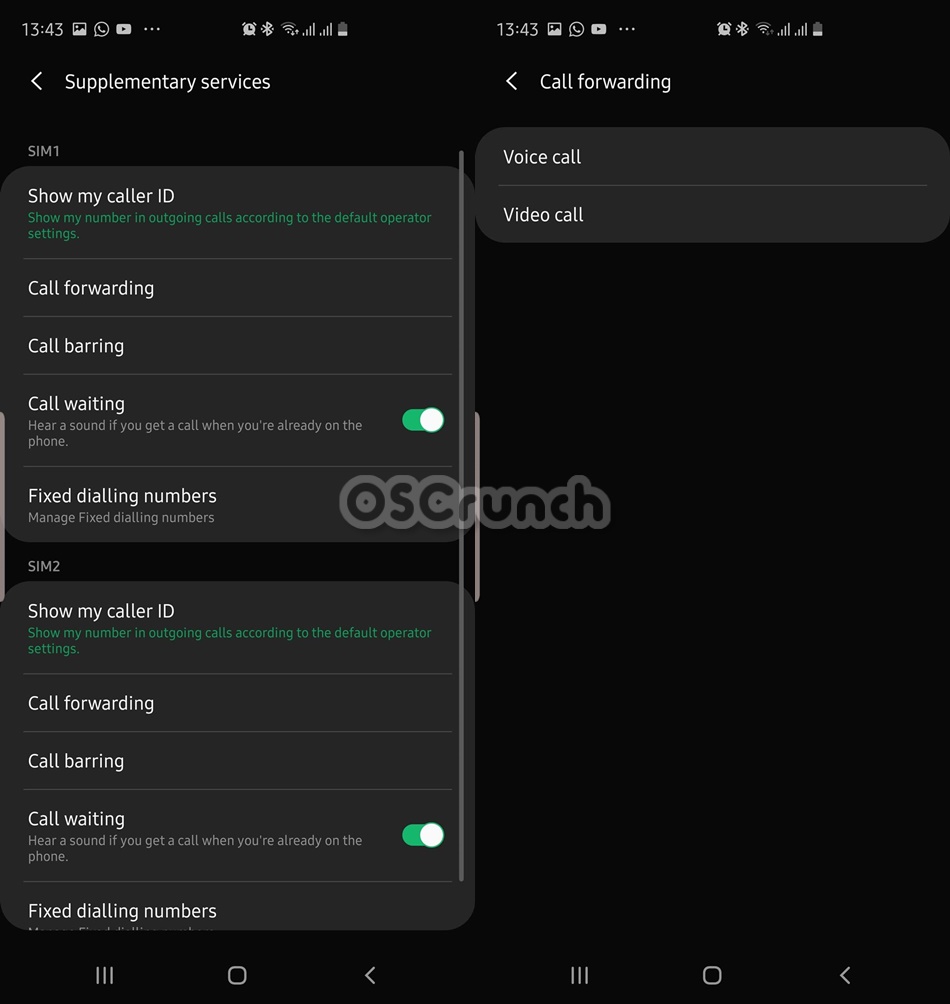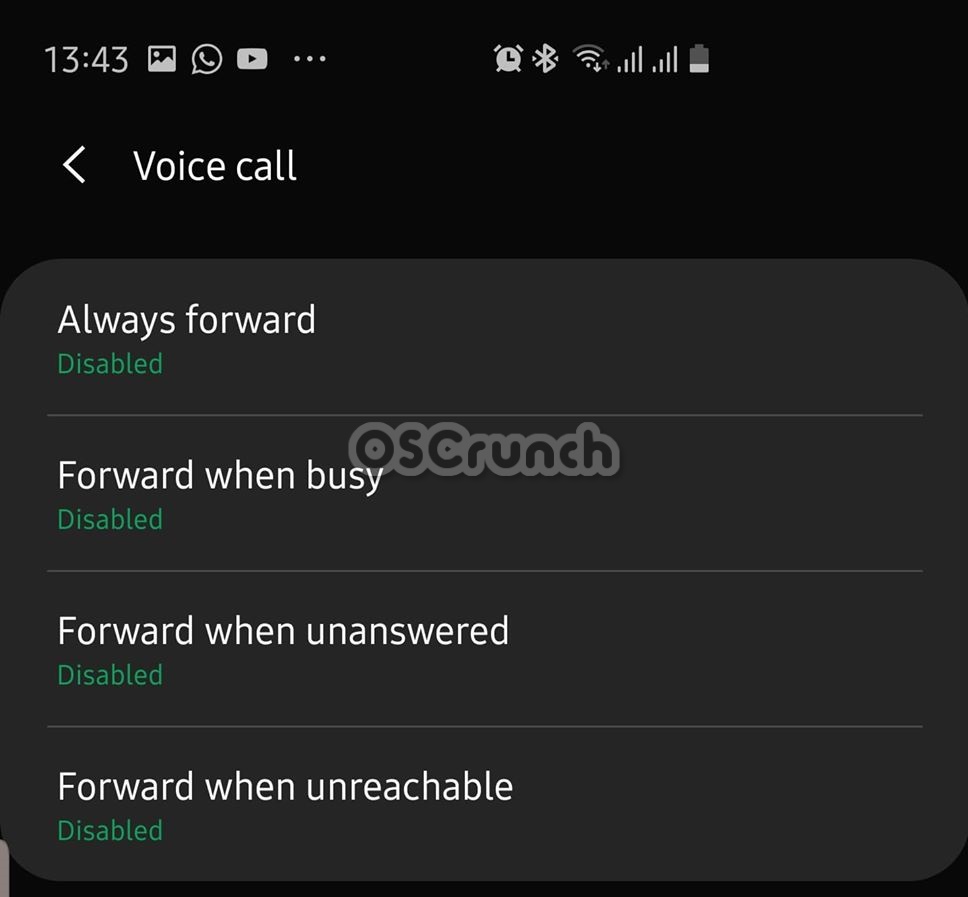This is your quick guide to enable/disable Call Forwarding on Galaxy Note 10. By default, the Call Forwarding is enabled on some phones and its disabled on some.

Before I take you through the guide, let me tell you a little bit about the Note 10 and 10 Plus.
Contents
Note 10 & 10 Plus
These handsets were released back on August 7. Samsung has introduced 2 variants of Note handsets for the very first time. Galaxy Note 10 is the lighter version and the Note 10 Plus is the top-notch/high-end variant. Note 10 and 10 Plus come with industry-altering design and features.
Samsung is using the Qualcomm Snapdragon 855 or the Exynos 9825 CPU inside. There is a RAM of 8GB on the Note 10 and 12GB on the Note 10 Plus. Both handsets start off with base storage of 256GB which goes up to 1TB. These phones have no headphone jack. There is a 3.5mm headphone jack. Samsung has added a 3500 mAh battery in the Note 10 and a 4400 mAh battery in the Note 10 Plus. There is a fingerprint scanner (ultrasonic) underneath the screens of these phones. The iconic S-Pen is also there. The Note 10 and 10 Plus both have same triple camera shooters (12MP + 12MP + 16MP) at the back and as single 10MP on the front.
Those were a few highlights of the Note 10. Let’s me tell you what call forwarding is and how it works.
Call Forwarding on Galaxy Note 10
Call Forwarding is a part of supplementary services on a phone. This service is controlled by your network carrier. The purpose of call forwarding is to forward an incoming call to another number when the call goes unanswered or if your phone is busy. Call Waiting is also a part of these supplementary services.
One of the biggest drawbacks of default-enabled call forwarding on Galaxy Note 10 is, whenever someone calls you and you don’t answer the phone after 4-6 tunes, the call cuts off. That is because you have not set up the forwarding to another number.
This can really get you scratching your head because typically, the call should cut off if it goes unanswered after 10-12 tones. This happened to me on my S10 Plus and I was really, really worried about it. At first, I thought there was something wrong with my phone, but then I found that it was call forwarding in the play.
If you are facing any such problem on your phone, or you just want to utilize the Call Forwarding, you must learn how to handle it. You will now take a look at the steps to enable or disable Call Forwarding on Galaxy Note 10.
Enable/disable Call Forwarding on Galaxy Note 10
Time needed: 1 minute.
These are the few simple steps to activate and deactivate call forwarding on Galaxy Note 10 or 10 Plus.
- Open the Phone App on your Note 10.
Open the Phone application on the Note 10 and navigate to Keypad. In Keypad, click on the three-dotted menu button and open Settings.
- Open Supplementary Settings now.
In the settings, open Supplementary Settings now. You will see Call Barring, Call Forwarding, and Call Waiting.
- Under the Supplementary Settings, click on Call Forwarding.
Now you have to open Call Forwarding settings. You will see options for Voice and Video calls.
- Choose Voice or Video Calls.
Depending on your preference, choose the voice or video calls. Remember that call forwarding is different for voice and video.
- Enable or Disable Call Forwarding now. That’s all.
You will now see all the conditions to turn on or off call forwarding. For example, you can always forward calls or forward when busy, or like me, you can disable the call forwarding for all preferences. That’s all.
Similarly, you can turn on Call Waiting as well. Call Waiting option will make an incoming call wait when your phone is busy on another call. Although this is controlled by your network, to make it work, you must have it turned on beforehand.
That’s all. If you have any questions/queries, feel free to reach out to me. I will try my best to get back to you as soon as possible.
More Galaxy Note 10 guides:
- How to delete Galaxy Note 10 Cache without losing data
- Samsung Galaxy Note 10 Hard Reset, Download Mode, Recovery Mode, Safe Mode, USB Debugging & More
- Guide to install stock firmware on Galaxy Note 10 Plus
- Galaxy Note 10 vs Note 10 Plus Comparison & Differences