Found a funny or useful WhatsApp Status posted by one of your friends? You can download it. Wondering how? You will learn that in a while. In this guide, you will take a look at 3 methods to download WhatsApp status of your Friends. You can download WhatsApp Status on Android or iPhone.

Before you download someone’s WhatsApp Status on your handset, let me give you an idea of its background.
Contents
WhatsApp Status
Back in February 2017, WhatsApp introduced the Snapchat-inspired story feature. WhatsApp named its story feature as WhatsApp Status. It worked exactly like that of the Snapchat or Instagram stories. Since WhatsApp is owned by Facebook, which is also the parent company of Instagram, it shouldn’t have been that much difficult for them to replicate the same feature among all of their apps. Just like Instagram, Snapchat, or Facebook Stories, the WhatsApp status disappears after 24 hours.
WhatsApp users can share pictures, 30-second long videos, and GIFs in the status. The status is immediately shared with their contacts. The users are given multiple privacy options. They share the status with a few contacts, with all contacts, or with everyone who has their number saved.
Anyone who is allowed to see your status, can swipe right in the WhatsApp app to head to the Status panel and view the status then. The status-posters can view who has viewed their status.
WhatsApp Status is a convenient feature for those who don’t want to go through the hassle of using Instagram or Snapchat to share anything with their friends and family. Also, the reach of WhatsApp Status is very different. If your friends and family are not on Instagram and Snapchat, but they do have the WhatsApp installed, you can share anything with them through your WhatsApp status.
People share almost every kind of content on WhatsApp Status. You can take a peek into the lives of your friends, people often share what they are up to. You can also take a look at the informative video clips or images posted by your friends.
If you don’t like WhatsApp status of someone, you can hide that person.
So the question is, why you would want to download a WhatsApp status? Well, let’s take a look at the answer.
Why download WhatsApp Status of a friend?
Sharing personal pictures or videos is not the sole-purpose/use of WhatsApp status. As I mentioned above, people share all kind of stuff including informative videos, news pieces, useful posters, etc on their WhatsApp status. Some times, you want to save those images/videos into your phone, but you don’t find a save option in the WhatsApp status feature. Also, you don’t always feel like asking your friends to share a video or picture with you.
To download WhatsApp status of any of your friends and family, you have to use a slightly untraditional approach. In this guide, I am going to share three different methods. All three methods to save WhatsApp status will work for Android and two of these methods will work for iPhone too.
Take a look at the methods one by one now.
Methods to download or Save WhatsApp Status on Android and iPhone
We have three methods. These are the methods.
- Access the secret WhatsApp .Statuses folder on Android to find downloaded WhatsApp Status
- Use WhatsApp Status Downloader App
- Take Screenshot or Record WhatsApp Status using Screen Recording Apps
Guide on how to Download WhatsApp Status on Android
When you open someone’s WhatsApp status on your Android phone, the status is first downloaded to your phone and then shown to you. You must have noted that when your internet connection is poor or you have no internet, the WhatsApp status does not load. This is because it uses your internet to locally store that status first.
All these WhatsApp statuses are downloaded in the .Statuses folder of your WhatsApp. By default, this folder is hidden because of its a .nomedia file. To access this folder, you have to show hidden files. These are the steps to access the .Statuses folder to see downloaded WhatsApp Status on Android.
(Because the file system used by Apple does not let you access the WhatsApp folder, you cannot use this method on iPhone)
- Open the File Manager on the Android phone.
- Go to Internal Storage > Scroll all the way to the bottom > Click on WhatsApp.
- In WhatsApp, go to Media > Click on the three-dotted menu button > Settings > Show hidden files.
- Go back to Media folder, you will now find a faded .Statuses folder at the top.
- Open this folder. You will find recently opened statuses there.
- Remember that these statuses stay in the folder for 24 hours only. If you want to download a status, make sure to copy it within 24 hours of its published time.


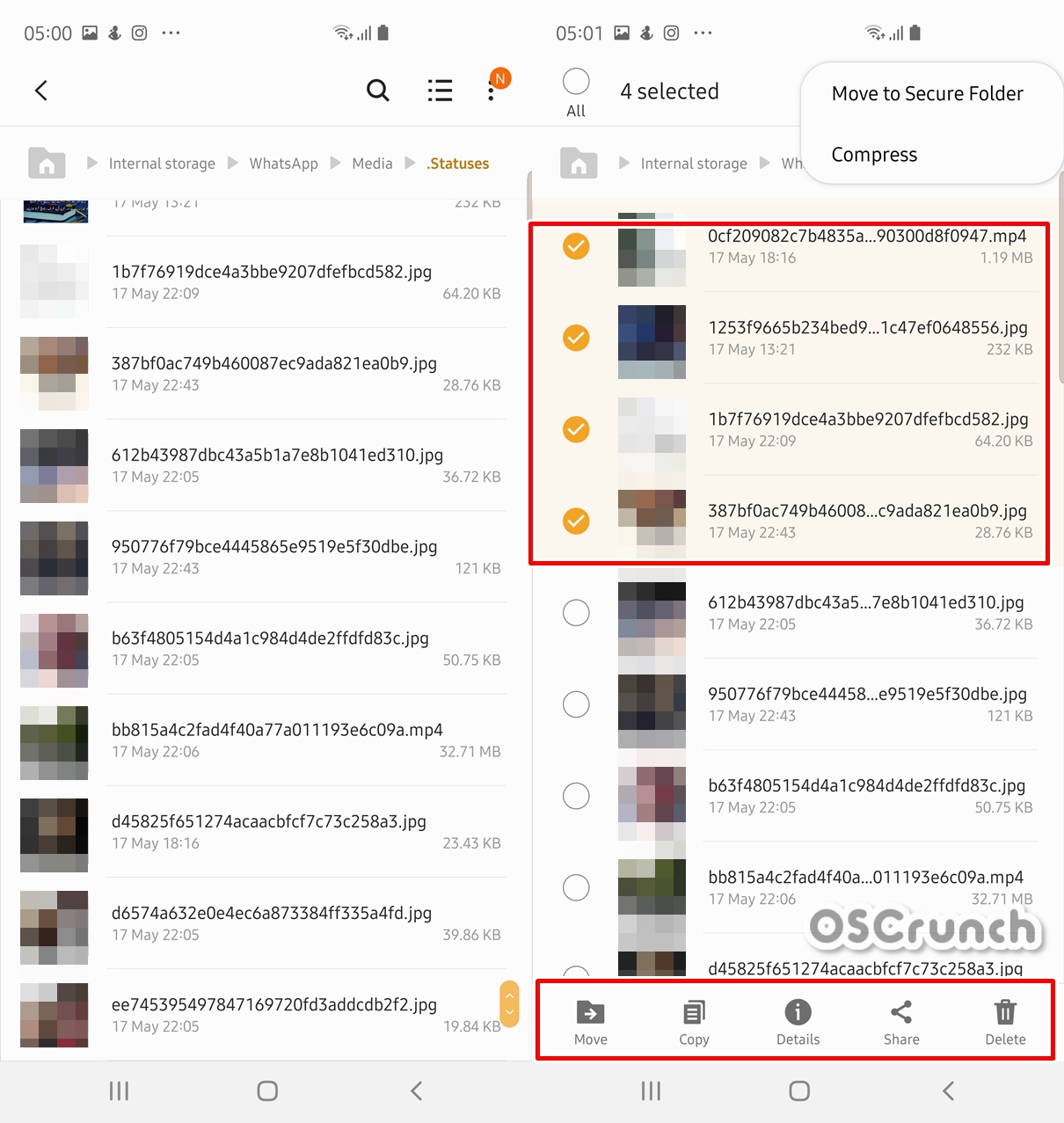
Download WhatsApp Status of your Friends on Android & iPhone
This method works for both the Android and iPhone. It is a little different method as it uses a third-party app.
Before you use this method, let me tell you about the technical details of such apps. The Play Store and App Store have hundreds of “Status Saver” apps primarily built for WhatsApp. These apps somewhat use the same mechanism that you were manually doing above. The only difference is, you don’t have to go all the way to the WhatsApp folder and show hidden files to get the status. This app will do all that for you.
Any WhatsApp Status image or video that you will view, that will automatically go to your .Statuses folder, which means it will also appear in all the Status Saver apps. Follow these steps to save yourself from a little bit of hassle.
- Open the Google Play Store or App Store on your Android or iPhone
- Look for the “Status Saver” app and install it.
- Open the Status Saver App.
- Grant it the required permissions.
- Find all your viewed statuses there.
- If you want to download a new status, you first have to view it in WhatsApp and then come back to Status Saver app to find it there. That’s all.
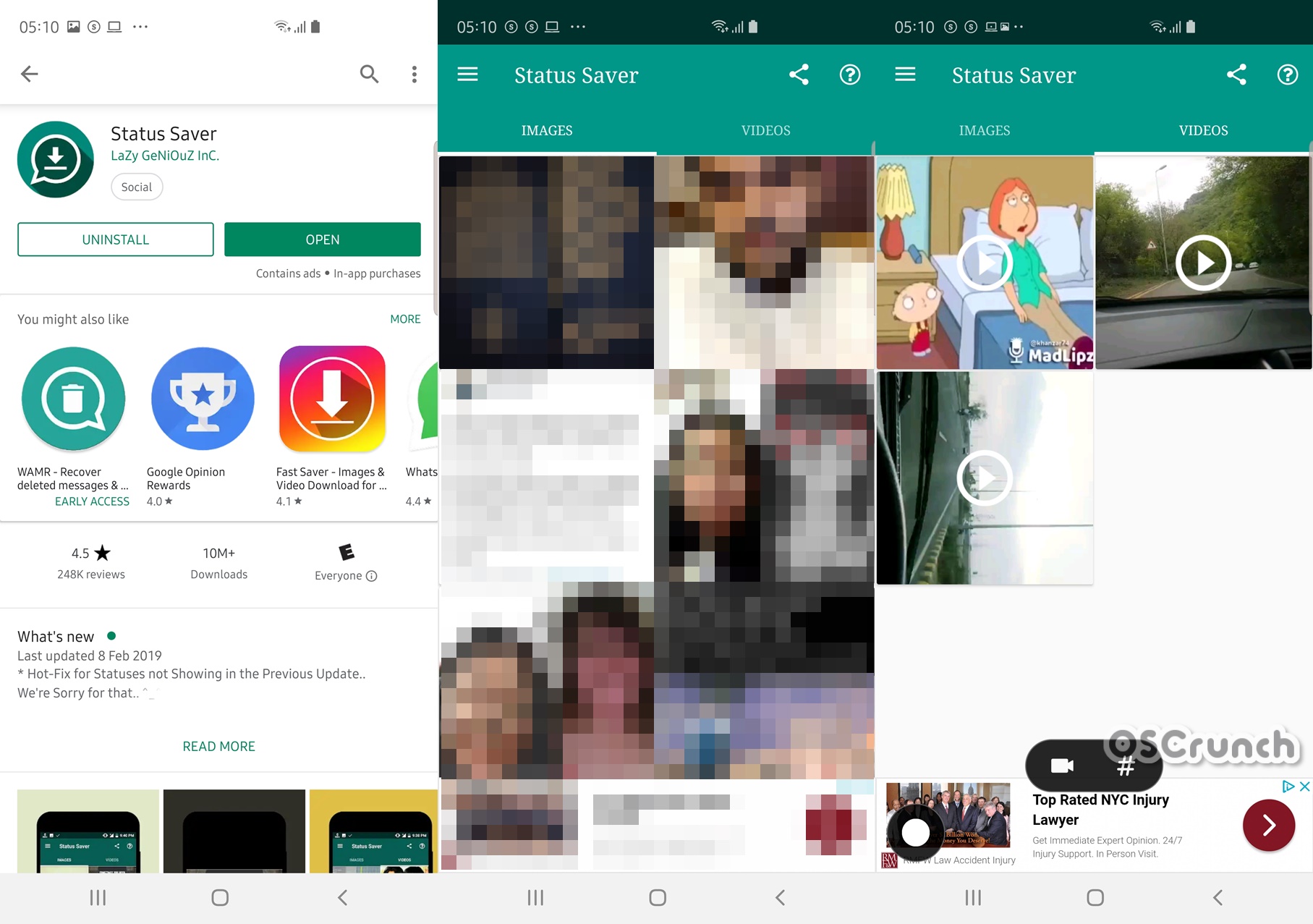
Also, take a look at the best WhatsApp Status Saver Apps in 2019.
Guide to Save WhatsApp Status on Android and iPhone (Screenshot and Screen Recording)
If the above-given method seems a bit tricky to you, then this is the one you can definitely use. There is no rocket science involved here. You can simply open someone’s WhatsApp status, and take a screenshot.
On most of the Android handsets, you will press the Power + Volume Up or Power + Volume down button to capture a screenshot. On the iPhone, you will use the same Volume Up + Power button combination.

You can then use a good Android photo editing application to crop the black sides of a WhatsApp status or make any other changes. Take a look at these best photo editing apps of 2019.
Another approach to downloading a WhatsApp Status is to use screen recording. This is useful if you want to save a video shared by one of your contacts. You can find the native video recording on iPhone by pulling down the notifications panel. On an Android phone, you can find native video recording in Samsung handsets, if you can’t find it, you can install the Nice Shot app which is a part of the Good Lock 2019 app. Nice Shot will add native video recording to your Samsung handset. You will take a screenshot and then press the video recording button to start recording.

On all other Android handsets, you can install a well-reputed Screen Recording app from the Google Play Store. Furthermore, you can take a look at the best free Android Screen Recording apps on our site.
Wrap Up
That’s all with saving WhatsApp status on your smartphone. Now that you know how to download a status, make sure that you do not misuse these methods. Before downloading someone’s personal pictures or videos, always seek their permission.
I hope that you find this guide really useful and it has added something to your knowledge. If you have any questions to ask, feel free to reach out to us through the comments section below or our contact us page.
Also Check:











