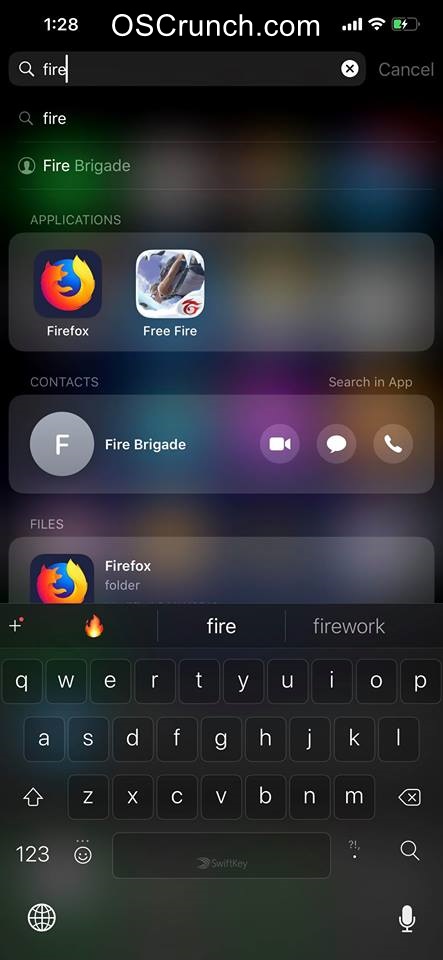This is your ultimate guide to download Facebook Videos on iPhone and iPad. If you have been keeping an eye on some of the videos that clicked your heart, it is the time to download them. In case something was keeping you from downloading those Facebook Videos on your iPhone and iPad, this guide is going to help you out. Before you download Facebook Videos on iPhone and iPad, let us take a look at how videos have changed the content trends.

Contents
How Facebook changed the content trend?
Facebook has changed the ways people used to look at the content. Back in the good old days, people had the capacity to read the content. They were more into reading rather than watching. Another thing that forced people to read only was their limited internet packages. With time, access to internet improved. People today have internet in more parts of the world. Almost everyone these days has a smartphone connected to the internet all the time. The more the internet grew, the content trends changed.
What people used to read, they like to watch it now. When there were the days of reading, not a huge number people were well informed because not all of them used to read. There were only a few people who spent a few minutes reading some informative, knowledgeable, educational, review, satire or any other type of content.
As of 2019, people are more informed because they get everything in the form of video now. Be it news, be it a discussion, a tutorial, a review, an opinion, they get every single thing in the form of a video. Thanks to Facebook. It was Facebook that normalized the trend of videos. Yes, YouTube did exist before, but it was Facebook that urged everyone to pick up their cameras or smartphones to start shooting videos.
Facebook Videos
Facebook gets nearly 8 Billion Video views on average every day. 75% of these views come from mobile devices like the iPhone and iPad. Facebook pages and users share funny, motivational, and informative videos that leave an impact on their followers. These videos sometimes are really useful and you want to share them with your friends on platforms like WhatsApp. Videos shared over Facebook are sometimes very small in size, so if you want to download those, they are not going to occupy much of your device’s local storage.
The iPhone and iPad owners sometimes want to save Facebook videos but they don’t know how to do so. If you also own an iPhone or iPad and you want to download a Facebook Video, you will find the method to do so in this guide.
Here are the simplest steps to download Facebook Videos on iPhone and iPad without a hassle. Remember that this method is valid for all iPhones, iPads, and all versions of iOS.
Download Facebook Videos on iPhone and iPad
Before downloading the video, open Settings on your iPhone or iPad and go to Display > Auto-Lock > Never. This has to be done because if the phone goes off during the download process, it will fail the download. To successfully download the video, your phone’s screen must stay on.
- First of all, open the App Store on your iPhone/iPad and download the FireFox Browser.
- Open Facebook and open the video that you want to download.
- Below the video, click on the “Share” button and then click on “Copy Link”.
- Open FireFox on your iPhone/iPad now and click on the Address Bar.
Firefox for iPhone/iPad - Now open this website: Fbdown.net
- On the Fbdown home page, you will find a bar asking for the URL of the video that you want to download.
- Long press this bar and then paste the link that you just copied from Facebook.
- Now click on Download button.
- Fbdown will now show you two download options “Download Video in Normal Quality or HD Quality”.
- Long-press the quality option that you want to download, you will now see a pop-up showing an option “Download Link“.
- Click on Download Link > Download Now. The video will start downloading.
Saving Facebook Videos to Photos
After the video is downloaded, it will show you the “Downloads” button next to the video. Click on the Downloads button to access the downloaded file. Now open the downloaded video from Downloads in Firefox. It will show you the share options for video. Click on “Save Video” in order to make this video appear in your “Photos” application. You can now access this Facebook Video from the Photos app any time. This video will also appear in the Videos application on your iPhone or iPad. If you want, you can download a third-party file manager for the better management of videos on your phone.

In case you do not save the video to Photos or copy it to the file manager, it is going to stay there in the FireFox’s downloads section only. After moving the video to the Photos, don’t forget to delete it from FireFox’s downloads to free up that extra space.
Alternative
Just in case the FBDown fails to work, you can use this site “Savefrom.net”. The method to download the videos will remain the same. A downside of the site Savefrom is that it does not give you resolution options like the FBDown. So, for the better resolution choice, you should stick to the exact website that I have mentioned in the tutorial above.
Conclusion
That is all folks. I hope you guys found this tutorial very useful as I have tried my best to make it as simple as possible. By now, you should be able to download any kind of Facebook Videos on iPhone and iPad. As you have noted above that I have talked about the Firefox Browser for downloading Facebook Videos on iPhone and iPad, that is because no other browser supports this procedure. If you will try downloading videos using Google Chrome or the Safari Browser, it’s not going to work. After these browsers, the best choice is the Firefox Web Browser. If you are facing any difficulties while following this procedure, you can reach out to us. We will try our best to get back to you as soon as possible.