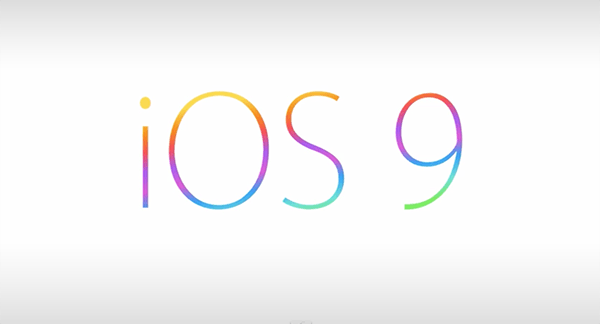In this post, I’ll tell you how to activate text message Forwarding on iOS 9.x. I am not a big fan of Apple devices but there are few features which I like in iOS devices. The one I like the most is Text Message Forwarding, It helps you receive text messages on other Apple devices. Now Let’s start the method to enable Text Message Forwarding on iOS 9.x.
Read more:
- How To Download & Install Pokemon Go For iOS / Android In Any Region
- Show Full Version of Gmail on iPad or iPhone [ Tutorial ]
- How To Enable/Disable Pop-up Blocker in Safari
How To Activate Text Message Forwarding on iOS 9.x:
Before going any further you have to take care of few things, you need an email address for iMessage and Apple ID for FaceTime. After that follow the steps mentioned below in the guide.
- First go to iPhone Settings > Messages > Send & Receive->Add an Email.
- Enter your Apple ID user name and password. Now you can select email to send and receive Messages.
- Once the email id is configured, Go back to Message settings.
- Tap on Text Message Forwarding-> and choose the Mac or iPad.
- Now go on your Mac or iPad and you’ll see a popup of one-time verification code.
- All you have to do is enter the code into your iPhone one time.
This is how you can enable Text Message Forwarding on iOS 9.x. Following is a video tutorial on how to activate text messaging forward on your iOS devices.