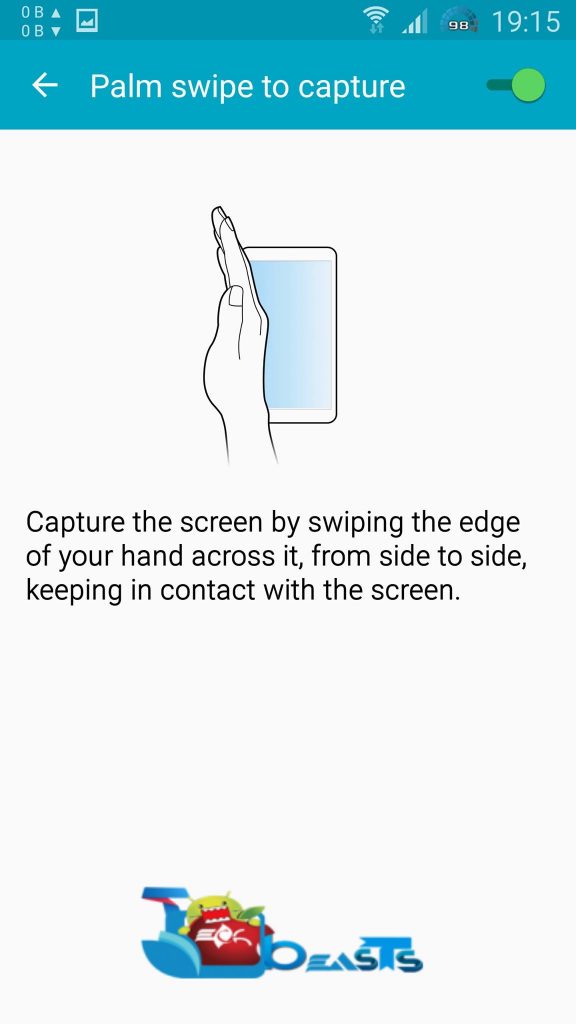Samsung Galaxy S6 Edge is one of its-own-kind and one of the most beautiful device of the present time. Samsung took the Edge concept to a whole new level with this device and as of the writing this post, Galaxy S6 Edge has already started hitting the shelves in markets all around the world. Since the device is pretty unique, it is seeing a great response and tons of users are getting hands on it. If you happen to be a lucky Galaxy S6 Edge owner, you may want to capture some useful and important screens on your Galaxy S6 Edge. Just in case you don’t know how to capture the screenshots on your Galaxy S6 Edge, this tutorial may be of some help for you. Let’s learn it now.
How To Take Screenshot On Samsung Galaxy S6 Edge
- Open the screen you want to capture.
- Press Power + Home button simultaneously and it will capture the screen.
- If the first method doesn’t work for you, then go to settings > motions & gesture > activate palm swipe to capture.
- Swipe your palm over your desired screen from right to left now to capture it.
- Find your capture screenshots in Gallery > Screenshots.
- That’s all.