The Galaxy Note 4 is a pure beast. Once you get your hands on this device, you’re going to come across a plethora of features that won’t let you get your hands off from Samsung’s latest and the best iteration in the Galaxy Note series so far. While you’re checking out the cool features and making the best use of your Galaxy Note 4, you may worry about your device’s battery, that will be eaten up by certain applications and certain features of the device. Ordinarily, you will have to plug in the charger and then wait for hours and get your device charged and only then you will be able to continue what you were previously doing on your device, but waiting for a long time may kill the charm of using the device. It looks like Samsung doesn’t want the users to feel bad about the battery life and a right job has been done by Samsung in the Galaxy Note 4.
Galaxy Note 4 comes with a feature named as “Fast Charging Mode” and the device gets shipped with an Adaptive Fast Charger inside the box. The fast charging mode takes the device from 0 – 50% within half an hour and takes the battery to 100% in 1 hour. This feature happens to be pretty much handy when you’re running short of the time you need a quick boost to your device’s battery life. Giving it 1 hour having the charger plugged in won’t be a big deal. By default, the Fast Charging is enabled on the device and you will find it working when you plug in the charger for the very first time, but just in case you’ve got it disabled somehow and you now you don’t know from where you can enable it once again, you will have to locate it and activate it this little how that we just made in this on-going post.

How To Enable Fast Charging Mode On Galaxy Note 4
- On your Galaxy Note 4 go to Settings.
- In Settings, go to System.
- Under System, tap “Power Saving”.
- Under Power Saving the third option should be “Fast Charging”, check the little box in front of this option.
- That’s it, you’ve enabled it now.
- Now plug in the original data cable connected to the original charger.
- Make sure that you’re using the original cable and original charger that shipped along with the phone, other wise you won’t find the fast charging mode working on your device. As soon as the cable is plugged in, a message will appear in the status bar saying “Fast charger connected”.
- That’s all.

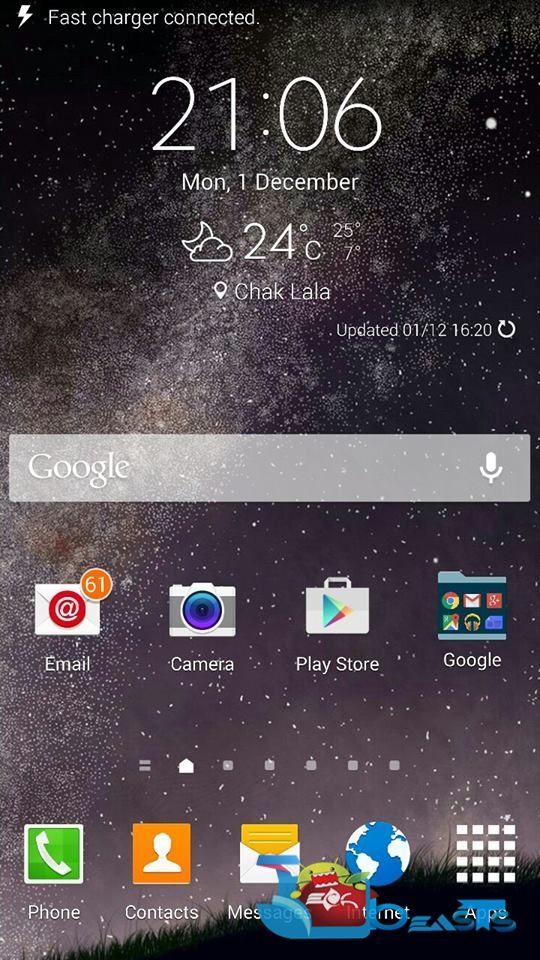













This option is grayed out. What soo I neees to turn off or change to get it on.?
Thanks;
pwillie
@paulabaileywillie:disqus you need to use original charger and data cable to be able to use this feature.
Fyi…if you are wondering sometimes why you cant tock the fast charging mode, is because you have ticked it off when charger was unplugged. Therefore, you will be unable to tick off the fast charging mode once you have connected the charger.
First make sure youre charger is unplugged. Then the fast charging mode will be enabled for ticking. Then off you go.