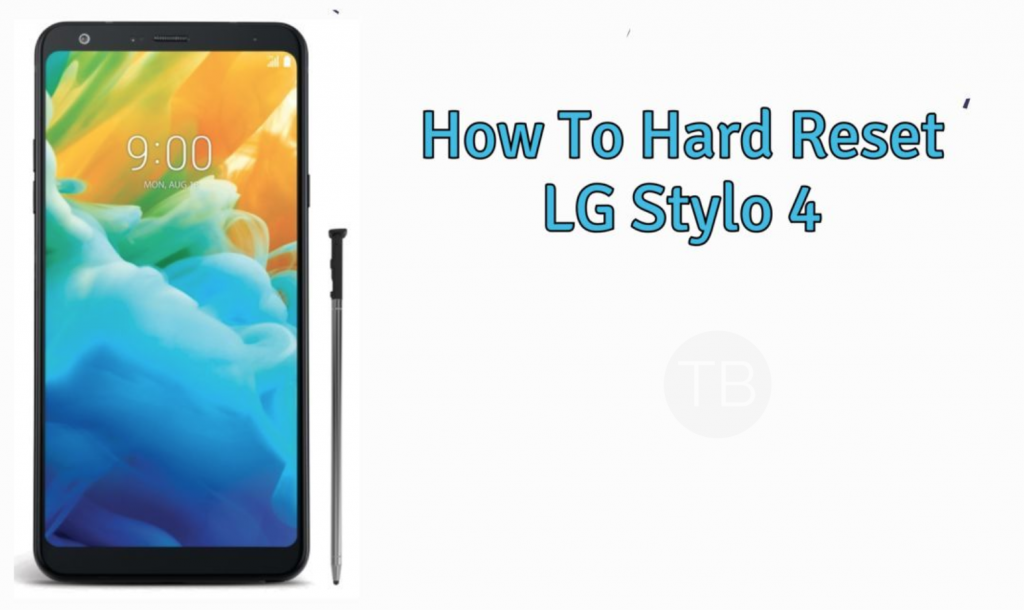With the help of this guide, you can Hard Reset LG Stylo 4 in seconds. LG Stylo 4 is the high-end device from LG but it never made to headlines as like all other flagship devices. However, you cannot change the fact that LG Stylo 4 is solid performance device. Those who own it may know how to factory reset LG Stylo 4, but not everyone stands in the same category. If you are wondering why would I hard reset my LG Stylo 4? Keep reading and you will know why should you do it.
When you perform a hard reset on your Hard Reset LG Stylo 4. Everything will be wiped off stored on it. It will erase all the data stored on your internal storage and also erase the applications with their data from your device.
This option comes in handy when your device comes up with an intermittent error or it something simply just goes wrong. If your device’s performance has slowed down, factory resetting it would be a good choice as well.
Contents
 LG Stylo 4:
LG Stylo 4:
The LG Stylo 4 was released in 2018, June. The phone came out with a screen of 6.2 inches having 1080 x 2160 pixels resolution. LG Stylo 4 is powered by Qualcomm SDM450 Snapdragon 450 CPU and Adreno 506 GPU. It had internal storage of 32 GB, 2 GB RAM. The camera at the back of this phone is 13 MP, f/2.4 and on the front, it is 5 MP. Inside this Phone, there was a 3300 mAh battery. The Phone originally ran on Android 8.1 (Oreo).
How To Hard Reset LG Stylo 4 [ Tutorial ]:
Following method is only for LG Stylo 4. Do not try this on any other device. If you want to Hard Reset your device please visit our Hard Reset section.
Read more: How to Bypass FRP on LG Devices – Without PC.
Recovery Menu:
- Turn off your device.
- Now press and hold Power+Volume Down key.
- Release the power button once you see the logo, but keep holding home and Volume down keys.
- Again Press the Power Key.
- When you see the Factory Reset Settings, release all the Keys.
- Use the Volume keys to navigate, select Yes and press power key to proceed.
- All Done.
Through Settings:
- Open Settings from the Home Screen.
- Scroll down and Tap on Backup & Reset -> Factory Reset.
- Now select Reset device.
- To Confirm Choose Erase everything.
- That will be all, wait for the process to complete.
Once your device boots, set up the device as you did it before. You will good to go.