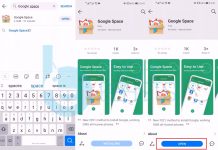Huawei Mate 20 Pro is the latest flagship and today we’ll tell you how to Hard Reset Huawei Mate 20 Pro. Huawei has done a wonderful job with Huawei Mate 20 Pro, a number of new features are added such as 3 camera’s at the back, more battery juice, wireless charging, and optical fingerprint sensor on the screen. Following are the main features and the benefits of hard reset. Now let’s get started and tell you how you can Hard Reset Huawei Mate 20 Pro using Recovery and through Settings.
Contents
Benefits of Hard Reset:
*Easily fix all the performance issue.
*Bypass screen lock through hard reset.
*Bring the factory state.
*Fix all the firmware issues.
*Get rid of signal problems, loop issues, rebooting problems and power problems.
Huawei Mate 20 Pro:
The Huawei Mate 20 Pro is released in 2018, October. The phone came out with a screen of 6.39 inches having 1440 x 3120 pixels resolution. Huawei Mate 20 Pro was powered by Octa-core (2×2.6 GHz Cortex-A76 & 2×1.92 GHz Cortex-A76 & 4×1.8 GHz Cortex-A55) and Mali-G76 MP10 GPU. It had internal storage of 128 GB, 6 GB RAM. The camera’s at the back of this phone are 40 MP, f/1.8, 27mm, 20 MP, f/2.2, and 8 MP, f/2.4 on the front, it is 24 MP, f/2.0. Inside this Phone, there was a 4200 mAh battery. The Phone is originally running on Android 9.0 (Pie).
How To Hard Reset Huawei Mate 20 Pro:
- Turn off your Huawei Mate 20 Pro by holding the power button for 2-3 seconds.
- Once your device is turned off completely. Press + Hold Volume Up and Power button together for 2-3 seconds.
- Now when you see the Huawei logo, let go of all the buttons.
- You will be presented with a menu with different options. Choose “wipe data/factory reset“.
- As like all other Android devices, use the volume button to navigate and power button to select.
- After selecting wipe data/factory reset using volume button, Press the power button to proceed.
- In the end, after the process is successfully completed. Reboot your device now.
Through Settings:
- Open Settings from the Home Screen.
- Scroll down and Tap on Backup & Reset -> Factory Reset.
- Now select Reset device.
- To Confirm Choose Erase everything.
- That will be all, wait for the process to complete.
Once your device boots, set up the device as you did it before. You will good to go.