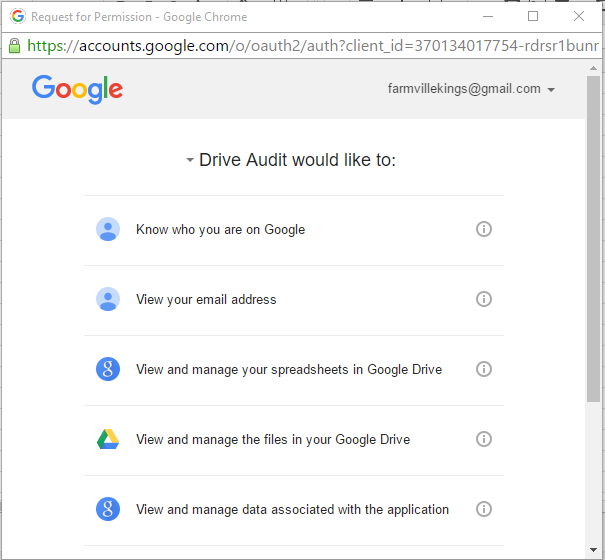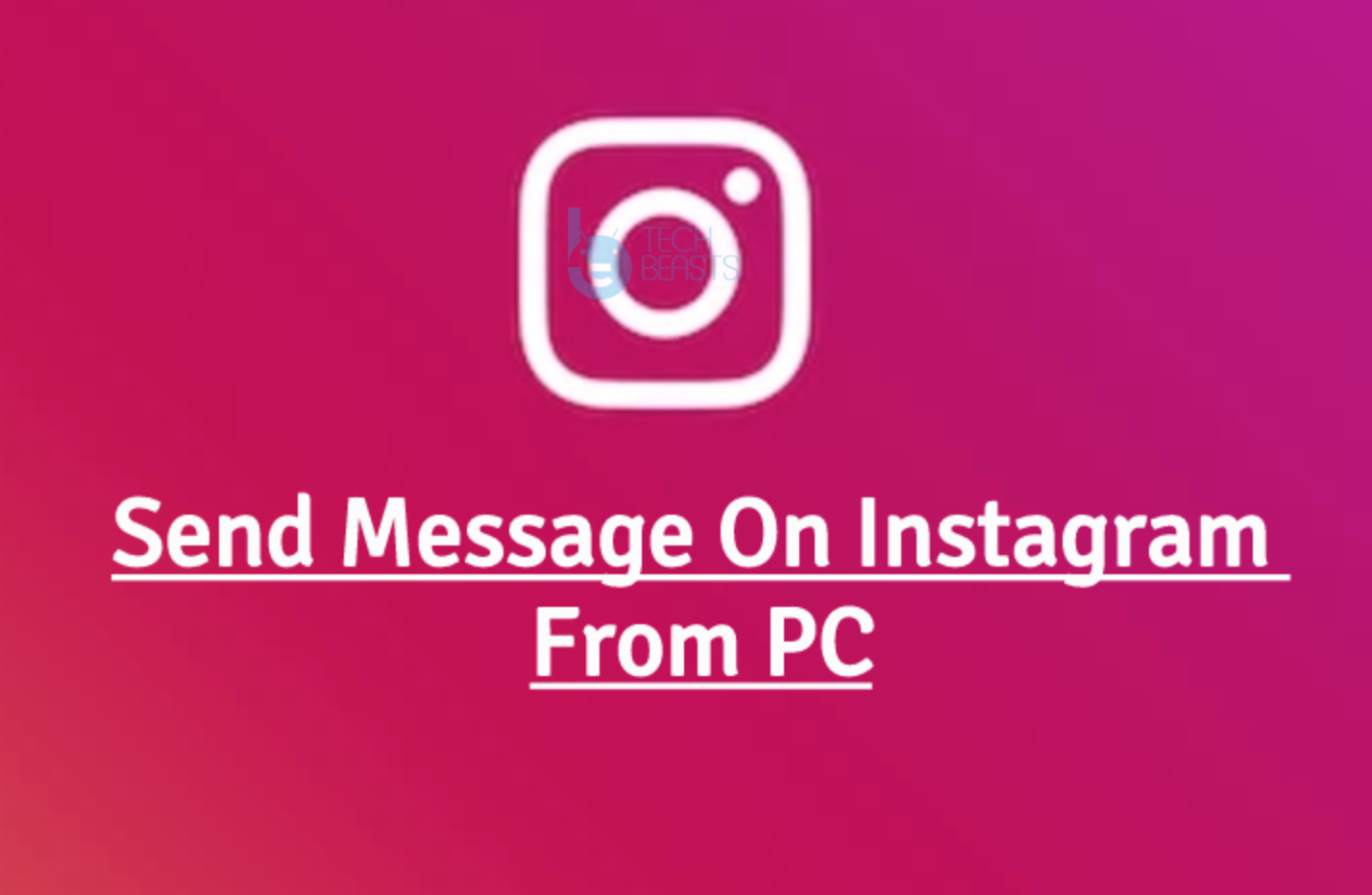Google drive allows us to upload files, create documents and share them with others, you can also create folders. Now by default these files and folder are private unless you gave permission to someone to access these files and folders. Alos you can set permissions to allow anyone on the internet can access it, now the main reason for which I’ve created this post. How To Find Who has Access to your Google Drive Files and Folders, Unfortunately, there is no such option provided by Google but we can find out who has access to our Google drive by using Permissions Auditor for Google Drive.
How To Find Who has Access to your Google Drive Files and Folders:
- First, Open your browser, Open Gmail and login with your account associated with your Gmail account.
- Now click on this link to install Chrome add-on ( Permissions Auditor for Google Drive ).
- Click on Free to install the add-0n, as soon as the installation is completed you’ll see a spreadsheet opens up.
- You have to grant permission to this add-on, Click on Allow when permission prompt shows.
- Go back to the spreadsheet and click on Add-ons -> Drive Permissions Auditor.
- You’ll see few things highlighted on the top of the spreadsheet, on the right side of the screen you’ll see a pop-up, scroll down and click on Start Audit.
- Now the audit process will start and you’ll see spreadsheet will start updating with the files details as shown in the picture below.
All Done.